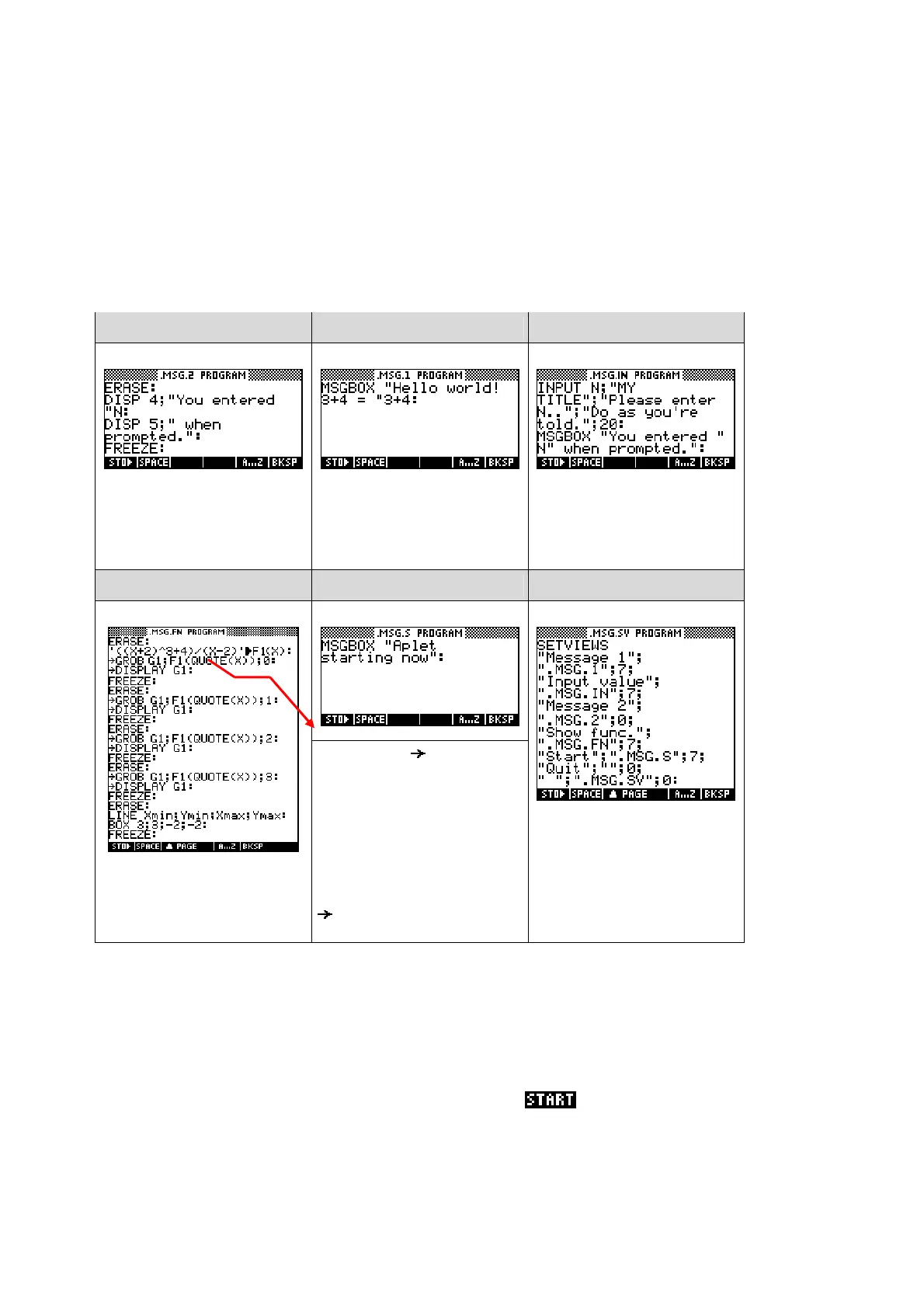218
Spend a moment to go through the code and ensure that you are clear in
your own mind the menu it will create, the programs it will run, and the views
it will enter after the running of each program. You will be told at a later
stage in this example when to run this program and create the menu.
We’ll now create the associated ‘helper’ programs (shown below). Their
names/titles are supplied above the code for each one.
.MSG.1 .MSG.IN .MSG.2
ERASE clears the screen, ready
to DISP a message on lines 4
and 5 of the screen. The
calculator then FREEZEs waiting
for a key to be pressed.
The MSGBOX command is used
to display the traditional first
message for programmers
learning a new language!
The INPUT command asks the
user for info, displaying a title,
prompt and tip and having a
default value of 20.
.MSG.FN .MSG.S
The command GROB in the
program left, stands for “Graphic
Object” and creates a GROB
from the F1(X) expression stored
in the SYMB view, storing it in
the graphic memory G1, using
the font specified (0, 1, 2 or 3).
The reason for doing it this way
is to use proper mathematical
layout like SHOW does. The
DISPLAY command then
shows it on screen.
The SETVIEWS command is
discussed in detail on the
previous pages.
Having created all of the programs that make up the aplet ‘Message’, we can
now run the program .MSG.SV, severing the aplet’s link to its current VIEWS
menu which was inherited from its parent the Function aplet, and substituting
this new menu. Before you do this, check that you are still in the correct
aplet. Press the SYMB key and check that the title at the top still says
“MESSAGE SYMBOLIC VIEW”. If it doesn’t show this, then the aplet again to
ensure that it is the active one and so the one whose VIEWS menu will be
changed.
