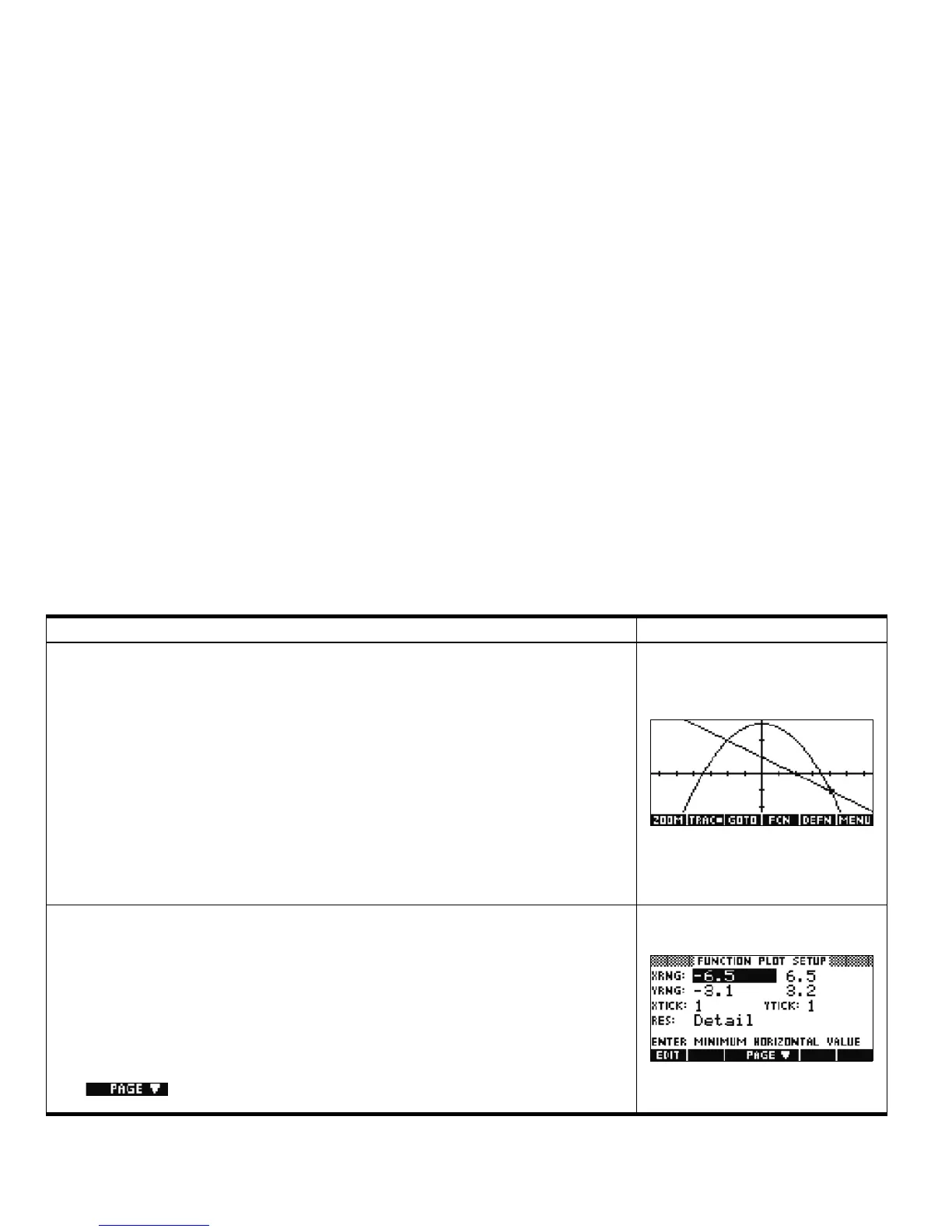16 Getting Started
Getting Started16
Press PLOT to enter the Plot view and work with graphs of functions. The menu labels are:
• ZOOM: enters the Zoom menu, with options to zoom in or out
• TRACE: toggles tracing cursor off and on
• GOTO: takes the tracing cursor to the point on the function with a given x-value
• FCN: opens the Function menu, with options to find:
•Root
•Intersection
•Extremum
•Slope
•Signed area
• DEFN: displays the symbolic definition of the current function
• MENU: toggles the menu off and on
Function Plot View
Press SHIFT followed by PLOT to enter the Plot Setup. This view helps you manually set up the
graphing window and the appearance of the graphs. The fields are:
• XRNG: the horizontal graphing range
• YRNG: the vertical graphing range
• XTICK: horizontal tick mark spacing
• YTICK: vertical tick mark spacing
• RES: plot in every pixel column or every other pixel column
• EDIT: edit the current value
• : enter the second page of the view
Function Plot Setup Page 1
Table 1-1 Function Aplet Summary
Summary of Functionality View Name and Display
