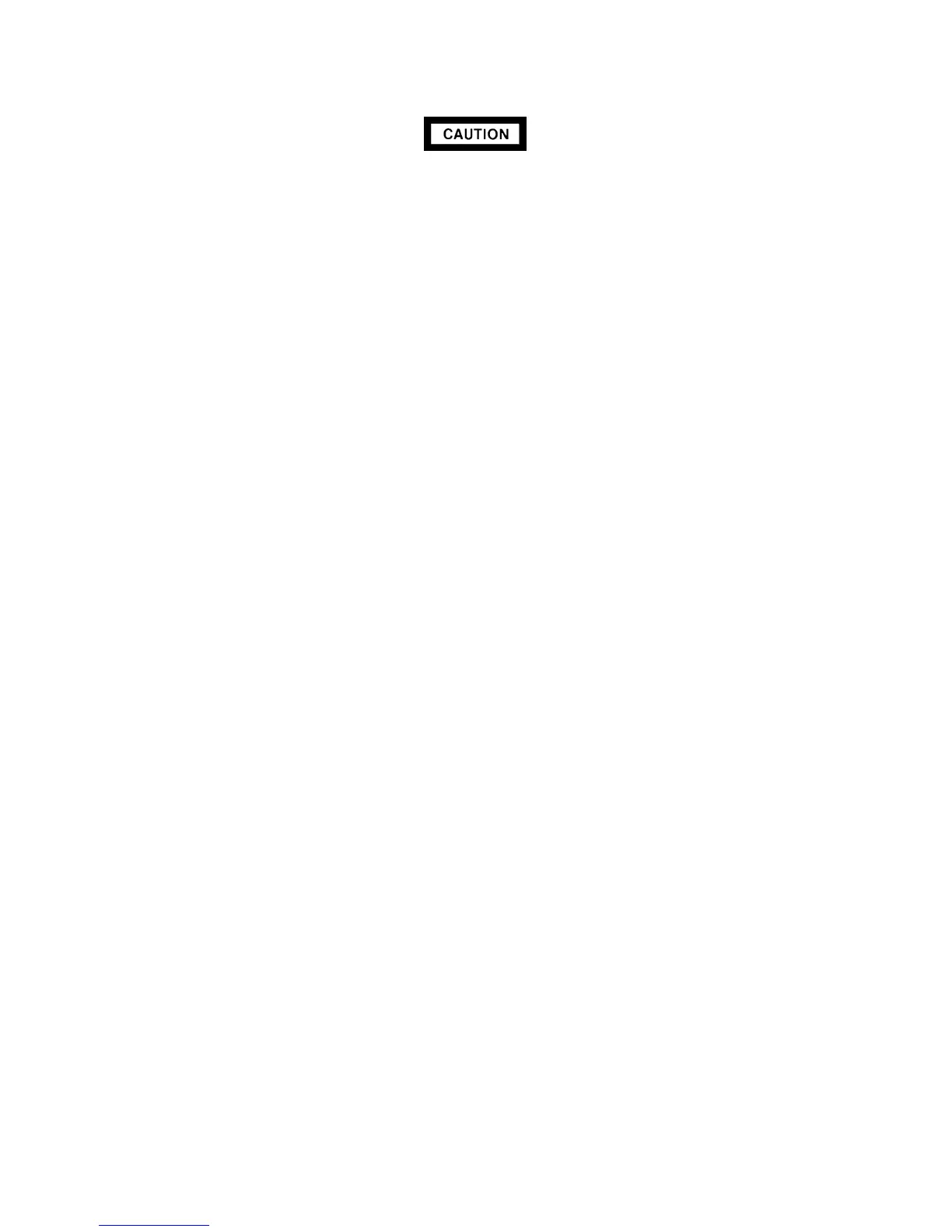SVC 4-52
` The following steps require protection against ESD (Electro-Static Discharge).
Use a grounded wrist strap (part no. 9300-0969- large, or 9300-0970 - small)
connected to a suitable ground. Failure to heed this caution may result in
damage to the instrument.
` When storing or in between handling of PCBs (Printed Circuit Boards), always
place them in static control envelopes or enclosures.
39. Install the detector PCB at the right side of the instrument. (This will feed the interconnect in to
the detector clamps on the thermal strap.)
40. Tighten the screws securing the clamps which hold the interconnect in place.
41. Connect the cell collector lead to the PCB interconnect.
42. Position the detector cover over the detector.
43. Secure the detector cover to the thermal strap with three screws.
44. Remove the cap from the base of the detector (inside the column oven).
45. Install any hardware removed in step 5 of this procedure (liner, column/liner nuts, ferrules,
makeup gas adapter,etc.).
46. Disconnect any tubing attached to the detector exhaust vent tube.
47. Plug the detector exhaust vent tubing.
48. Restore supply pressure, and check for leakage at the column and makeup gas adapter fit-
tings.
49. If no leaks exist, shut off the supply pressure.
50. Remove the plug from the detector exhaust vent.
51. Install the right side panel and secure using four screws.
52. Install the electronics carrier top cover.
53. Install the hinged top cover and secure using a screw and washer.
54. Connect the ground strap to the hinged top cover using a screw.
55. Restore power to the instrument.
Artisan Scientific - Quality Instrumentation ... Guaranteed | (888) 88-SOURCE | www.artisan-scientific.com
