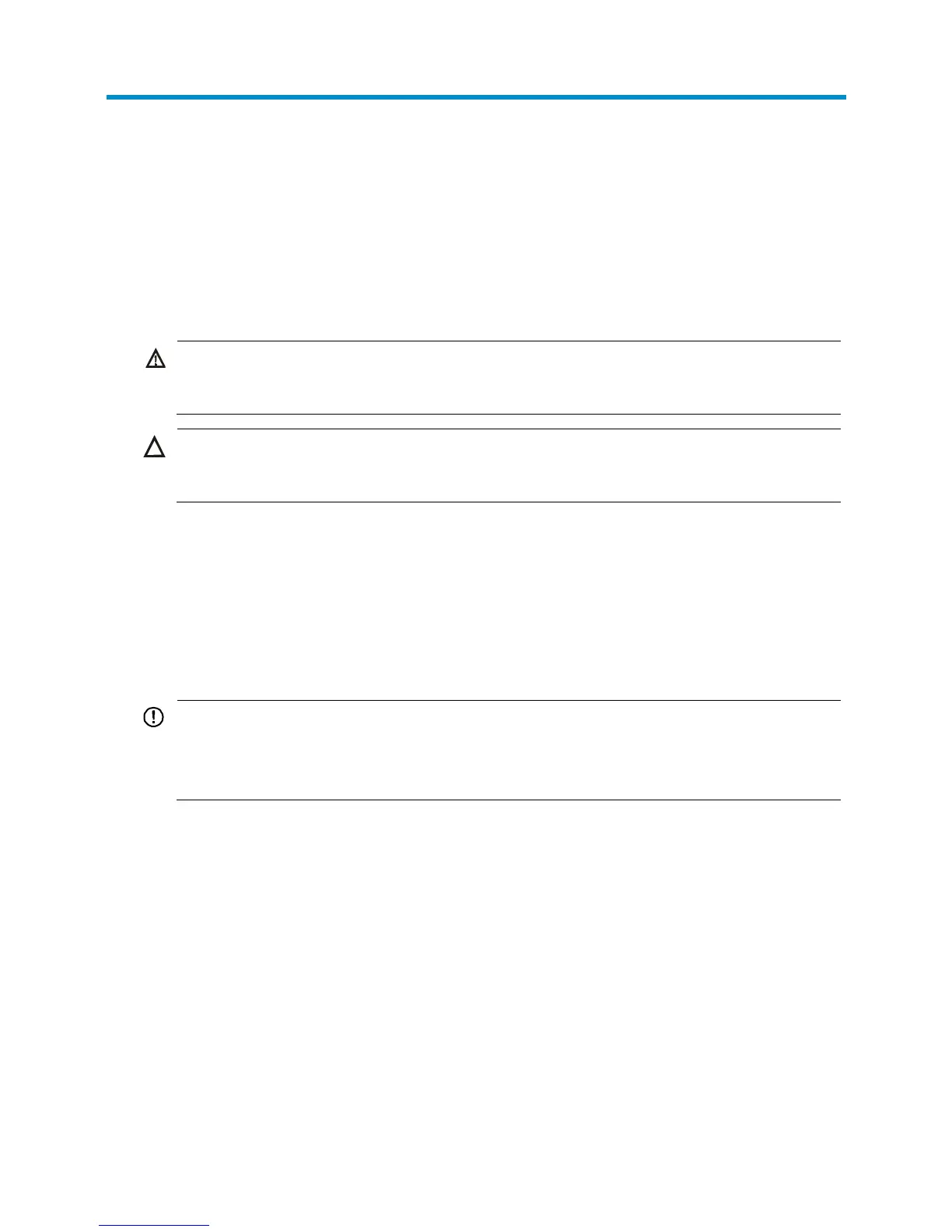3
Installing the blade switch
The HP 6125 switches can be installed into the HP BladeSystem c3000 and c7000 enclosures. The
installation position in the enclosure in this document is only for illustration. For more information, see HP
BladeSystem Enclosure Setup and Installation Guide .
Preparing for installation
power. The laser light emitted from the optical fiber may hurt your eyes.
CAUTION:
Take ESD-preventive measures to avoid damaging the components. For more information, see
HP
BladeSystem Enclosure Setup and Installation Guide
.
• To avoid any equipment damage or bodily injury caused by improper use, follow the enclosure
safety recommendations. For more information, see HP BladeSystem Enclosure Setup and
Installation Guide.
• Identify the interconnect bay to install the blade switch. For more information, see HP BladeSystem
Enclosure Setup and Installation Guide.
Installing and removing the blade switch
IMPORTANT:
• If the blade switch does not install easily, make sure that it is correctly oriented.
• To prevent dust from entering the system, install the interconnect blank into the interconnect bay after
removing the blade switch.
Installing the blade switch
1. Wear an ESD-preventive wrist strap and make sure it makes good skin contact and is well
grounded.
2. Remove the interconnect blank from the slot.
Keep the removed interconnect blank for future use.
3. Unpack the blade switch.
4. Press the release tab (see callout 1 in Figure 3) and then pull the ejector lever to the open position
(see callout 2 in Figure 3).
