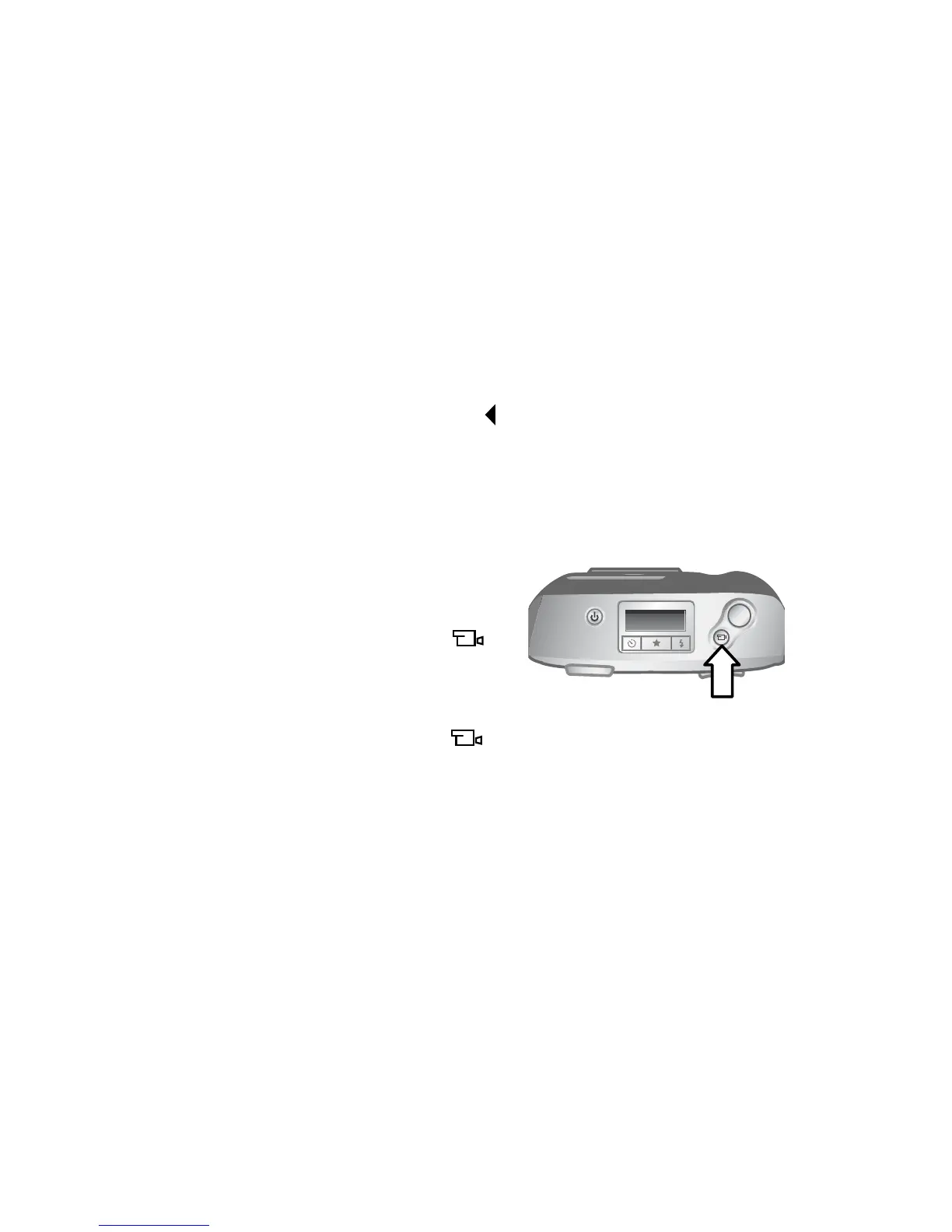22 hp photosmart 720 user’s manual
2 When exposure and focus are locked, and you continue to
hold the Shutter button halfway down, you can re-frame or
adjust your subject for proper positioning.
3 Press the Shutter button all the way down until you hear a
click and see the image on the Image Display in Instant
Review.
Using instant review
After you take a picture, the Image Display shows the image
while it is being saved to memory. You can delete the image
before it is saved by pressing the button.
Recording video clips
To record a video clip with audio for up to 30 seconds:
1 Frame the subject that you want to
record.
2 Press and release the Video
button to start recording; REC
appears on the Image Display.
3 To stop recording, press the button again. The camera
automatically stops recording when the maximum clip
length of 30 seconds is reached or memory is full.
After recording has stopped, the last frame of the video clip
remains on the Image Display during Instant Review. During
this time, the video clip is saved to memory unless you choose
to delete it.
During video recording, the green viewfinder light and the red
Video/Self-timer light are on, and you can view the time
remaining on the Image Display. The camera automatically
stops recording when the timer reaches zero. You can delay
recording a video clip for 10 seconds by setting the self-timer.