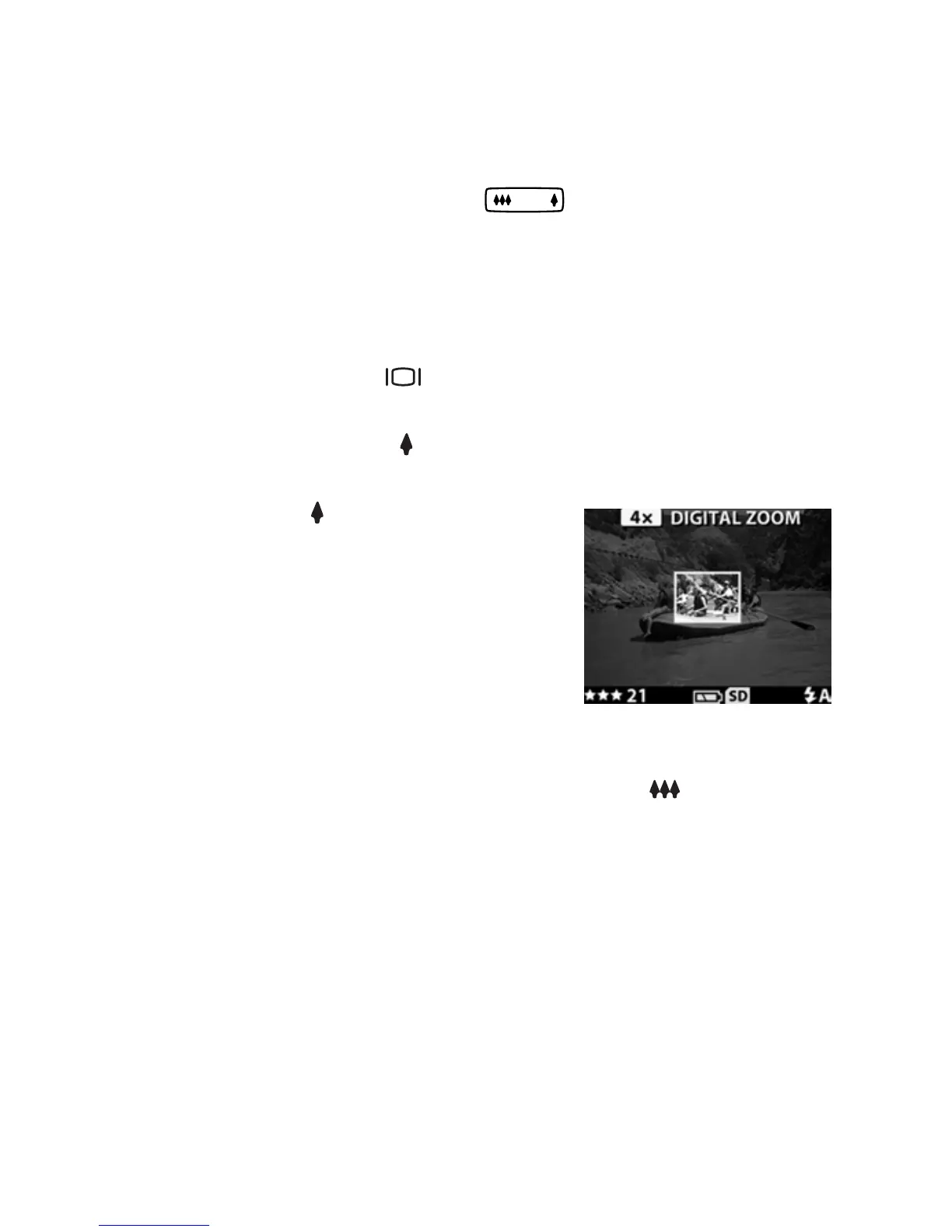2-Taking pictures 25
Using zoom
Optical zoom
Press the Zoom Out/Zoom In button to move the lens
between wide angle and telephoto positions (1 to 3x).
You cannot adjust optical zoom while recording video clips.
Digital zoom
1 Press the Display button to turn on Preview mode, and
then frame the picture using the Image Display.
2 Use the Zoom in button to optically zoom in to the
maximum level, then release the button.
3 Press the button again and
hold it until you reach the desired
size in the Image Display. A
yellow border surrounds the area
of the image that will be captured.
4 Make sure the yellow border
frames your subject, and then take
the picture.
To turn digital zoom off, press the Zoom Out button until
zooming stops, or turn off the Image Display.
Digital zoom
screen shot