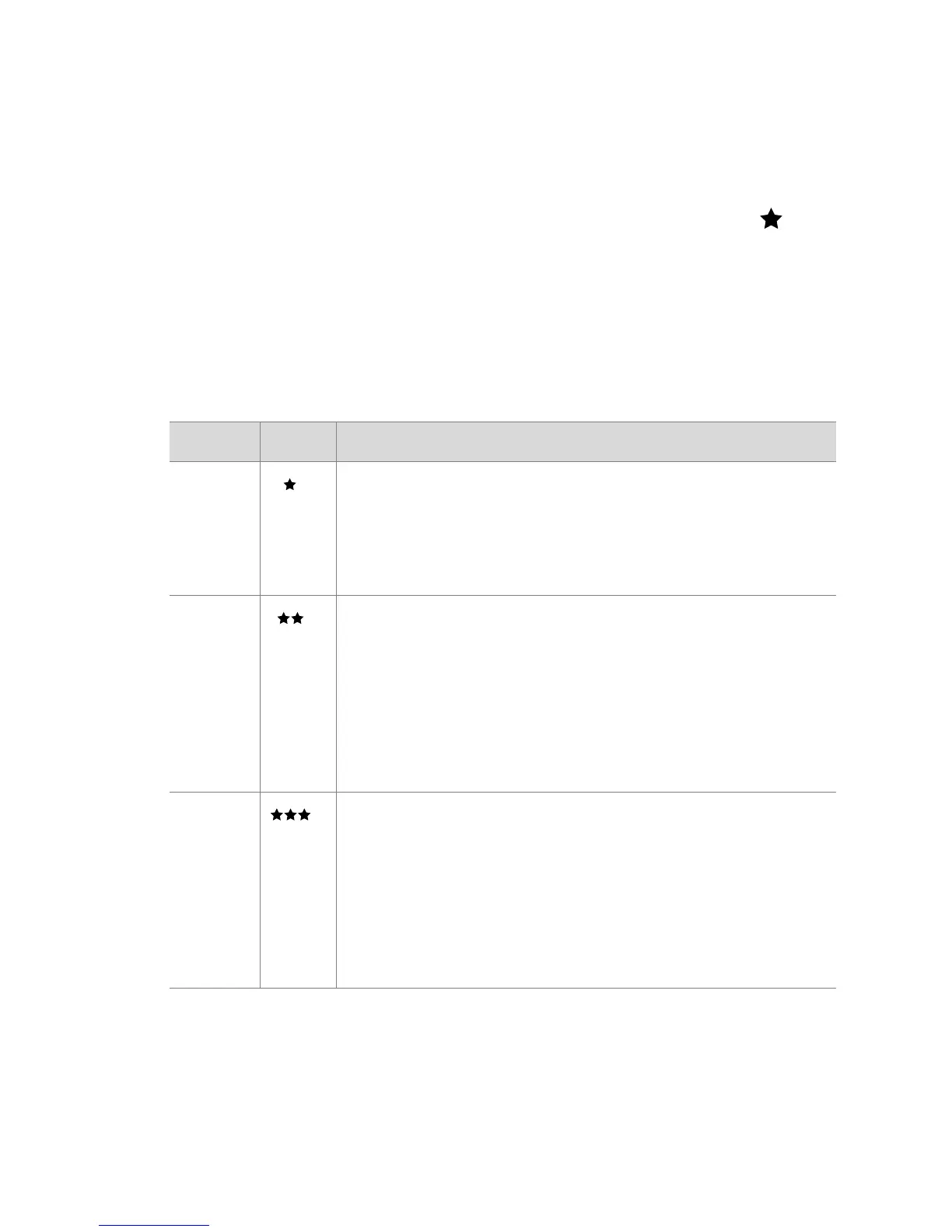2-Taking pictures 27
Changing the image quality
The camera has three image quality settings: Good, Better, and
Best. The current quality setting is displayed on the Status LCD.
To change the image quality setting, press the Quality
button until the desired setting appears on the Status LCD.
The following table identifies the approximate number of
pictures that you can take at each setting based on internal
memory or with a 16 MB memory card (purchased
separately).
Setting Icon Description and capacity
Good This is the most memory-efficient setting, ideal
for images you want to e-mail or post to the
Internet. (16 MB memory holds
approximately 220 images)
Better This setting produces high-quality images and
requires less memory than Best setting. This is
recommended for printing images up to 20
by 25 cm (8 by 10 inches). This is the default
quality setting. (16 MB memory holds
approximately 18 images)
Best This setting produces the highest-quality
images and uses the most memory. This is
recommended if you plan to enlarge images,
or print images to a size larger than 20 by
25 cm (8 by 10 inches). (16 MB internal
memory holds approximately 11 images)