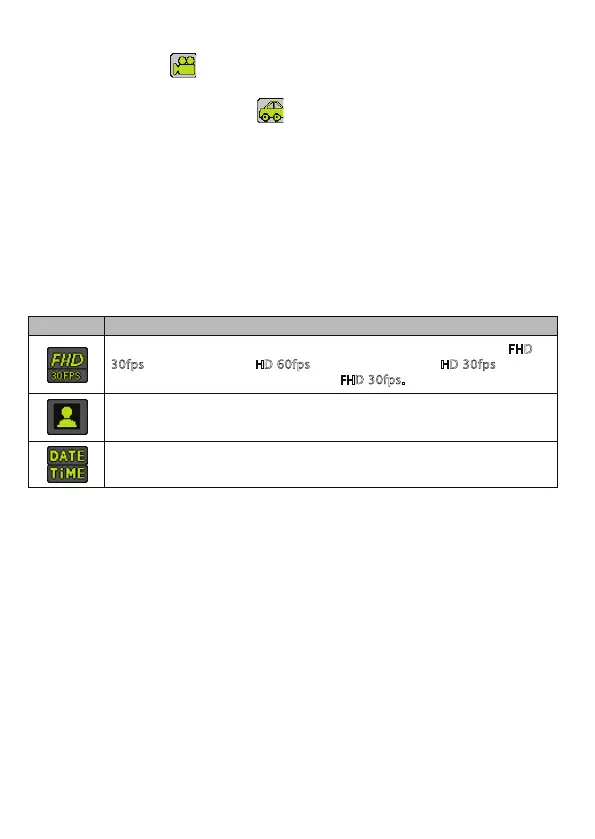8
Vehicle Dash Cam Mode
Touch the video icon which at the left top corner to switch to Vehicle
Dash Cam mode. The on-screen display will be inverted to accommodate most
mounting options and the car icon will be displayed.
Press the shutter button or click the LCD center once under the preview state
to begin recording, save a segment for recording every 3 minutes, then start
to record the next segment of video. When the storage card is full, the earliest
segment of video will be deleted to release the corresponding space for
continuous recording.
To access more functions in dash cam mode, touch the following icons:
Touch this icon to change the orientation of the on-screen display by 180º.
Touch this icon to change the video resolution setting. Choices are FHD
30fps (1920 x 1080 pixels), HD 60fps (1280 x 720 pixels), and HD 30fps
(1280 x 720 pixels). The default setting is FHD 30fps.
Touch this icon to adjust the camcorder’s date and time.
Icon Description
Vehicle Dash Cam Mode
