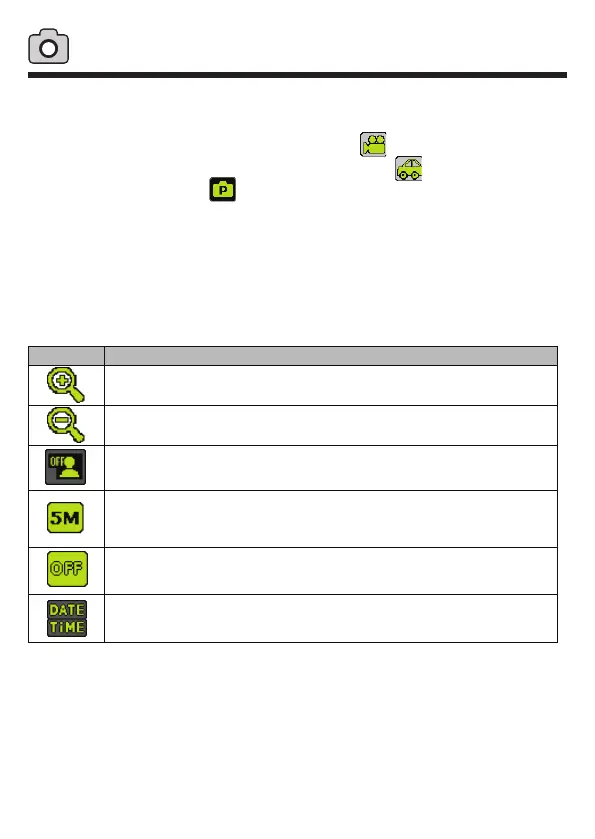9
Photo Capture Mode
Use this mode to capture pictures.
After powering up the ac100, touch the video icon on the left top corner and
enter to vehicle dash cam mode rst. Touch the car icon to enter photo mode
indicated by the photo icon .
Press shutter button or click the LCD center to take a photo. The picture will be
automatically saved to the memory card.
To access more functions for the photo capture mode, touch the following icons:
Touch this icon to turn face tracking on and off. The default setting is off.
Touch this icon to change the video resolution setting. Choices are 5MP,
8MP, 10MP, and 12MP. Note: 8M to 12MP photos are generated with
digital image interpolation. The default setting is 5MP.
Touch this icon to zoom in.
Touch this icon to zoom out.
Icon Description
Touch this icon to select 10 second timer and 3 photo burst mode.
The default setting is OFF.
Photo Mode
Touch this icon to adjust the camcorder’s date and time.
