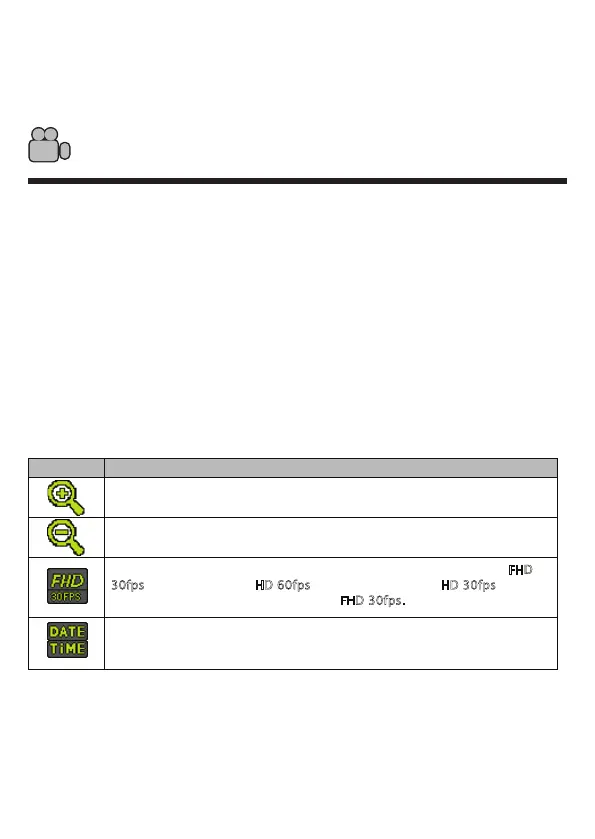7
4. Main Camcorder Modes
The ac100 has dierent modes for the various functions.
Video Capture Mode
Use this mode to capture videos.
Video Recording Mode
To take a video, aim the ac100 as desired and press the “shutter” button or
touch the LCD center to start recording. A red REC indicator will appear on
the LCD screen while recording is in progress.. To stop recording, press the
“shutter” button or touch the LCD center again. The video will be automatically
saved to the memory card.
To access more functions in video record mode, touch the following icons:
Touch this icon to zoom in.
Touch this icon to zoom out.
Touch this icon to change the video resolution setting. Choices are F
HD
30fps (1920 x 1080 pixels), HD 60fps (1280 x 720 pixels), and HD 30fps
(1280 x 720 pixels). The default setting is FHD 30fps.
Touch this icon to adjust the camcorder’s date and time.
Video Mode
Icon Description
