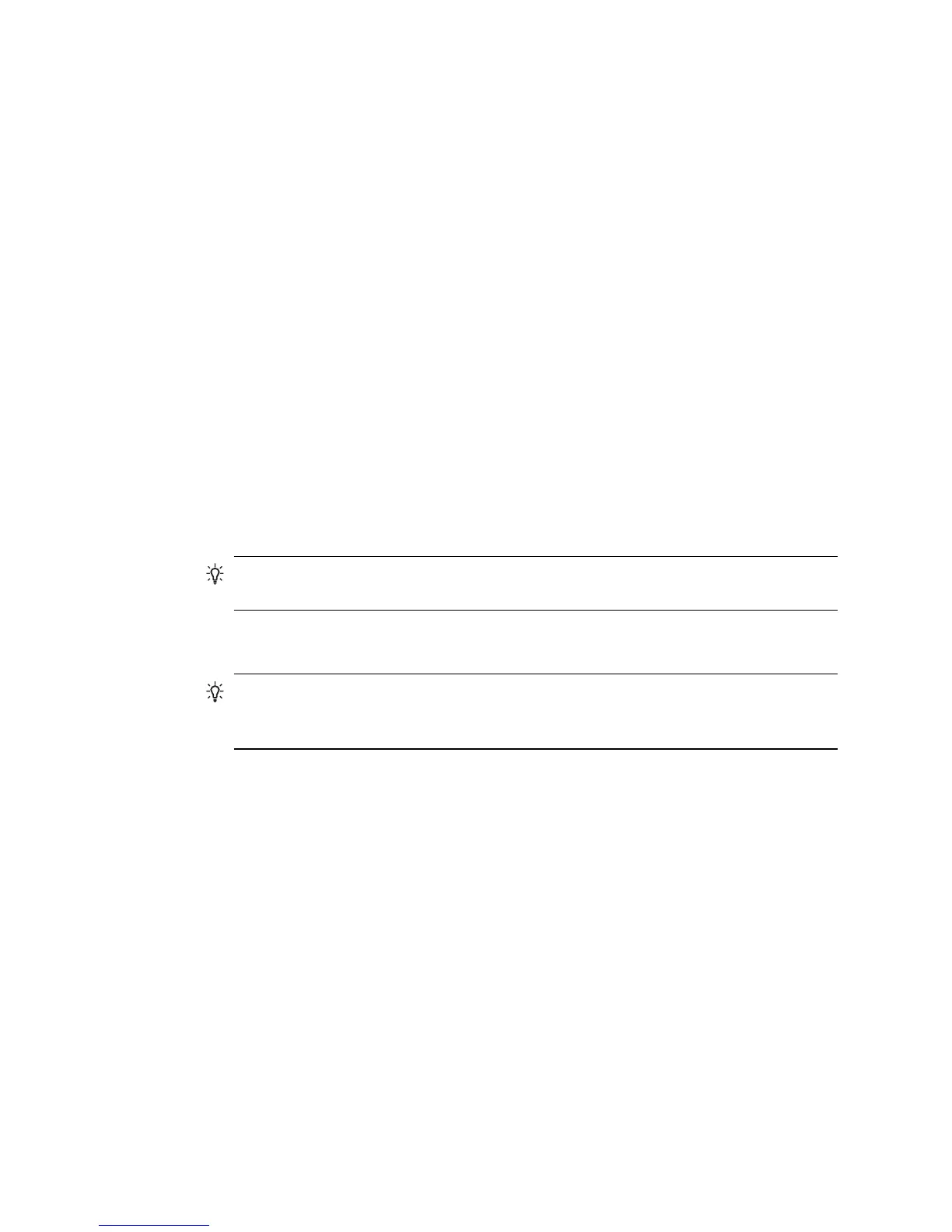Install the software
1. Insert the CD.
The Configuration Wizard should start automatically. If it does not, browse to your CD
and double-click setup.exe.
2. Follow the instructions on the screen.
3. Plug in the HP Bluetooth Adapter when requested.
The Found New Hardware Wizard will display.
4. Select Install the software automatically (Recommended) and click Next.
5. Follow the instructions on the screen to complete the installation.
Configure the software
1. Right-click the Bluetooth icon in the System Tray and select Start Using
Bluetooth.
2. Select where you want the Bluetooth icons to be placed and click Next.
3. Type a name for this computer; for example, “Christoph's laptop” and select
the type of computer, Desktop or Laptop, then click Next.
4. Click Next.
5. Select the Bluetooth services that you want this computer to offer and click Next.
As you select each service, a description of it will display. Click the Configure button
to display the properties panel for that service.
TIP: You can go ahead and enable a service even if you will not be using it right
away.
6. If you are only setting up one Bluetooth device, click Skip; otherwise click Next.
7. Select the Bluetooth device you want to work with.
TIP: The device must be in Discoverable mode for the computer to find it. Check
the user documentation for your Bluetooth device to find out how to make your
device Discoverable.
8. Either enter the PIN (or security) code and click Initiate Pairing or click Skip
Pairing.
The services available for this device will display.
9. Select the services that you want to use and click Next.
10. If you have another device to configure click Next. If you are finished configuring
devices, click Skip then click Finish.
General Windows Bluetooth information
The section provides a general overview of the Windows Bluetooth environment.
Bluetooth tray
The Bluetooth tray resides in the Notification area of the Windows system tray, which is
normally at the lower-right corner of the screen in the taskbar. The Bluetooth tray provides
fast access to most Bluetooth operations.
From the Bluetooth tray, you can do the following:
Chapter 2
14 HP bt500 Bluetooth USB 2.0 Wireless Printer Adapter
