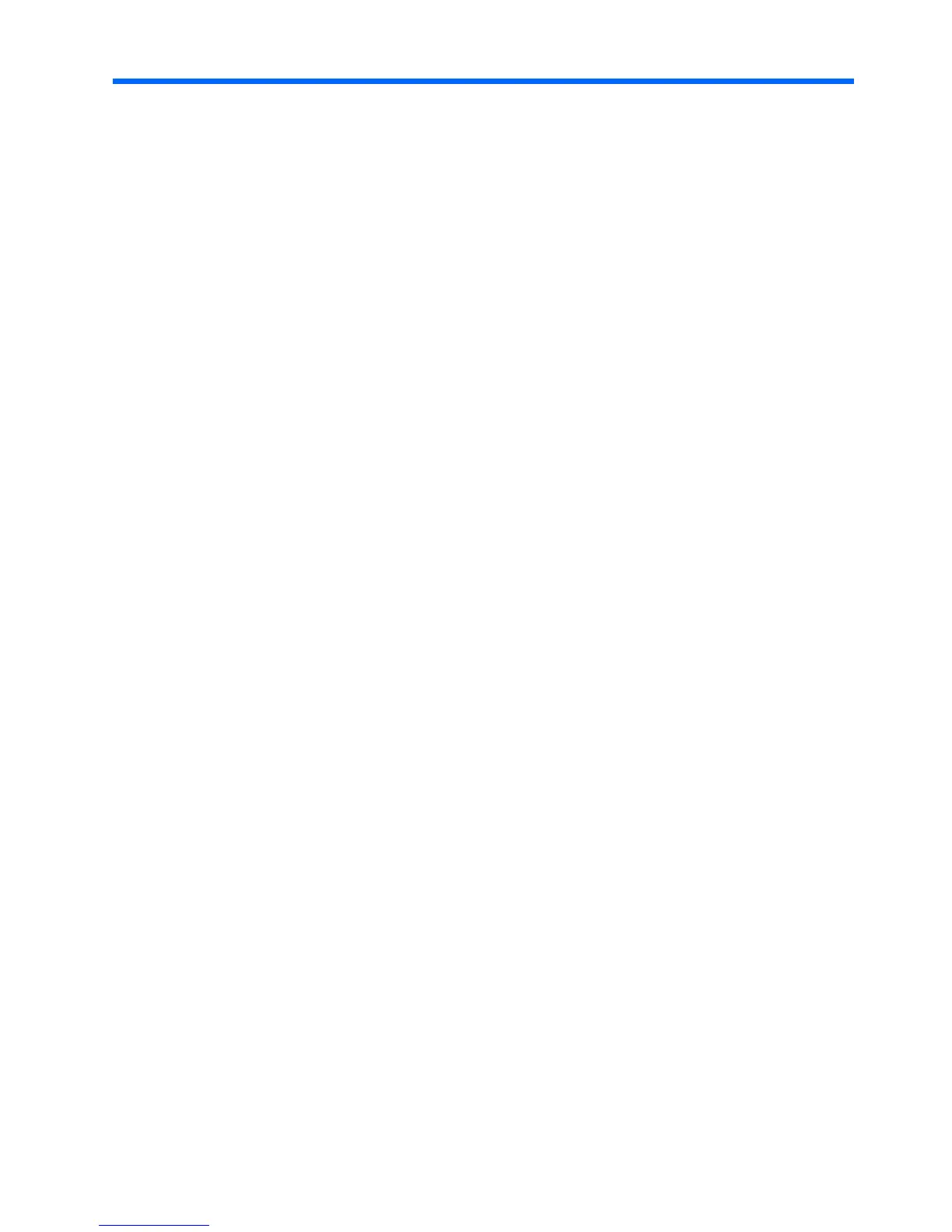Contents
1 Use your HP Bluetooth Adapter for printing
Bluetooth basics.........................................................................................................................7
Installation and setup..................................................................................................................7
Installing the HP HP Bluetooth Adapter................................................................................7
LED behavior........................................................................................................................8
HP Bluetooth Adapter access modes.........................................................................................8
Accessibility mode................................................................................................................8
Security level........................................................................................................................9
Print from your Bluetooth device................................................................................................9
General printing....................................................................................................................9
Camera phone......................................................................................................................9
PDA....................................................................................................................................10
Camera...............................................................................................................................10
Computer............................................................................................................................10
2 Use your HP Bluetooth Adapter with your computer
Install and configure the software.............................................................................................13
General Windows Bluetooth information..................................................................................14
Bluetooth tray.....................................................................................................................14
Access My Bluetooth Places..............................................................................................15
Bluetooth icons...................................................................................................................15
Notification area icons..................................................................................................15
Device Icons.................................................................................................................16
Service Icons................................................................................................................16
Basic operations.......................................................................................................................18
Start or stop Bluetooth........................................................................................................18
Create a connection...........................................................................................................18
Create a connection from the Bluetooth icon in the system tray..................................18
Create a connection using the Bluetooth setup wizard................................................18
Create a connection from My Bluetooth Places...........................................................19
Find Bluetooth devices.......................................................................................................19
Find a Service.....................................................................................................................19
Bluetooth Connection Status..............................................................................................20
Send to Bluetooth...............................................................................................................21
Configure Bluetooth..................................................................................................................22
3
