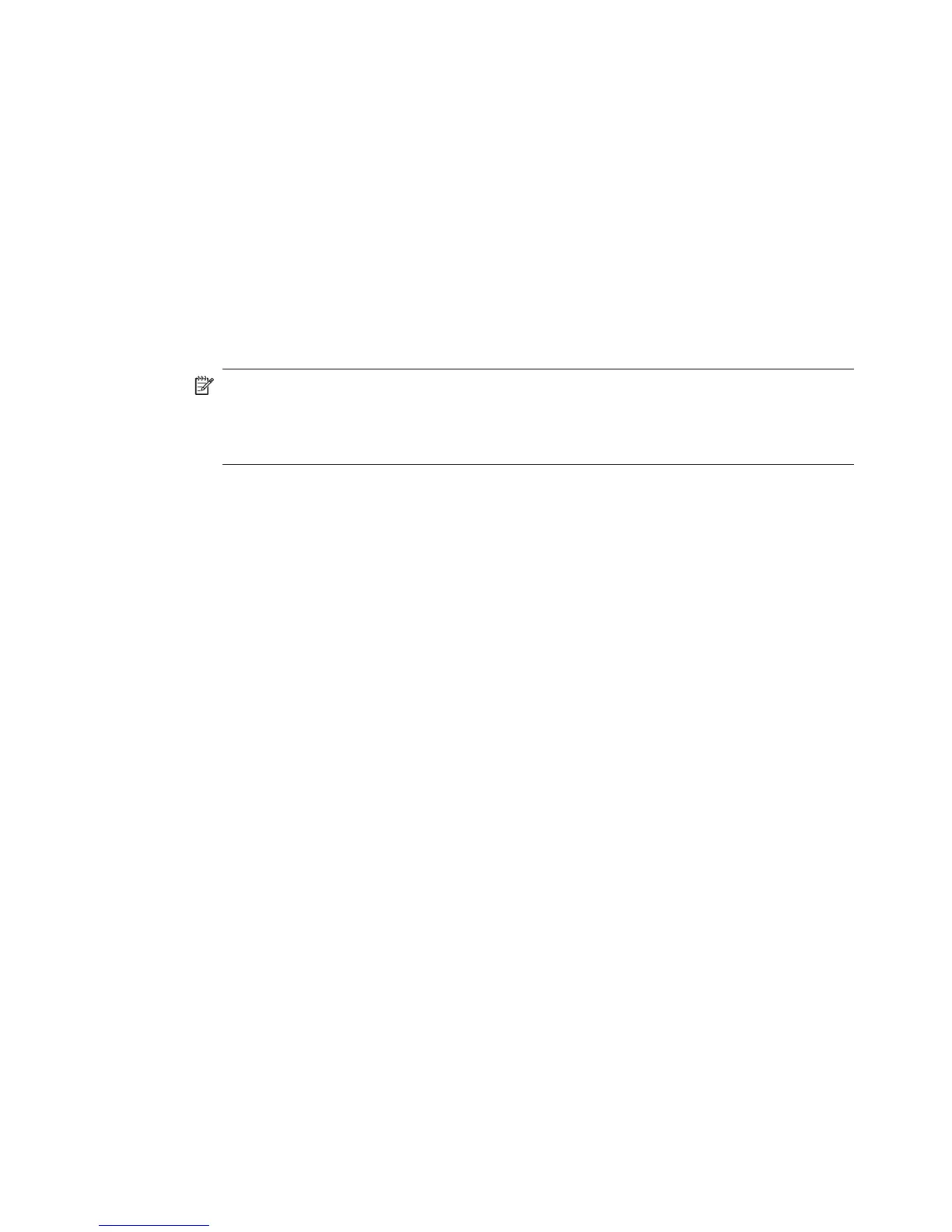▲ To access the Connection Status dialog box, in My Bluetooth Places, select a device,
and then, in the right pane of My Bluetooth Places, right-click a service name and
select Status from the shortcut menu.
The Information provided is as follows:
• Status: Connected or Not Connected.
• Device Name: The name of the device to which this computer is connected.
• Duration: The length of time that this connection has been established, displayed in
hours, minutes and seconds. Depending on the service, the connection may time out
(automatically disconnect) after a specific period of inactivity.
• Activity: The number of bytes sent and received over the connection.
• Signal Strength: A graphic indicator that ranges from Too Weak through Good to
Too Strong.
NOTE: To change the power transmission level of this computer: from the Bluetooth
Configuration Panel, Hardware tab, click the Advanced button, and then change the
setting in the Maximum Power Transmission drop-down list. The Advanced button is
not available in all countries.
The controls in the Bluetooth Connection Status dialog box are as follows:
• Properties button: Displays the Bluetooth Properties dialog box for this connection.
• Disconnect button: Closes this connection.
• Close button: Closes the Bluetooth Connection Status dialog box.
Send to Bluetooth
This feature is used to send information to another Bluetooth device. Data types include:
• Files from Windows Explorer
• Documents from Microsoft Office applications, including the following:
•Word
• Excel
• Access
•PowerPoint
• Microsoft Outlook items, including the following:
•Contacts
• Appointments
• Tasks
• Messages
• Notes
• Microsoft Internet Explorer items, including the following:
• Entire web pages
• Individual images
Basic operations 21
