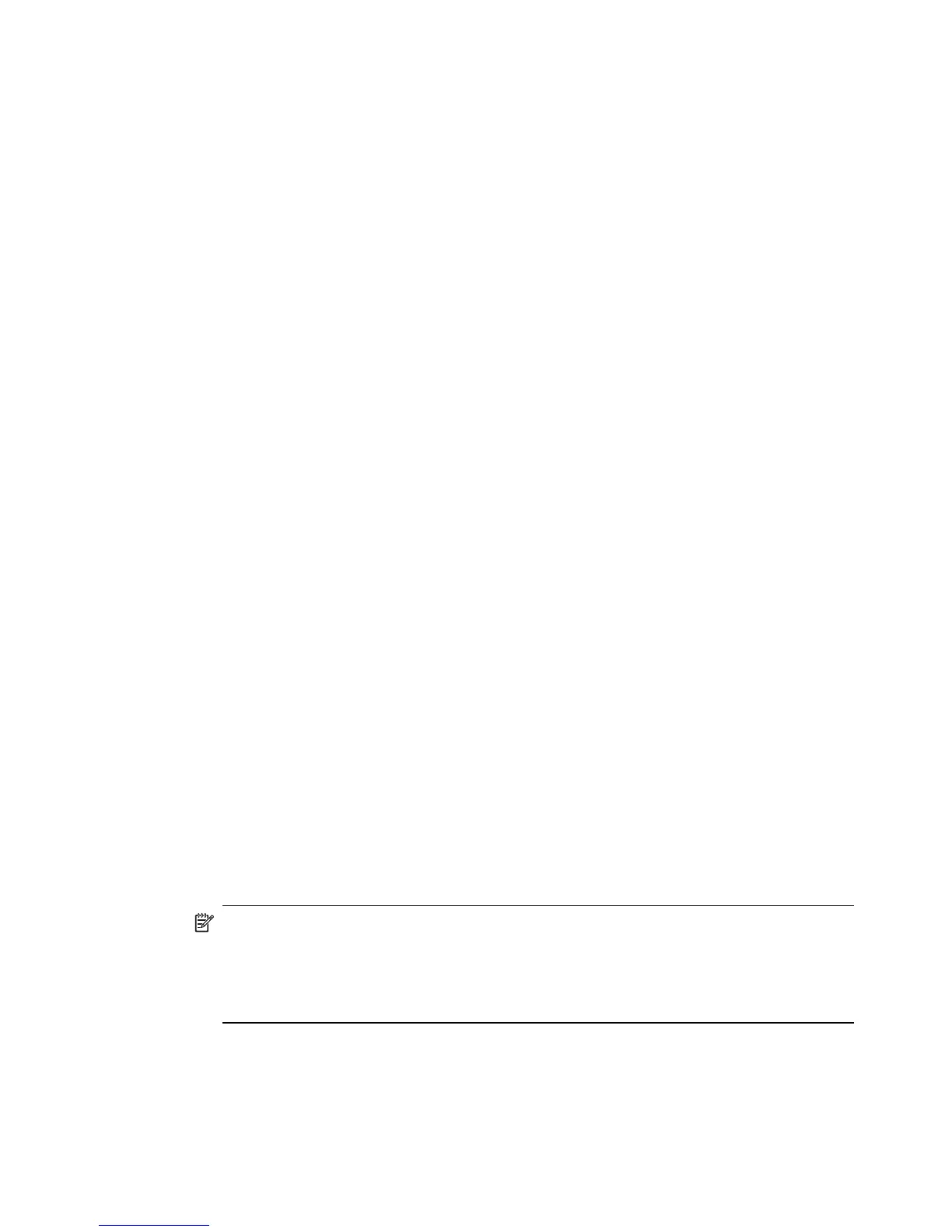• Service Name: The default name of each service can be changed.
• Secure Connection: Requires that remote devices provide proof of identity and that
all data be encrypted.
• Startup Automatically: Starts the service automatically when Bluetooth is started.
• Notifications: Provides visual and/or audio notification that a remote device is
attempting to connect (or has connected) to a service on this computer.
Notifications
There are three types of notification:
Authentication request, also called a PIN code request: This notification is displayed
automatically in a balloon over the Notification area, at the far right of the taskbar if a
Personal Identification Code is required before a connection can proceed. An audio file
can also be associated with the notification.
• Authorization request, also called a connection request: This type of notification can
be visual, audio, or both. It notifies you of attempts to access a Bluetooth service on
this computer; the connection will not proceed until you click the balloon that is
displayed over the Notification area, at the far right of the taskbar. If the notification
balloon is ignored, the connection request will time out and fail.
• Notification only: This type of notification does not affect access in any way; it is solely
for information purposes to let you know that a connection has been established.
Example: Both Authentication and Authorization request notifications are controlled by
whether Secure Connection is enabled for an individual service. An example of how
notifications might work when a remote device attempts to access a service on this
computer, if all notifications are enabled:
• Authentication: A balloon notification (audio optional) prompts you for a PIN code. If
the PIN code does not match the code entered on the remote device, the connection
will not be allowed. After the remote device has been authenticated this notification
will not appear again, unless the paired relationship is broken. If the paired
relationship is broken, the devices must re-pair.
• Authorization: A balloon notification is displayed and/or a sound file provides audio
notification that a remote device is attempting to access a Bluetooth service on this
computer. Click the balloon to proceed. A dialog box prompts you to enable the
connection only once, or to allow this device to use the service every time.
• After a connection has been authorized, an additional visual and/or audio notification
may be displayed (if enabled). This notification is for information only to inform the
operator that a connection has been established.
NOTE: After two devices are paired, the authentication notification will no longer be
displayed when a connection is attempted. If Always allow… is enabled during the
authorization process, the authorization notification will not be displayed on future
connection attempts. Connection notification only happens if it has been enabled on
the Notifications tab of the individual service being accessed.
Service Access Notification
Notifications lets you associate a sound (Windows *.wav file) and/or a visual indication
with access attempts by remote devices.
Configure Bluetooth 35
