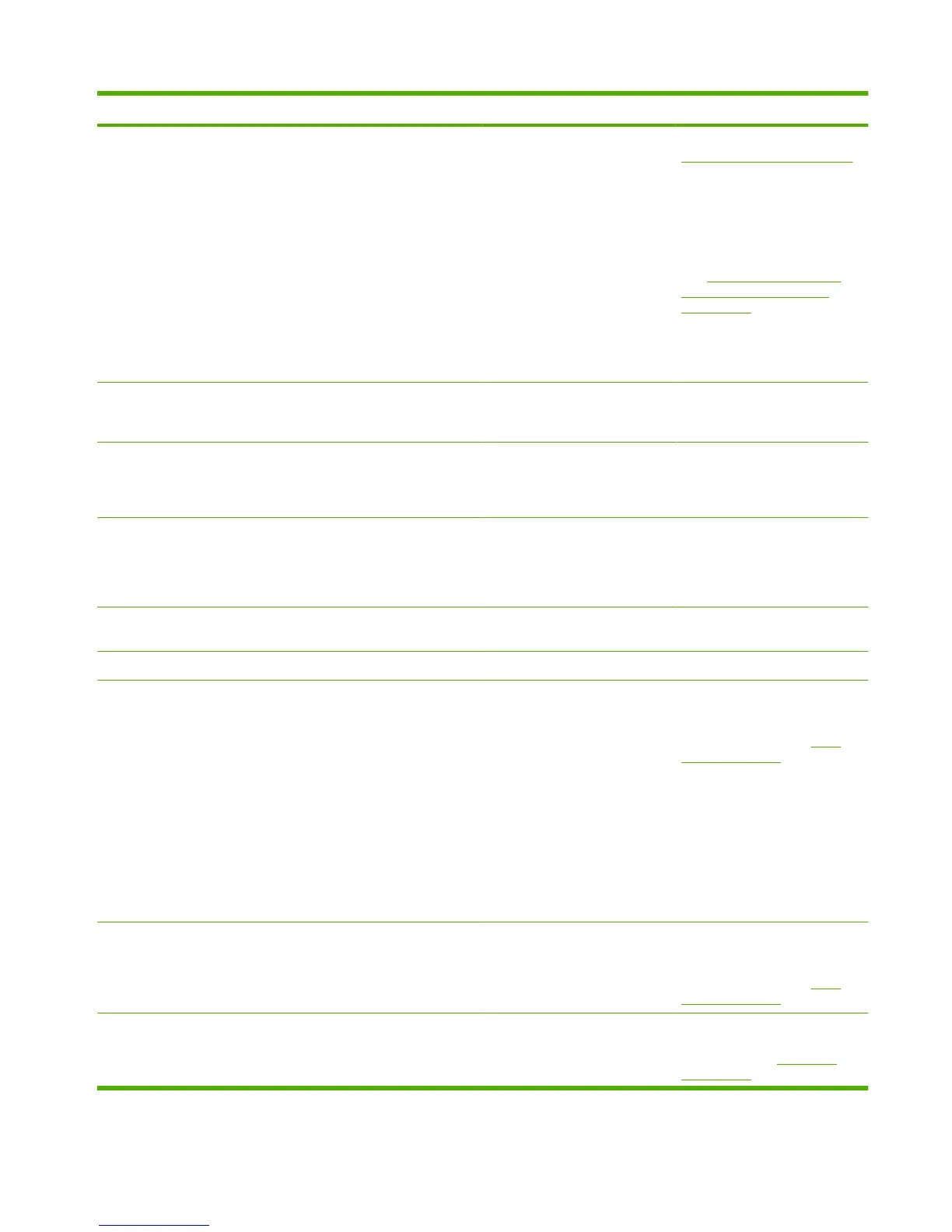Control panel message Event log error message Description Recommended action
plugged into the correct port (see
Perform a fax test on page 316).
Send the fax to a device known to
be working correctly.
Receive a fax from a device
known to be working correctly.
See
Solve fax problems (fax/
memory-card models only)
on page 314.
If the error persists, replace the
fax card (data access
arrangement (DAA)).
Fax storage is full. Unable to
answer call (fax/memory-card
models only)
Memory is full Print out the private receive faxes
or delayed faxes. Clear the
product memory.
Fit to Page on flatbed only The copy reduce/enlarge feature
(called "Fit to Page") applies only
to copies made from the flatbed
scanner.
Use the flatbed or select another
reduction/enlargement setting.
Install <Color> Cartridge One of the color cartridges is not
installed with the door closed.
Install or reinstall the indicated
color cartridge.
If the error persists, replace the
print-cartridge drawer.
Invalid driver Press OK You are using the incorrect
printer driver.
Select the printer driver that is
appropriate for the product.
Invalid entry Invalid data or response. Correct the entry.
Jam in (area), Open door and
clear jam
13.0000 There is a paper jam in the print
paper path or output bin.
Clear the jam from the area
indicated on the product control
panel, and then follow the control
panel instructions. See
Clear
jams on page 283.
Remove any debris from the
paper path.
Clean the paper sensors.
Verify the pickup roller,
separation roller, and fuser are
working correctly. If necessary,
replace the rollers.
Jam in Tray #, Clear jam and
then press OK
13.0000 The product has detected a jam
in one of the following areas:
Tray 1, Tray 2, or Tray 3.
Clear the jam from the area
indicated on the product control
panel, and then follow the control
panel instructions. See
Clear
jams on page 283.
Jam in Tray 1, Clear jam and
then press OK
13.0000 The product has detected a jam
in Tray 1.
Clear the jam from Tray 1, and
then follow the control panel
instructions. See
Clear jams
on page 283.
Table 7-12 Control-panel messages (continued)
ENWW Control-panel messages 271
