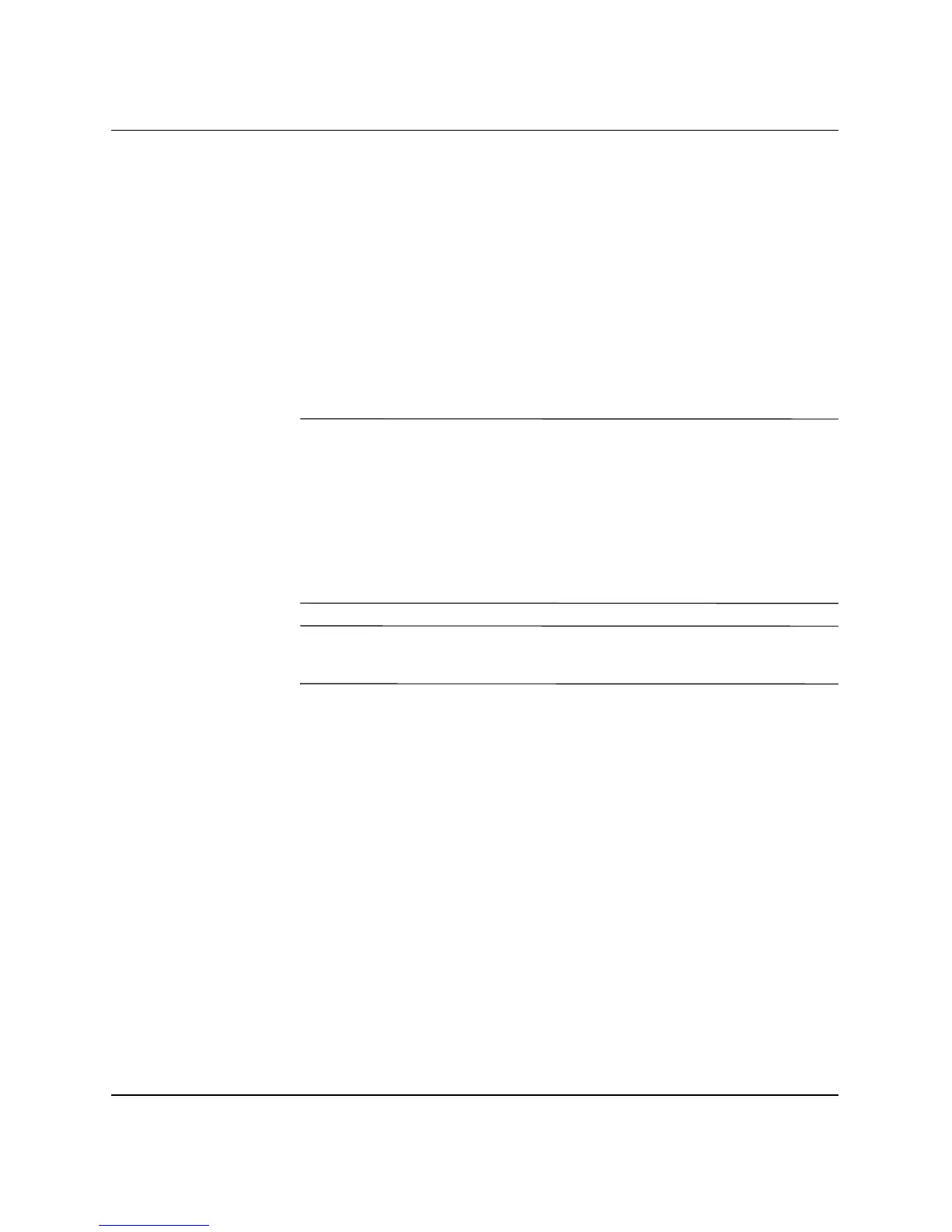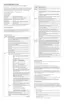Hardware Reference Guide www.hp.com 2–25
Hardware Upgrades
9. Replace the front bezel.
10. Replace the computer cover.
11. If you normally lock the Smart Cover Lock, use Computer Setup
to relock the lock and enable the Smart Cover Sensor.
12. Reconfigure the computer, if necessary. Refer to the Computer
Setup (F10) Utility Guide on the Documentation Library CD for
instructions about using Computer Setup.
Installing a Hard Drive into a 3.5-inch Drive Bay
✎
Both parallel advanced technology attachment (PATA) and serial
advanced technology attachment (SATA) hard drives can be installed
on this computer.
If you are installing a SATA drive in your computer for the first time,
refer to the white paper “Implementation of Serial ATA on HP
Business Desktops” for more information. The white paper is located
at www.hp.com/support.
✎
Make sure to back up the data on the old hard drive before removing
it so that you can install the data onto the new hard drive.
To install a hard drive in a 3.5-inch drive bay:
1. If you have locked the Smart Cover Lock, use Computer Setup to
unlock the lock.
2. Turn off the computer properly through the operating system and
turn off any external devices. Disconnect the power cord from the
power outlet and disconnect any external devices.
3. Remove the computer cover. See the “Removing the Computer
Cover” procedure.
4. Remove the front bezel. See the “Removing the Front Bezel”
procedure.
