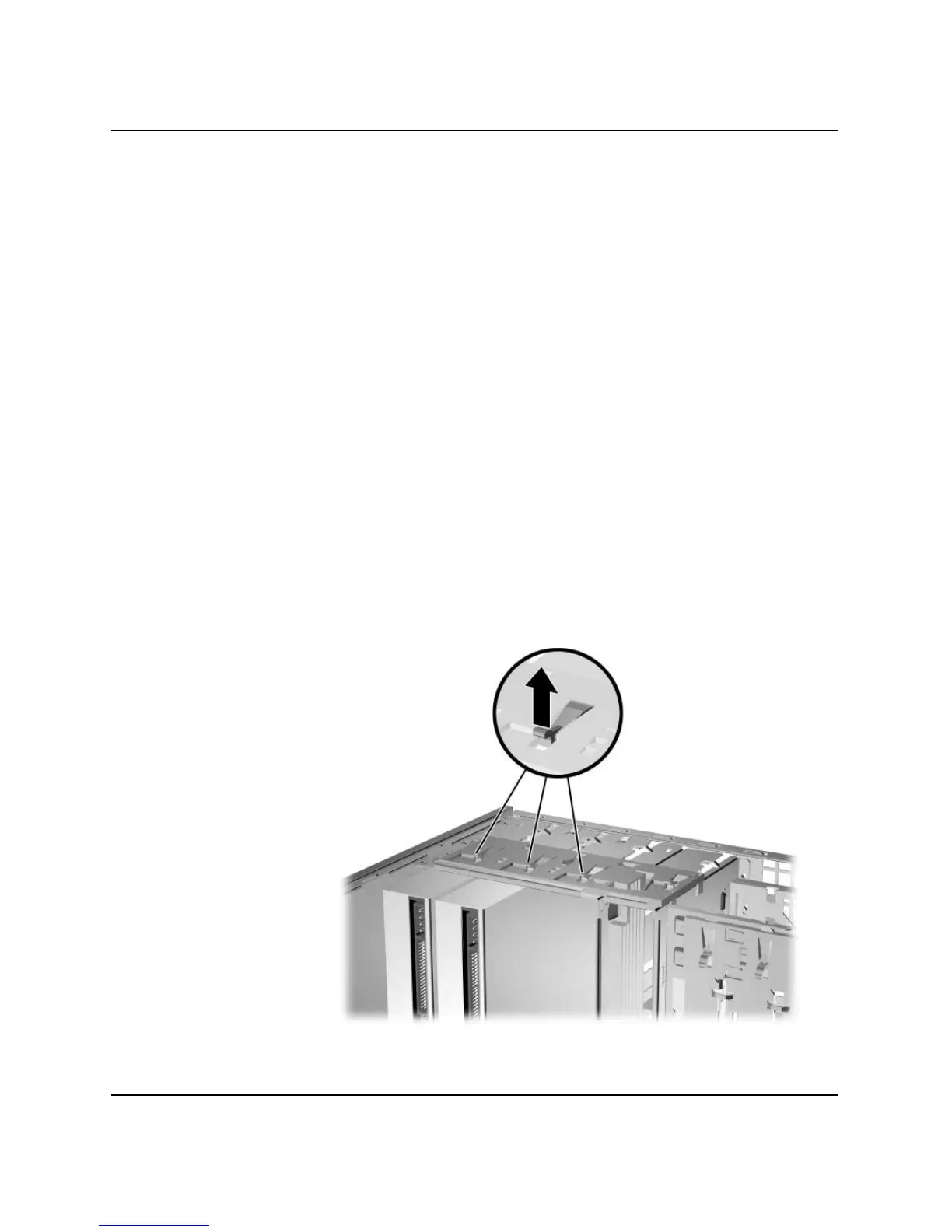Hardware Reference Guide www.hp.com 1–7
Product Features
Changing from a Minitower to a Desktop
Configuration
1. If you have locked the Smart Cover Lock, restart the computer
and enter Computer Setup to unlock the lock.
2. Turn off the computer properly through the operating system and
turn off any external devices. Disconnect the power cord from the
power outlet and disconnect any external devices.
3. Remove the computer access panel as described in the
“Removing the Computer Access Panel” section.
4. Remove the front bezel as described in the “Removing the Front
Bezel” section.
5. Disconnect all power and data cables from the back of the drives
in the 5.25-inch drive bays.
6. To release the drives from the 5.25-inch drive bay, lift the release
tab on the green latch drive bracket for the drive. While lifting the
release tab, slide the drive from its drive bay. Repeat this step for
each 5.25-inch drive.
Releasing the 5.25-inch Drives from the Drive Bays (Minitower)
