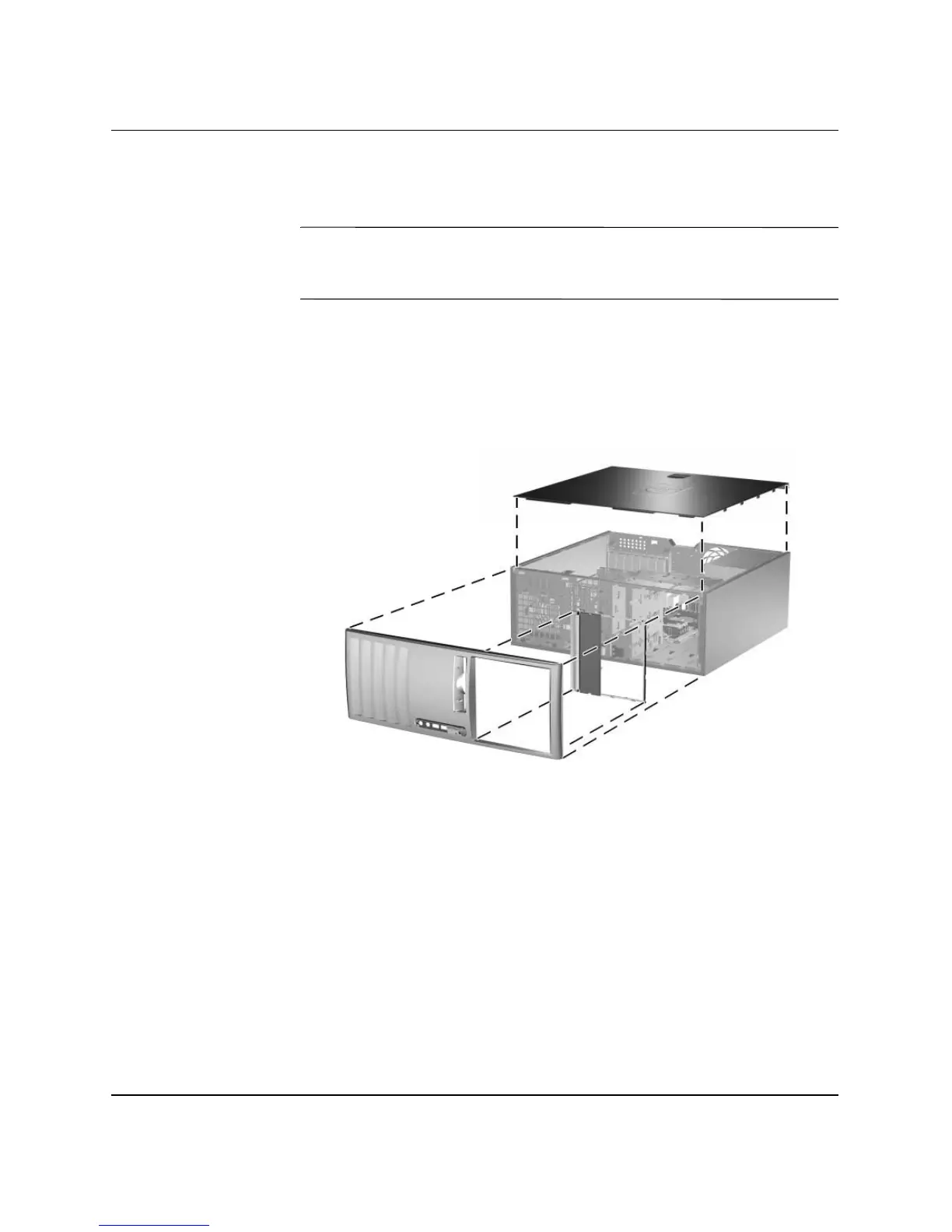1–12 www.hp.com Hardware Reference Guide
Product Features
10. Remove the bezel subpanel as described in the “Removing Bezel
Blanks” section.
Ä
CAUTION: Hold the subpanel straight when you pull it away from the
front bezel. Pulling the subpanel away at an angle could damage the pins
that align it within the front bezel.
11. Reposition the bezel blanks within the subpanel in the proper
orientation for the desktop configuration.
12. Reposition the subpanel (rotate it 180°) with the logo at the
bottom, then snap it back into the bezel.
Changing from a Desktop to a Minitower Configuration
13. Replace the front bezel and computer access panel.
14. Reconnect the external equipment.
15. If you normally lock the Smart Cover Lock, use Computer Setup
to relock the lock and enable the Smart Cover Sensor.
