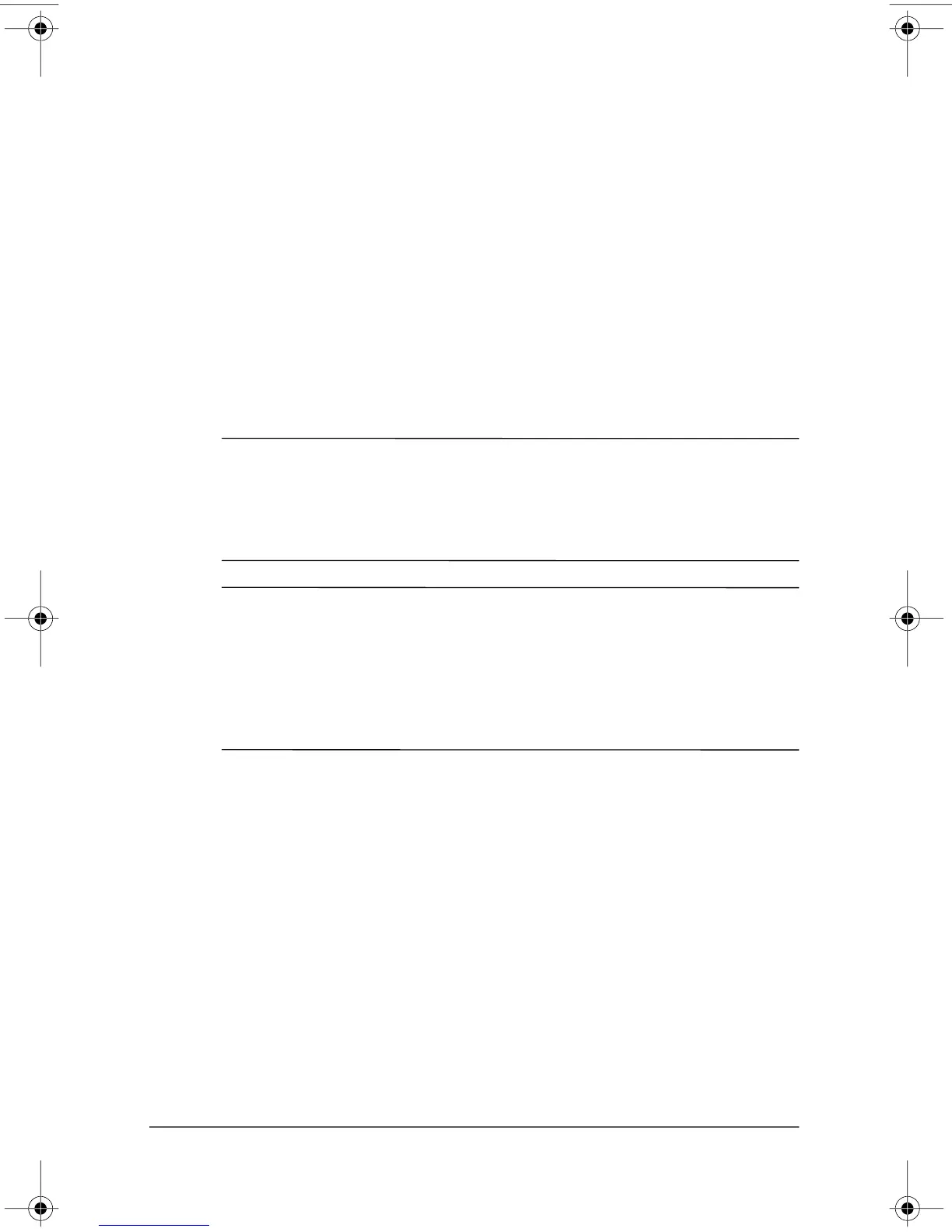367187-002.book Page 8 Friday, March 17, 2006 10:38 AM
First-time setup
Step 4: Set up the software
After the computer is turned on, it will go through a brief
software setup. Follow the on-screen instructions to set up the
software. Note the following:
■� After you respond to the setup prompt, you must complete
the entire setup process without interruption. Setup time
varies.
■� During software setup, the computer may pause periodically
for several minutes. These normal pauses are indicated by an
hourglass icon.
Ä
CAUTION: If you are prompted to select an operating system
language
before the Welcome to Windows page is displayed,
choose carefully. On
some models, the languages that you do not
choose are deleted from the system and cannot be restored during
software setup.
✎
To register the operating system and the computer, you must be
connected to the Internet. For more information about connecting
to the Internet, refer to Appendix B, “
Connect to the Internet
from your home,” in this guide. If you do not register during
software setup, you can do so at any time after software setup is
complete
1–8� Getting Started
