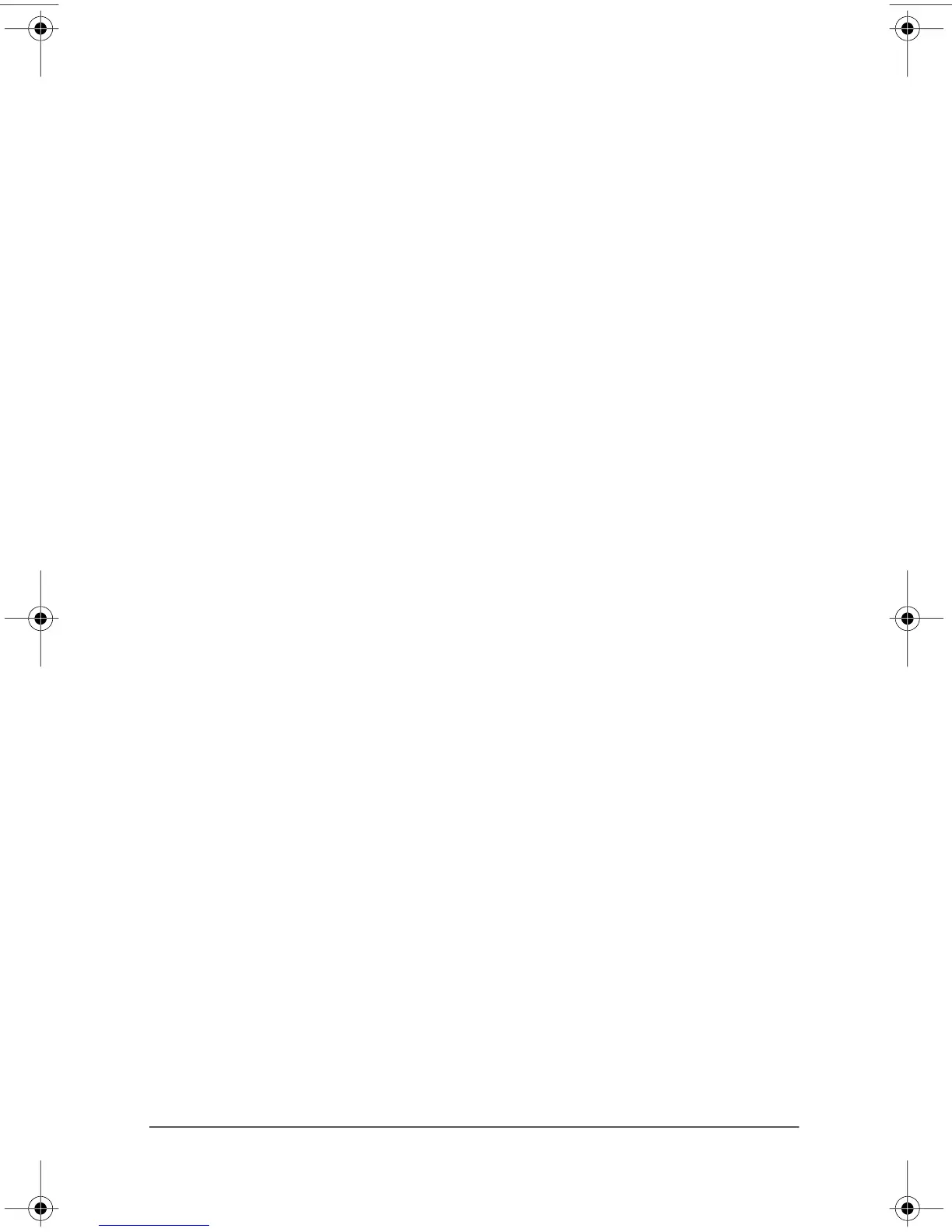367187-002.book Page 6 Friday, March 17, 2006 10:38 AM
Troubleshooting
An external device is not working
If an external device does not function as expected:
■� Turn on the device as instructed in the device documentation.
Some devices may not be powered by the computer, and must
be turned on before the computer is turned on.
■� Be sure that
❏�All device connections are secure.
❏�The device is receiving electrical power.
❏�The device, especially if it is an older one, is compatible
with your operating system. For compatibility
information, refer to the device manufacturer’s Web site.
❏�The correct drivers are installed and updated. Drivers may
be available on a CD included with the device or on the
device manufacturer’s Web site. For more information
about updating drivers, select Start > Help and Support.
The home wireless network connection is
not working
If a home wireless network connection is not working as
expected:
■� Be sure that the wireless light on the computer is on. If the
light is off, press the wireless button to turn it on.
■� Be sure that the computer wireless antennae are free from
obstructions.
■� Be sure that the cable or DSL modem and its power cord are
properly connected, and the lights are on.
3–6� Getting Started
