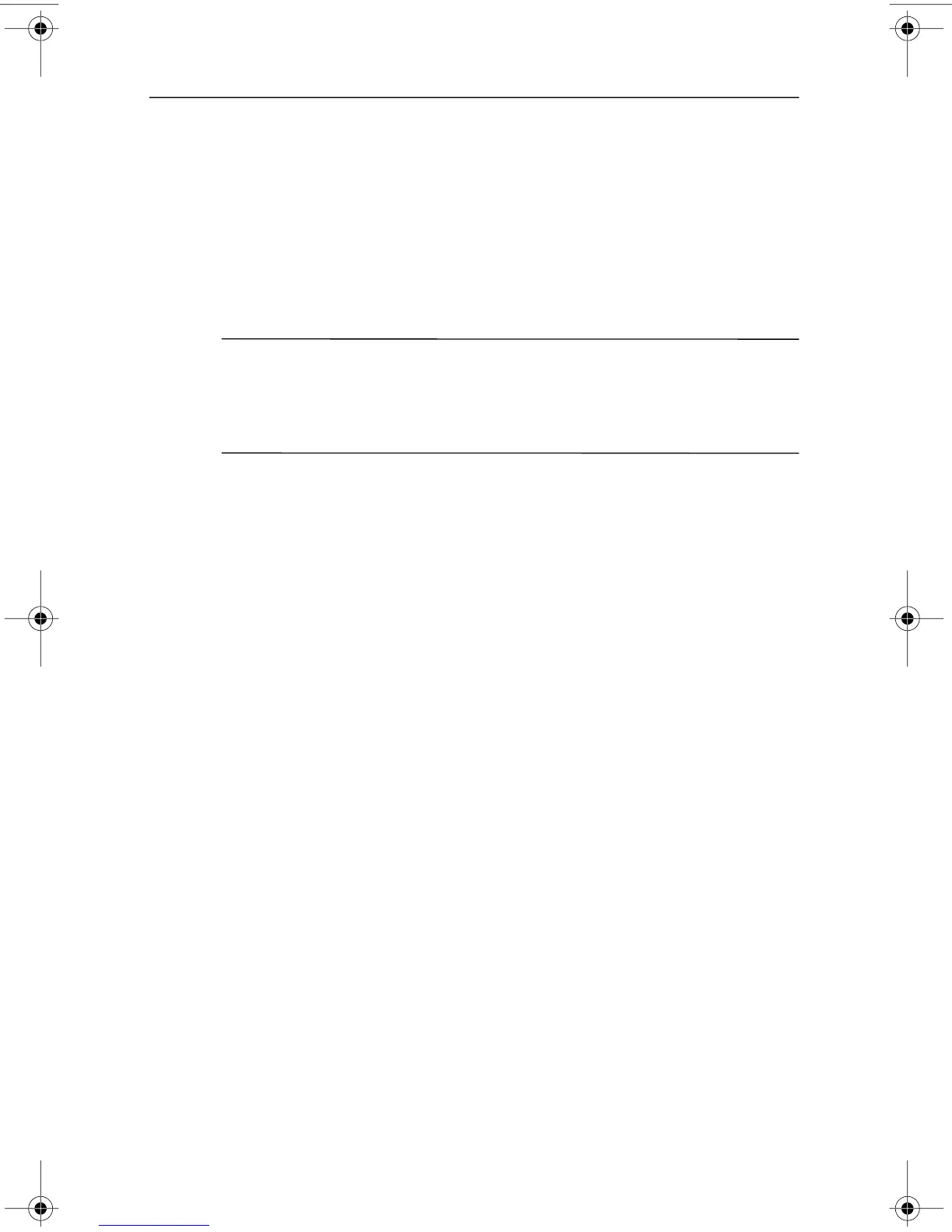367187-002.book Page 7 Friday, March 17, 2006 10:38 AM
Backup and recovery
Recover the system
HP Backup and Recovery Manager analyzes the hard drive and
creates a dedicated hard drive recovery partition on the hard drive
large enough to store a copy of the full factory image. You choose
whether you want to store that copy on the recovery partition, on
another drive, or on external recovery discs.
✎
Before using HP Backup and Recovery Manager, try repairing
the system by running Microsoft Windows System Restore.
For more information, select Start > Help and Support, and
then search for “System Restore.”
The HP Backup and Recovery Manager allows you to
■� Create recovery discs (recommended). The recovery discs
are used to boot the computer and to restore the full factory
image (operating system and software) in case of system
failure or instability.
✎
To create recovery discs or boot this computer using
recovery discs, the computer must be connected to an
optional external MultiBay device with an optical drive.
✎
If you don’t have a CD or DVD burner, a copy of the entire
hard drive image can be stored on another hard drive or on a
network drive.
■� Perform a recovery. You can perform a full system recovery
or recover important files from a recovery partition on the
hard drive or from recovery discs that you create.
Getting Started� C–7
