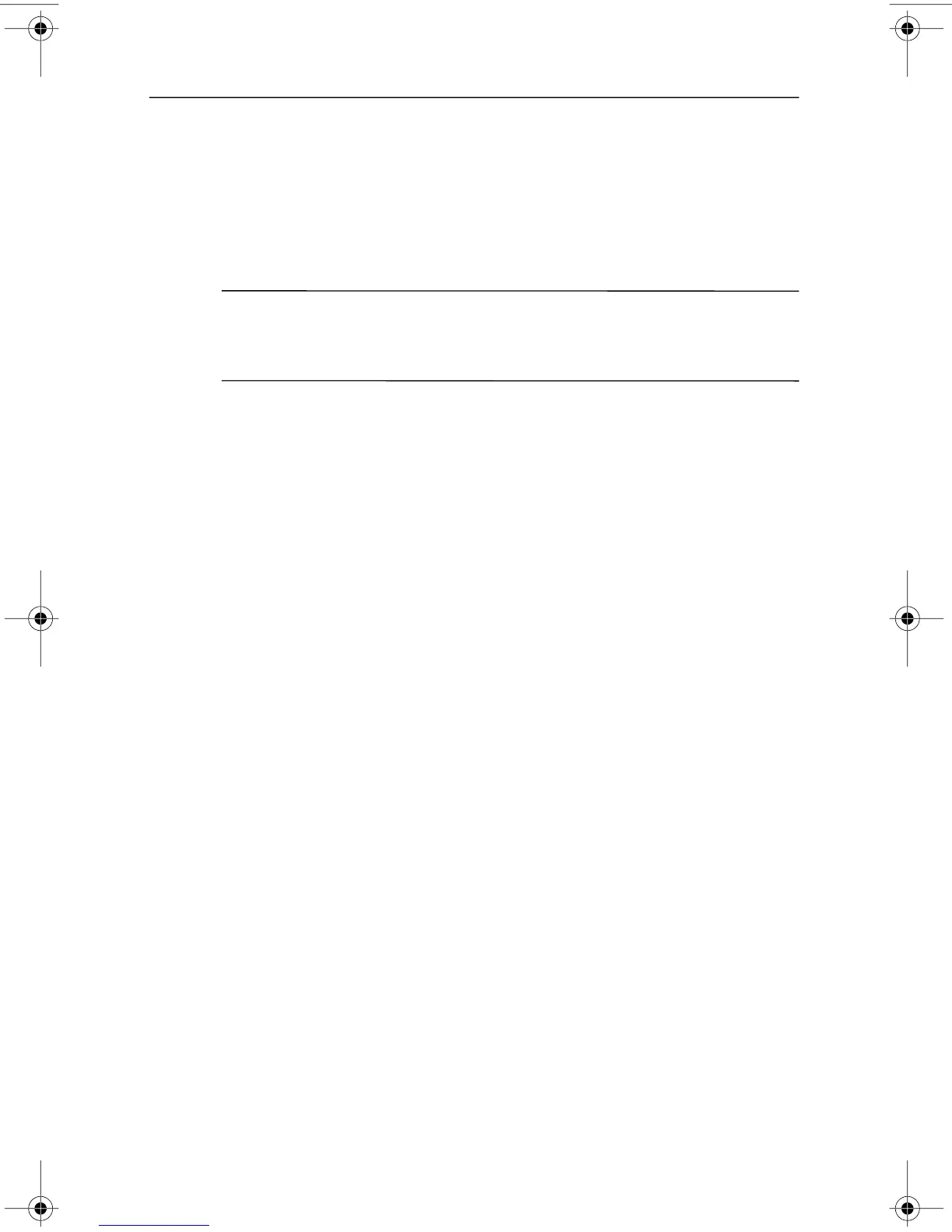367187-002.book Page 7 Friday, March 17, 2006 10:38 AM
Troubleshooting
■� Be sure that the wireless router (access point) is properly
connected to its power adapter and the cable modem, and the
lights are on.
■� Disconnect and then reconnect all cables, and turn the power
off and then back on.
✎
For information on setting up a home wireless network
connection, refer to
http://www.hp.com/go/techcenter/wireless
(English only).
Help and Support Center
If the preceding questions and solutions did not address your
problem, access the Help and Support Center by selecting Start >
Help and Support. In addition to providing information about
your operating system, the Help and Support Center provides
■� Information about the computer, such as model and serial
number, installed software, hardware components, and
specifications.
■� Answers to questions about using the computer.
■� Product information to help you learn to use computer and
operating system features.
■� Updates for your operating system, device drivers, and the
software provided on the computer.
■� Checkups for computer functionality.
■� Automated and interactive troubleshooting, repair solutions,
and system recovery procedures.
■� Links to community forums of IT experts.
Customer Care
If you are unable to find the help you need by using the Help
and Support Center, you may need to contact Customer Care.
Getting Started� 3–7
