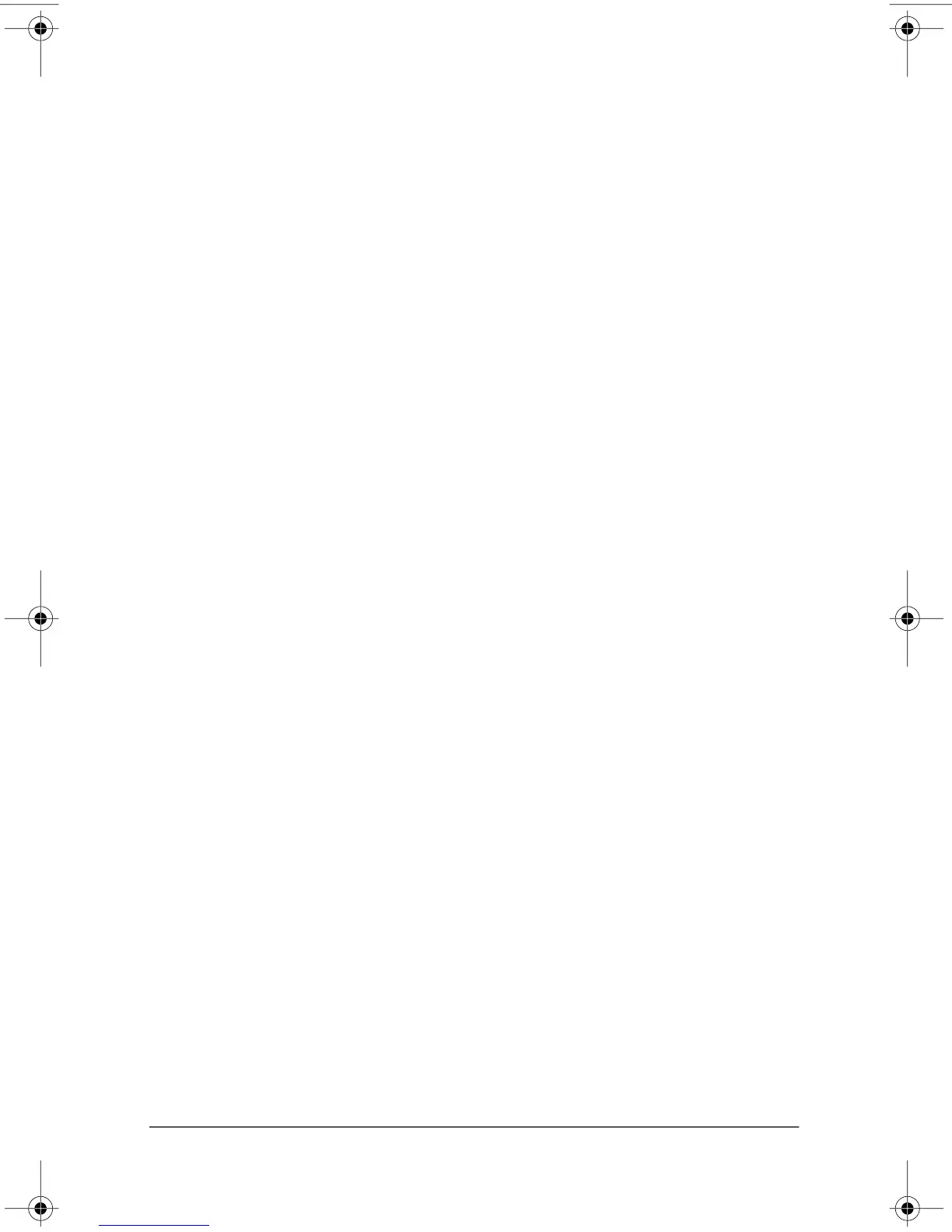367187-002.book Page iv Friday, March 17, 2006 10:38 AM
Contents
3Troubleshooting
Troubleshooting resources . . . . . . . . . . . . . . . . . . . . . . . . 3–1
Quick troubleshooting . . . . . . . . . . . . . . . . . . . . . . . . . . . 3–2
The computer is unable to start up. . . . . . . . . . . . . . . 3–2
The computer screen is blank . . . . . . . . . . . . . . . . . . 3–3
Software is functioning abnormally . . . . . . . . . . . . . 3–4
The computer is turned on but not responding . . . . . 3–4
The computer is unusually warm. . . . . . . . . . . . . . . . 3–5
An external device is not working . . . . . . . . . . . . . . . 3–6
The home wireless network connection
is not working . . . . . . . . . . . . . . . . . . . . . . . . . . . . . . 3–6
Help and Support Center . . . . . . . . . . . . . . . . . . . . . . . . . 3–7
Customer Care . . . . . . . . . . . . . . . . . . . . . . . . . . . . . . . . . 3–7
Prepare to contact Customer Care . . . . . . . . . . . . . . . 3–8
Contact Customer Care by e-mail or telephone. . . . . 3–8
A Notebook Tour
Top components . . . . . . . . . . . . . . . . . . . . . . . . . . . . . . . . A–2
Keys . . . . . . . . . . . . . . . . . . . . . . . . . . . . . . . . . . . . . . . . . A–3
Pointing devices . . . . . . . . . . . . . . . . . . . . . . . . . . . . . . . . A–4
Fingerprint reader. . . . . . . . . . . . . . . . . . . . . . . . . . . . . . . A–5
Wireless antennae. . . . . . . . . . . . . . . . . . . . . . . . . . . . . . . A–6
Front components. . . . . . . . . . . . . . . . . . . . . . . . . . . . . . . A–7
Rear components . . . . . . . . . . . . . . . . . . . . . . . . . . . . . . . A–7
Left-side components . . . . . . . . . . . . . . . . . . . . . . . . . . . . A–8
Right-side components. . . . . . . . . . . . . . . . . . . . . . . . . . . A–8
Bottom components . . . . . . . . . . . . . . . . . . . . . . . . . . . . . A–9
B Connect to the Internet from your home
Choose an ISP . . . . . . . . . . . . . . . . . . . . . . . . . . . . . . . . . B–1
Use the New Connection Wizard . . . . . . . . . . . . . . . B–2
Choose the type of Internet connection . . . . . . . . . . . . . . B–3
Getting Started iv
