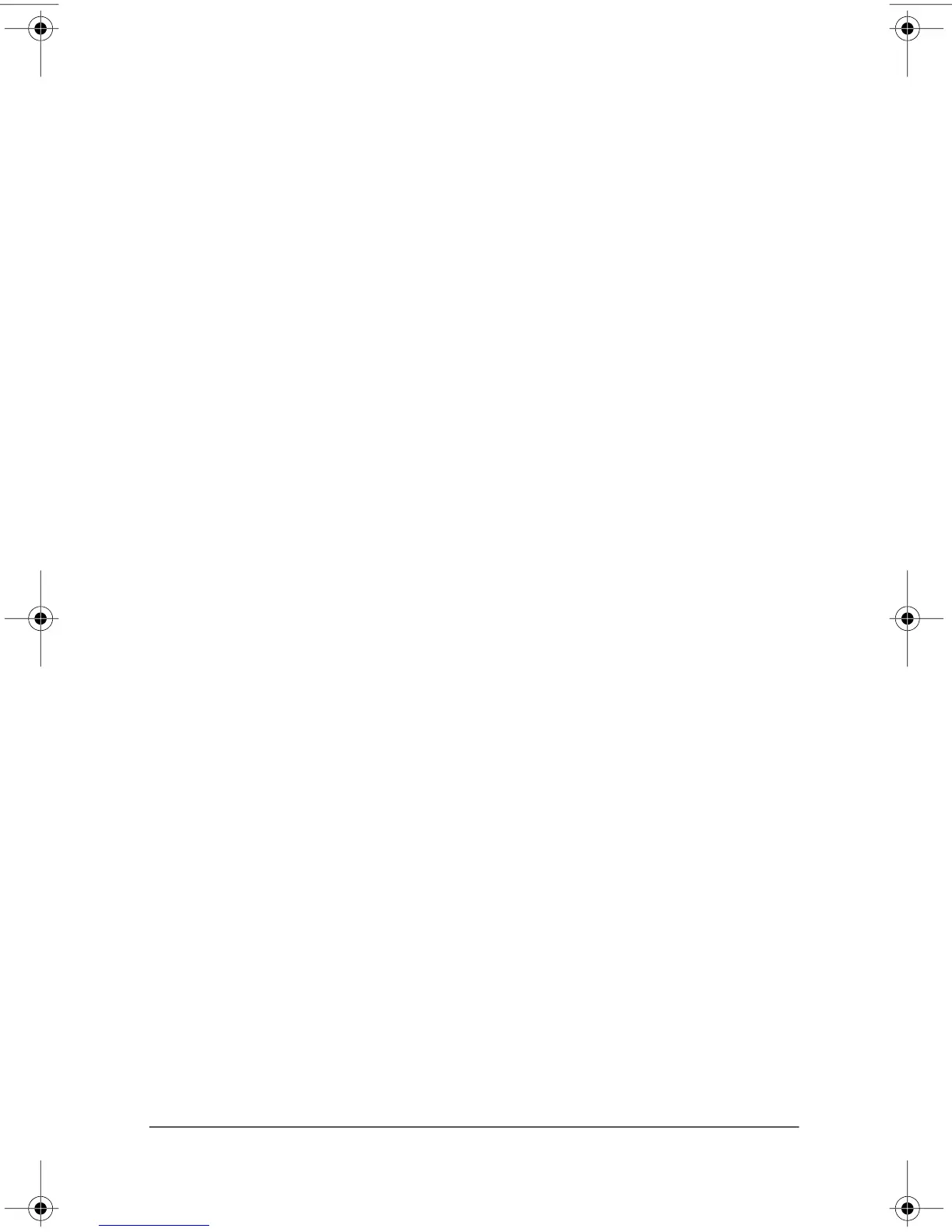367187-002.book Page 4 Friday, March 17, 2006 10:38 AM
Backup and recovery
3. Click Backup to protect system settings and important
data files, and then click Next.
4. Click Backup entire hard drive, and then click Next.
The Entire Drive Backup Manager opens.
5. Click Next.
6. Select where you want to back up your entire drive.
You can back up to one of the following locations:
❏�On my PC: This option backs up your information to the
computer hard drive.
❏�On another drive: This option backs up your information
to an optional external hard drive.
❏�On a network: This option backs up your information to a
mapped network drive.
7. Select the Protect data access with password check box,
and type your password in the Password box.
✎
This step is optional. If you do not want to password protect
your data access, clear the Protect data access with password
check box.
8. Click Next to back up your entire hard drive.
✎
This process may take over an hour, depending on the
computer speed and the amount of information being stored.
C–4� Getting Started
