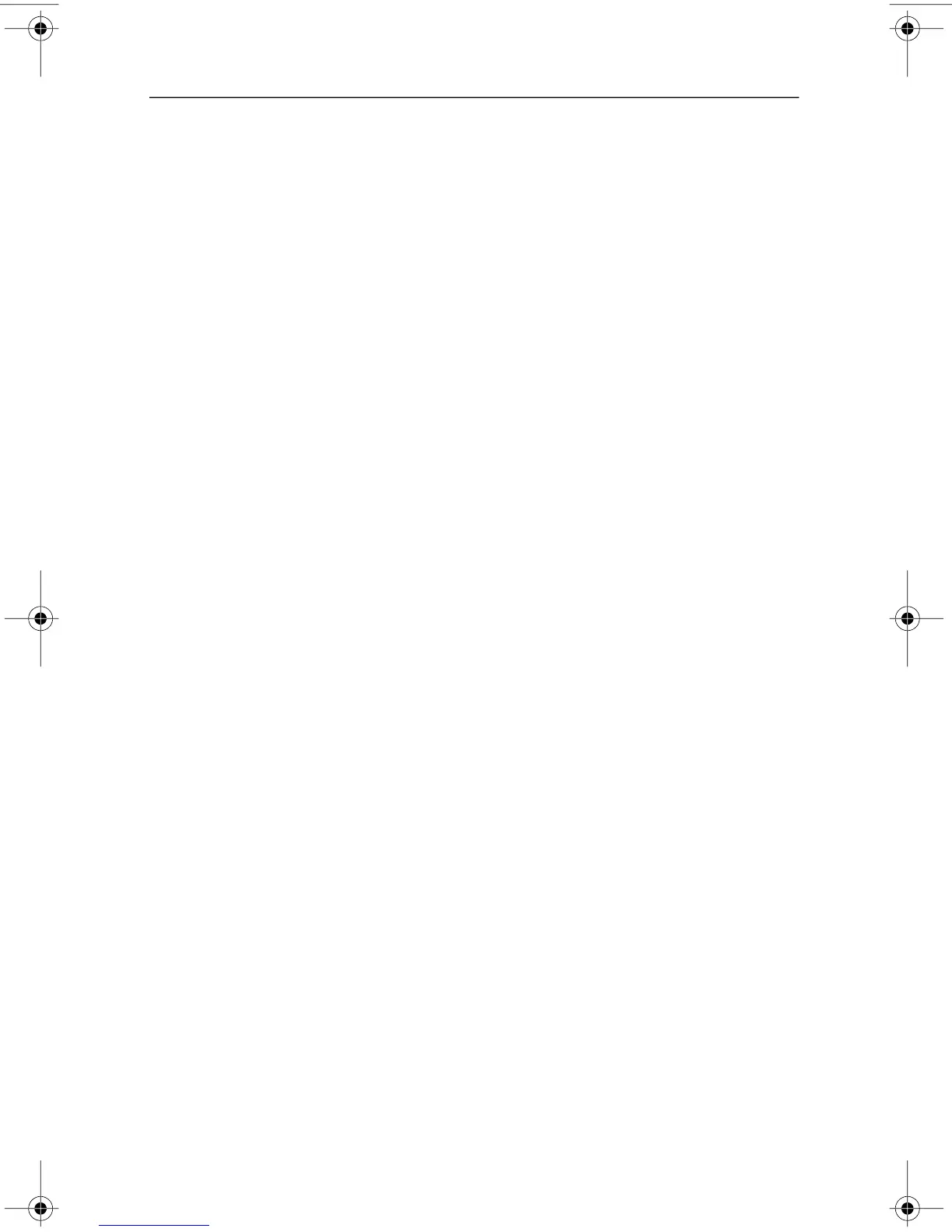367187-002.book Page 11 Friday, March 17, 2006 10:38 AM
Backup and recovery
From f11:
a. Restart the computer.
b. Press f11 while the “Press <F11> for recovery” message is
displayed on the screen.
c. Continue to step 2 to complete the recovery process.
2. Choose one of the following options:
❏�Recover PC to a specific point in time: Allows you to
recover from a previous recovery point.
❏�Recover PC’s original factory installation and backup
data: Backs up your information and then performs a full
system recovery.
❏�Recover PC’s factory installation: Formats the hard
drive and performs a full system recovery.
Ä
This option does not perform a backup; your information
will be erased.
❏�Back up files: Allows you to back up your files on the
hard drive.
3. Click Next.
The system prepares your hard drive and begins the recovery
process.
4. Follow the on-screen instructions to complete the recovery.
Getting Started� C–11
