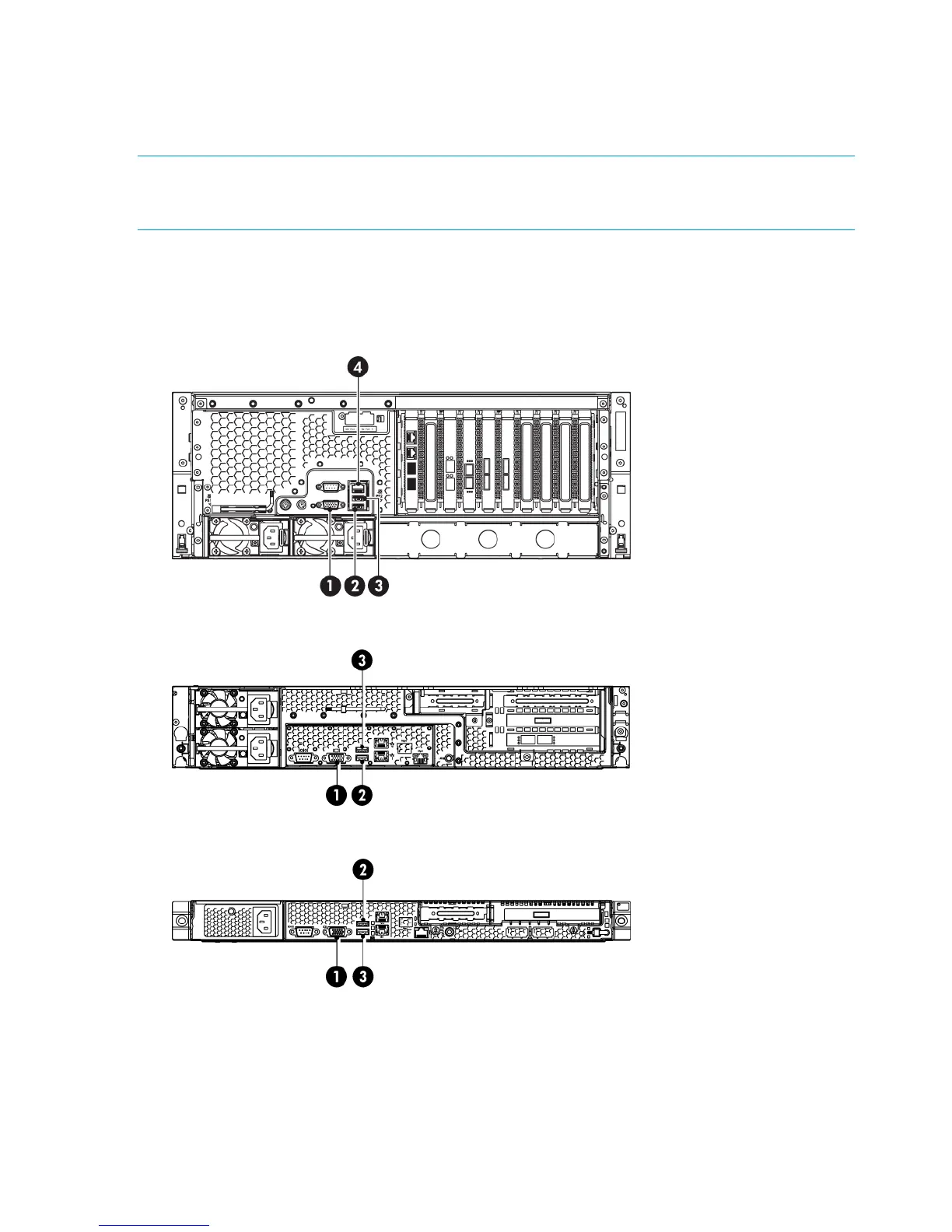Using the system console (IPv4 and IPv6)
If you do not use the Installation Wizard or your network configuration prevents the HP StoreOnce
Backup System from being discovered, you can connect the system console directly to the unit in
order to find out the IP address.
NOTE: The system console is password protected. It uses the same password as the HP StoreOnce
Backup System. Any changes you make to the password on the Web Management Interface also
apply to the password on the system console.
To connect the system console:
1. Connect the monitor cable to the VGA port on the rear of the unit.
2. Connect the keyboard and mouse cables to the appropriate ports on the rear of the unit.
Figure 20 System console connections on the HP D2D4300 Series (D2D4312 shown)
Figure 21 System console connections on the HP D2D4106/4112 Backup System
Figure 22 System console connections on the HP D2D2502/2504 Backup System
2 and 3. Ports for system console keyboard1 and 2. VGA port for system console monitorand mouse
3. Power on the HP StoreOnce Backup System and allow it to boot up until the console screen
is displayed. Select the Network... option from the left-hand Menu. (Enter the password when
requested to do so; this is the Admin password for the HP StoreOnce Backup System.)
30 Advanced installation
