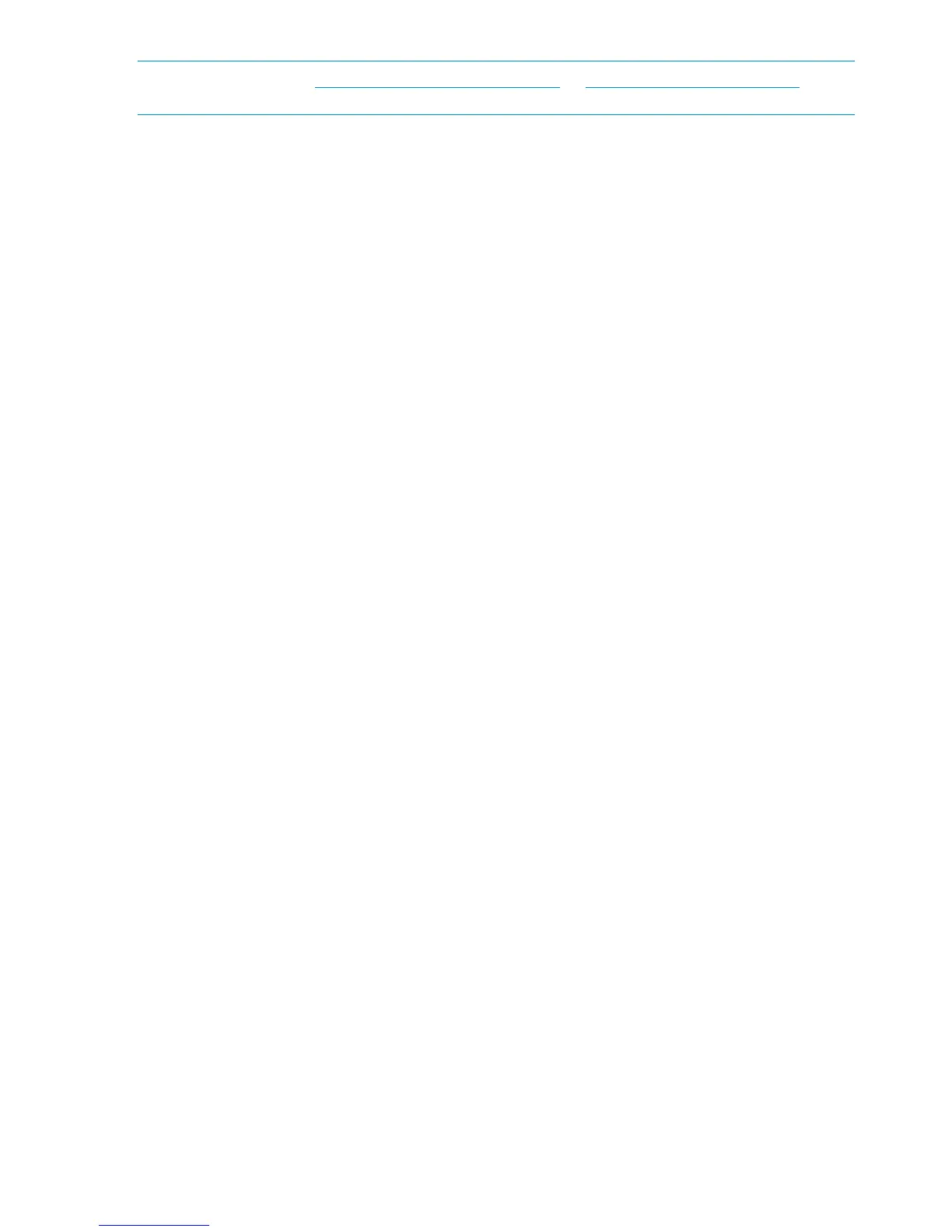NOTE: Please refer to http://www.hp.com/go/connect or http://www.hp.com/go/ebs for the
latest information.
Recommended web browser settings
The web browser used to communicate with the HP StoreOnce Backup System must have Active
Scripting or JavaScript enabled. If it does not, some of the browser buttons may not be displayed.
Internet Explorer 8.X and 7.X
1. Click on the Tools button located in the upper right part of the screen (next to the gear icon).
2. Select Internet Options.
3. Click on the Security tab.
4. Click on the Custom Level... button.
5. Set the option Active scripting to Enable and click OK.
6. Click Yes.
7. Refresh the page.
Internet Explorer 6.X
1. Select Tools from the top menu.
2. Select Internet Options.
3. Click on the Security tab.
4. Click on the Custom Level.
5. Scroll down until you see the section labeled Scripting.
6. Under Active scripting select Enable and click OK.
Mozilla Firefox 1.5, Firefox 2.X and Firefox 3.X
1. Select Options from the Tools menu.
2. Click on Content.
3. Check the box next to Enable JavaScript.
4. Click OK.
5. Refresh the page.
8 Before you start
