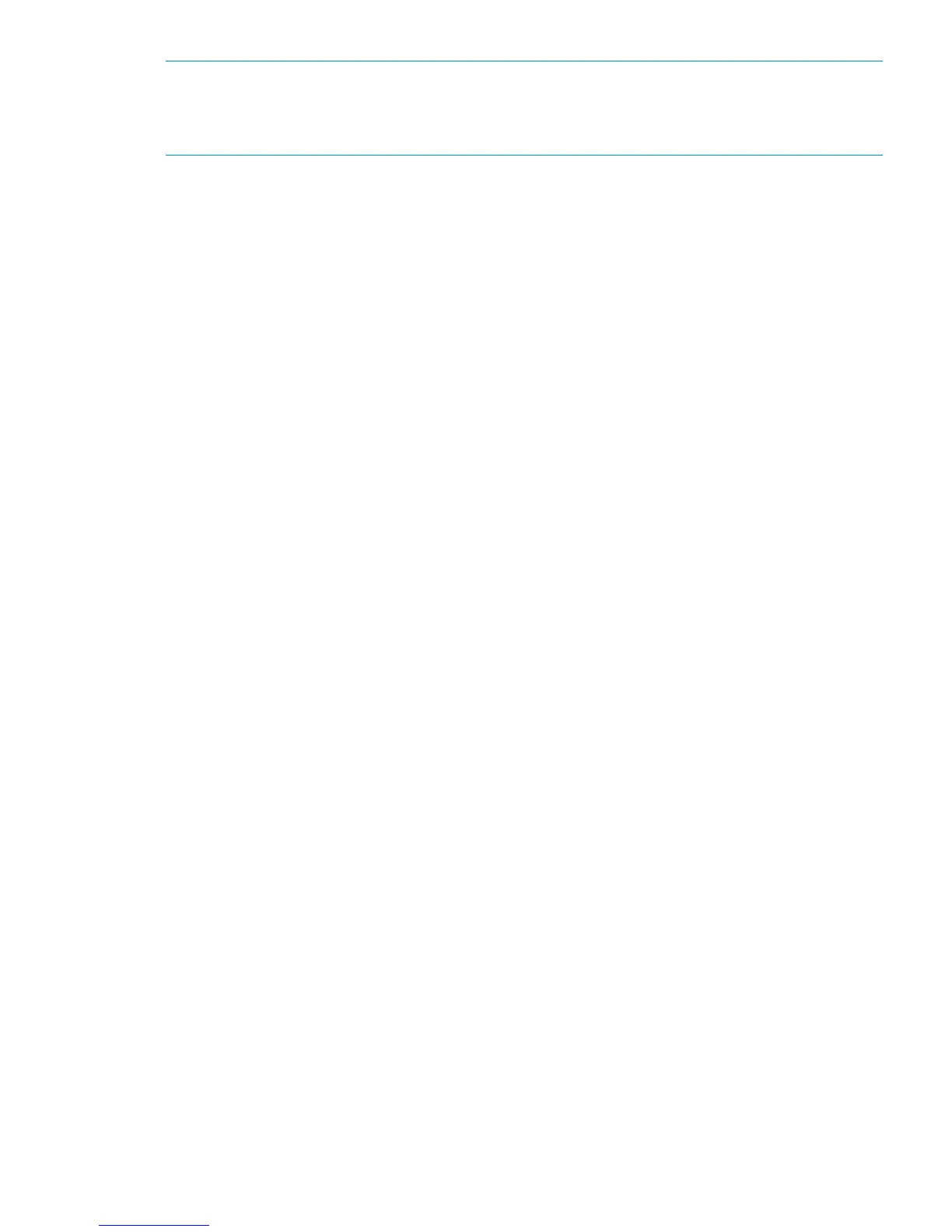NOTE: If you select a bonded network mode, all reporting and status information is shown for
the bonded port and not for individual ports. (For example, you will not see a green OK status for
both ports.) If using a bonded network mode with the HP D2D4300 Backup System, be aware
that the bonded ports must be of the same speed.
To configure the LACP configuration
For all switches the following commands must be issued to the switch:
[manager]
<password>
config
<Create a trunk in LACP mode >
<Tag the new trunk to a specific Vlan >
The exact command line may vary from one switch to the other, and also depending on the Vlans
configured on each switch. Here are some examples:
For HP Procurve switches with no vlans configured:
[manager]
<password>
config
trunk <ports,> trk<n> lacp
vlan <vlan id> untagged trk<n>
For HP Procurve with a number of vlans configured:
[manager]
<password>
config
trunk <ports,> trk<n> lacp
vlan <vlan id> tag trk<n>
In this command we tag the new created trunk to our required Vlan.
For Cisco switches:
Switch
Switch <enable>
Switch#configure terminal
Switch(config)#interface range fastEthernet < slot/port number >
Switch(config-if-range)#channel-protocol lacp
Switch(config-if-range)#channel-group <number> mode active
If there is a number of Vlans configured on the switch, assign the channel- group to the appropriate
vlan in order to have a correct connection.
Network configuration 43