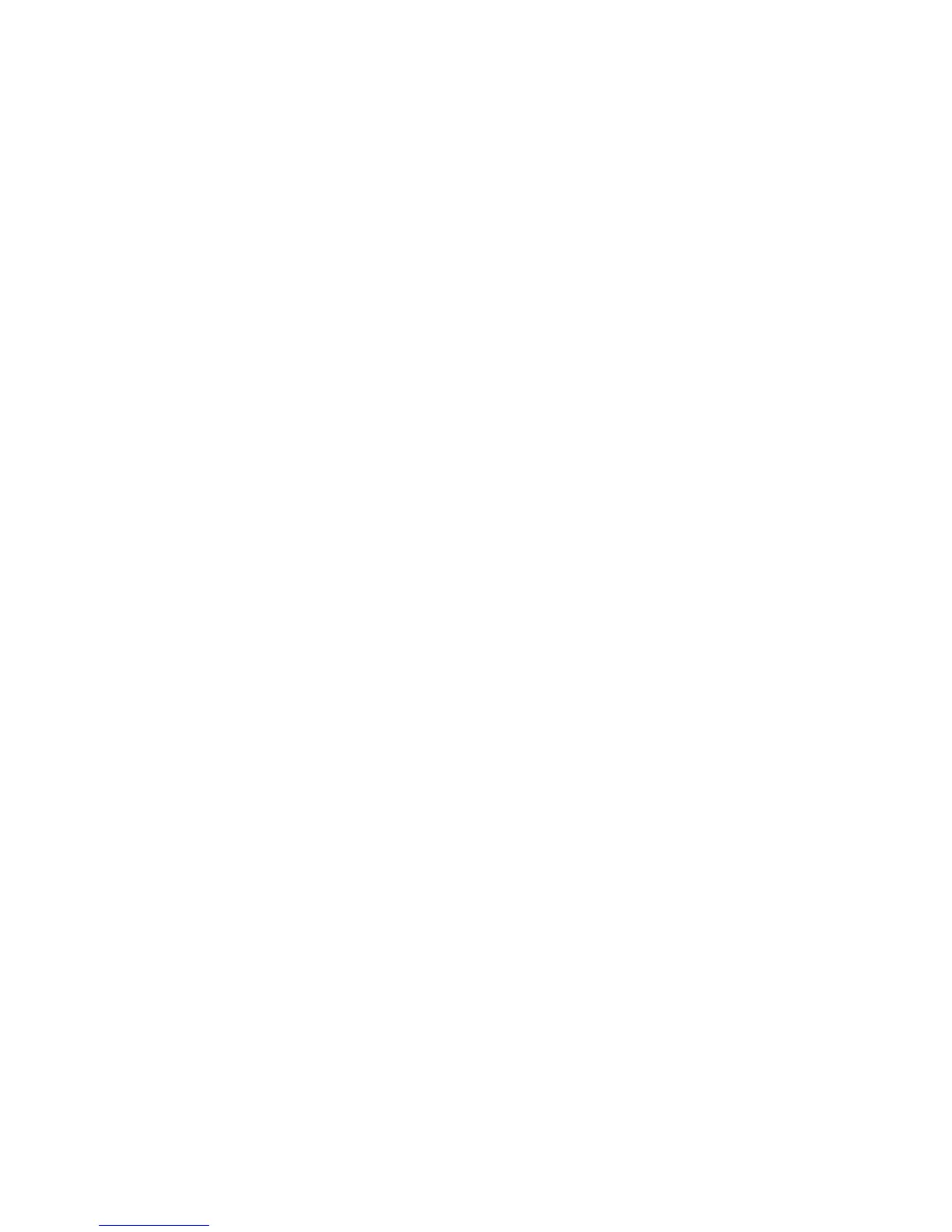data communications (apart from HP D2D4300 models, which normally use the 10Gb ports
for data communications.)
2. Check that the LEDs are flashing on the LAN Port 1 (LAN Port 3 for the HP D2D4300 Series)
LED on the front panel. (See also Understanding LEDs.)
• If no LEDs are flashing, you do not have a network connection – check your Ethernet
cable or consult your network administrator.
• If LEDs are flashing, check that you have the correct IP address for your HP StoreOnce
Backup System. Are you using DHCP or Static IP addressing for your HP StoreOnce
Backup System? If you are unsure of your settings, please use the System Console to
confirm the settings that have been configured on your unit (see Using the system console
(IPv4 and IPv6)).
3. Is your network running IPv4 or IPv6 mode?
• Your HP StoreOnce Backup System will operate and automatically detect both modes of
operation.
• Ensure that you have selected the correct IP Address for the network you are using.
• At this time, the HP StoreOnce Backup System does not support DHCPv6.
4. Try to PING / PINGv6 the IP address of the HP StoreOnce Backup System. If PING is successful,
there is network communication between the host and the HP StoreOnce Backup System.
5. If you still cannot access the HP StoreOnce Backup System, use the standalone Discovery tool.
Discovery is run as part of the Installation wizard; it is also installed as a standalone utility on
your desktop. Run the Discovery tool and check that the HP StoreOnce Backup System appears
in the list of devices for selection.
• Use the Beacon option to identify a particular HP StoreOnce Backup System on the
network.
• If Discovery cannot find the device, check whether there is a Firewall. You may need to
temporarily disable it. It can be re-enabled as soon as the device is configured. Or, the
HP StoreOnce Backup System may be on a different subnet.
Using the 10Gb ports (HP D2D4300 Series only)
Although a warning will be displayed, it is possible to disable network ports.
• If you cannot use the Web Management Interface, check that the 1Gb ports are enabled on
the Network (Configuration) page.
• If data transfer seems slow, check that the 10Gb ports are enabled on the Network
(Configuration) page. Also, make sure that the hosts are configured correctly to select the
10Gb network for data transfer. The LEDs on the 10Gb card (at the rear of the HP StoreOnce
Backup System) also help identify network activity. Or use iLO2 to monitor the network ports.
Performance
Your HP StoreOnce Backup System is designed for high performance backup and restore operations
according to the specification documented.
There are many reasons why you may not see the performance you expected from your HP
StoreOnce Backup System.
• Your own network speed or disk access is not fast enough to allow streaming of data.
• Your backup application is not optimized.
• Your HP StoreOnce Backup System is not optimized for your network and application.
Using the 10Gb ports (HP D2D4300 Series only) 51
