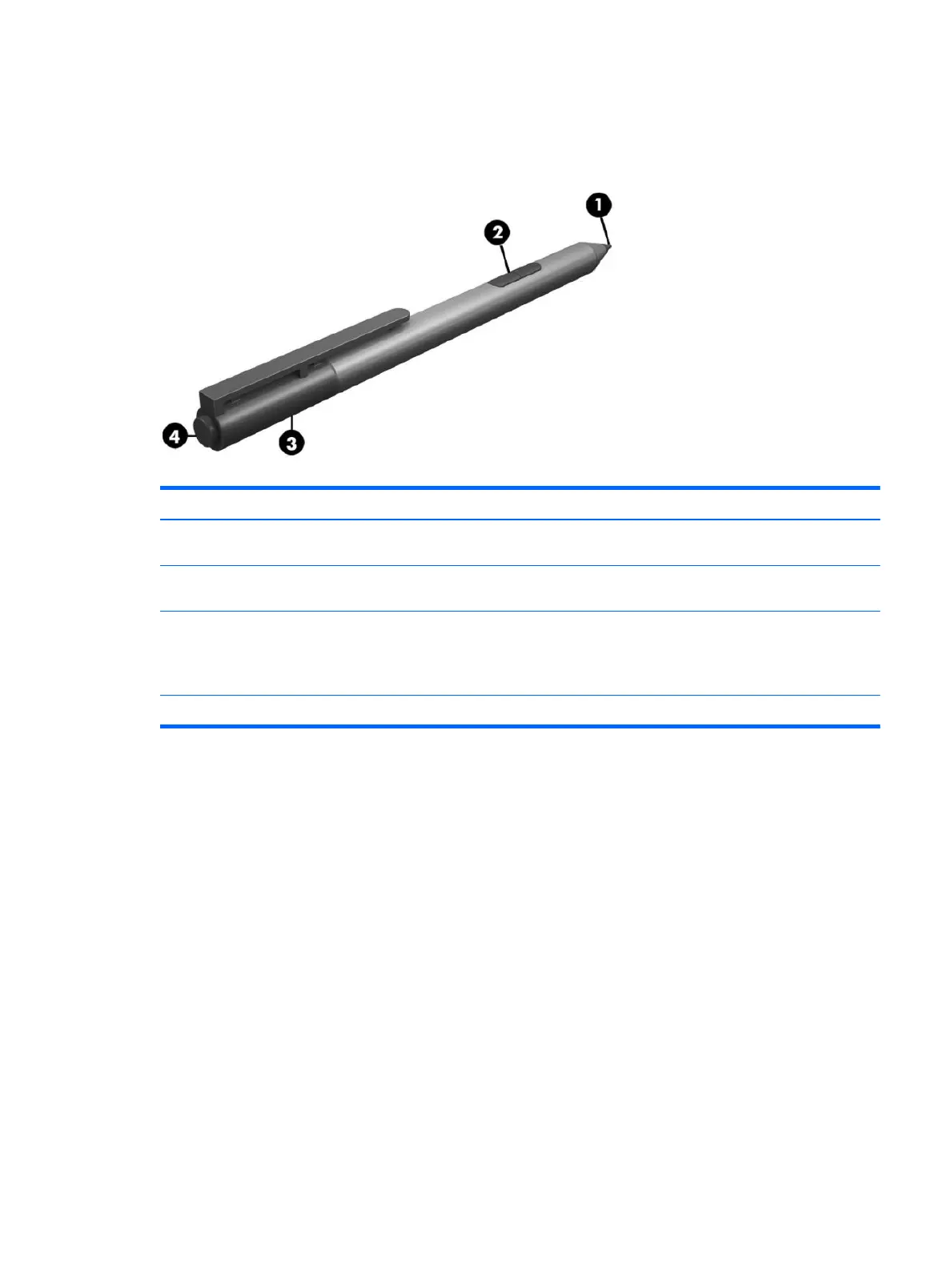Identifying the pen components
Component Description
(1) Pen tip The pen interacts with the tablet whenever the tip of the pen is
pressed against the screen.
(2) Pen button The functions vary. To view or edit the conguration of these
buttons, use the pen app on your tablet.
(3) Bluetooth light Blue: The pen is in pairing mode
Alternating red and blue: The pen is pairing with the tablet.
Flashing blue: The pen has successfully paired.
(4) Pairing button Press and hold the button for 6 seconds to enable Bluetooth pairing.
Pairing the pen for use
1. Ready the pen for Bluetooth pairing by pressing and holding the pairing button for 6 seconds. When the
pen is ready to be paired with the tablet, the Bluetooth light turns blue.
2. From the tablet, type bluetooth in the taskbar search box, and then select Bluetooth settings.
3. Select Devices, select Connected devices, and then follow the on-screen instructions.
Holding the pen
Hold the pen as if you were writing with a standard pen or pencil.
Storing the pen
To store the pen when you are not using it, use the tablet pen loop to attach it to the tablet or use the
keyboard pen loop to attach it to the keyboard (select products only).
Using the tablet pen (select products only) 27
