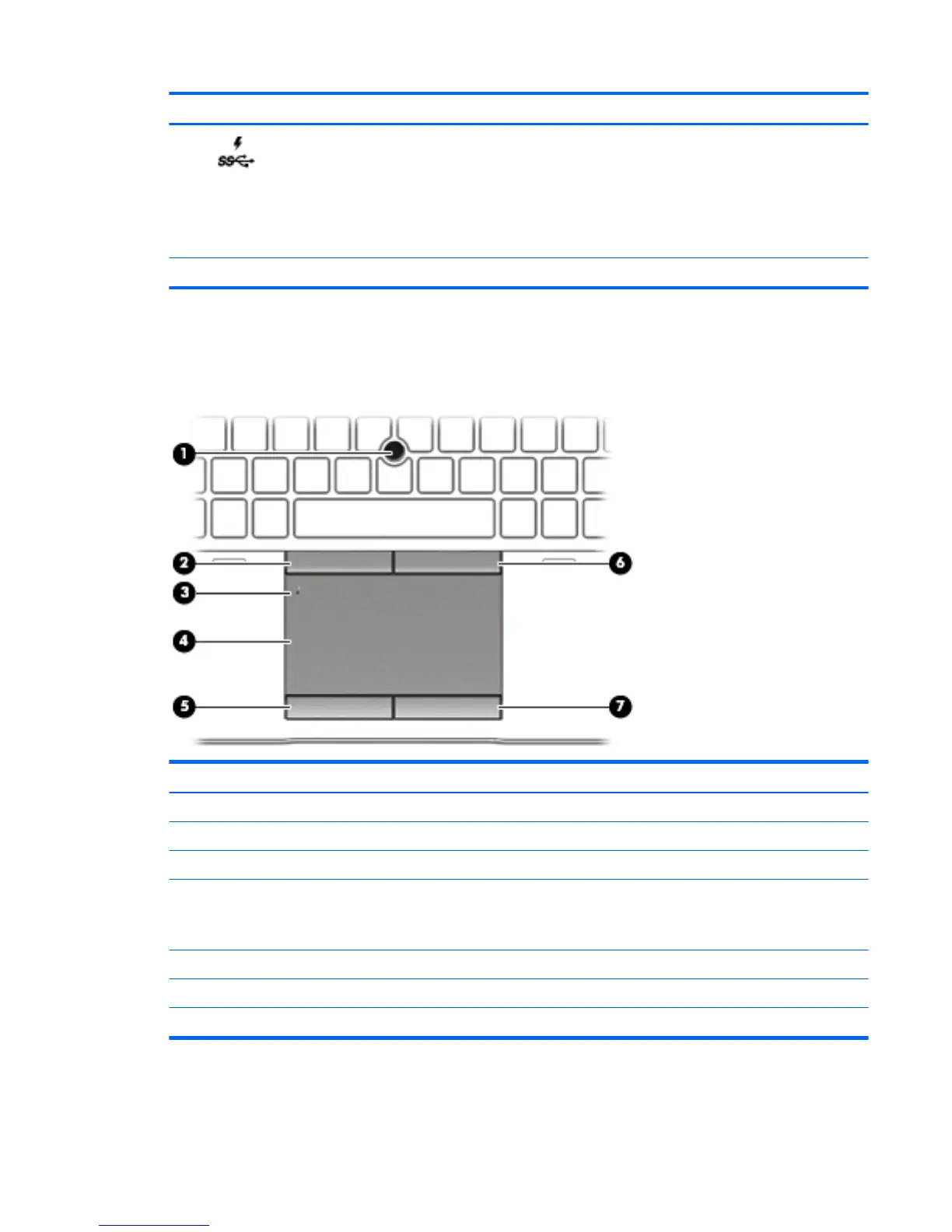Component Description
(4) USB 3.0 charging (powered) port Connects an optional USB device, such as a keyboard, mouse,
external drive, printer, scanner or USB hub. Standard USB ports
will not charge all USB devices or will charge using a low current.
Some USB devices require power and require you to use a
powered port.
NOTE: USB charging ports can also charge select models of
cell phones and MP3 players, even when the computer is o.
(5) Smart card reader Supports optional smart cards.
Top
TouchPad
Component Description
(1) Pointing stick Moves the pointer and selects or activates items on the screen.
(2) Left pointing stick button Functions like the left button on an external mouse.
(3) TouchPad on/o button Turns the TouchPad on and o.
(4) TouchPad zone Reads your nger gestures to move the pointer or activate
items on the screen.
NOTE: The TouchPad also supports edge-swipe gestures.
(5) Left TouchPad button Functions like the left button on an external mouse.
(6) Right pointing stick button Functions like the right button on an external mouse.
(7) Right TouchPad button Functions like the right button on an external mouse.
Top 13
