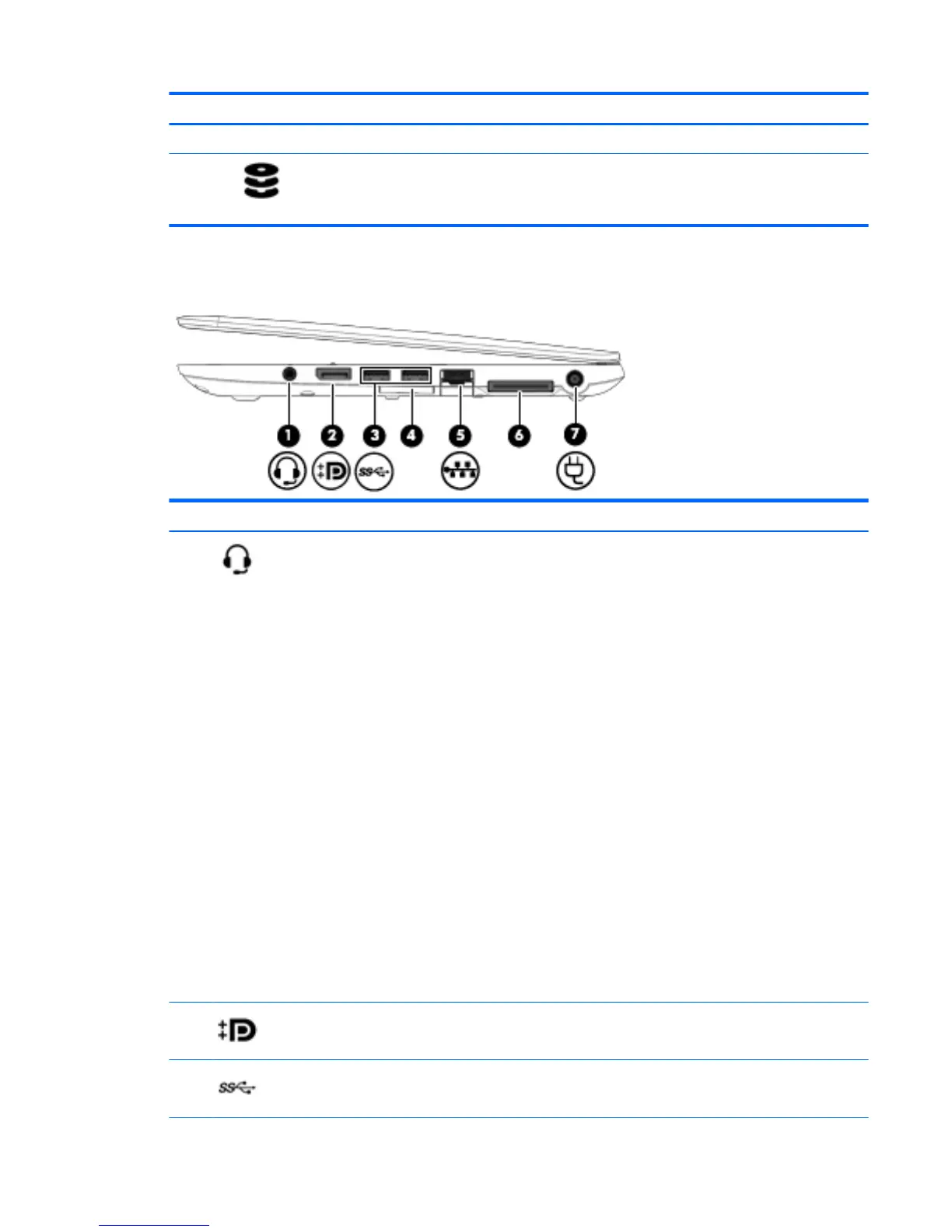Component Description
●
O: The battery is fully charged.
(4) Hard drive light
●
Blinking white: The hard drive is being accessed.
●
Amber: HP 3D DriveGuard has temporarily parked the
hard drive.
Right
Component Description
(1) Audio-out (headphone)/Audio-in
(microphone) jack
Connects optional powered stereo speakers, headphones, earbuds, or a
headset. Also connects an optional headset microphone. This jack does not
support optional microphone-only devices.
WARNING! To reduce the risk of personal injury, adjust the volume before
putting on headphones, earbuds, or a headset. For additional safety
information, see the Regulatory, Safety, and Environmental Notices.
To access this document:
Windows 7:
Select Start > Help and Support > User Guides.
Windows 8.1:
From the Start screen, type support, and then select the HP Support
Assistant app.
‒ or –
From the Windows desktop, click the question mark icon in the notication
area, at the far right of the taskbar.
Windows 10:
Select Start, select All apps, select HP Help and Support, and then select HP
Documentation.
NOTE: When a device is connected to the jack, the computer speakers are
disabled.
NOTE: Be sure that the device cable has a 4-conductor connector that
supports both audio-out (headphone) and audio-in (microphone).
(2) DisplayPort Connects an optional digital display device, such as a high-performance
monitor or projector.
(3) USB 3.0 ports Connect optional USB devices, such as a keyboard, mouse, external drive,
printer, scanner or USB hub.
Right 11
