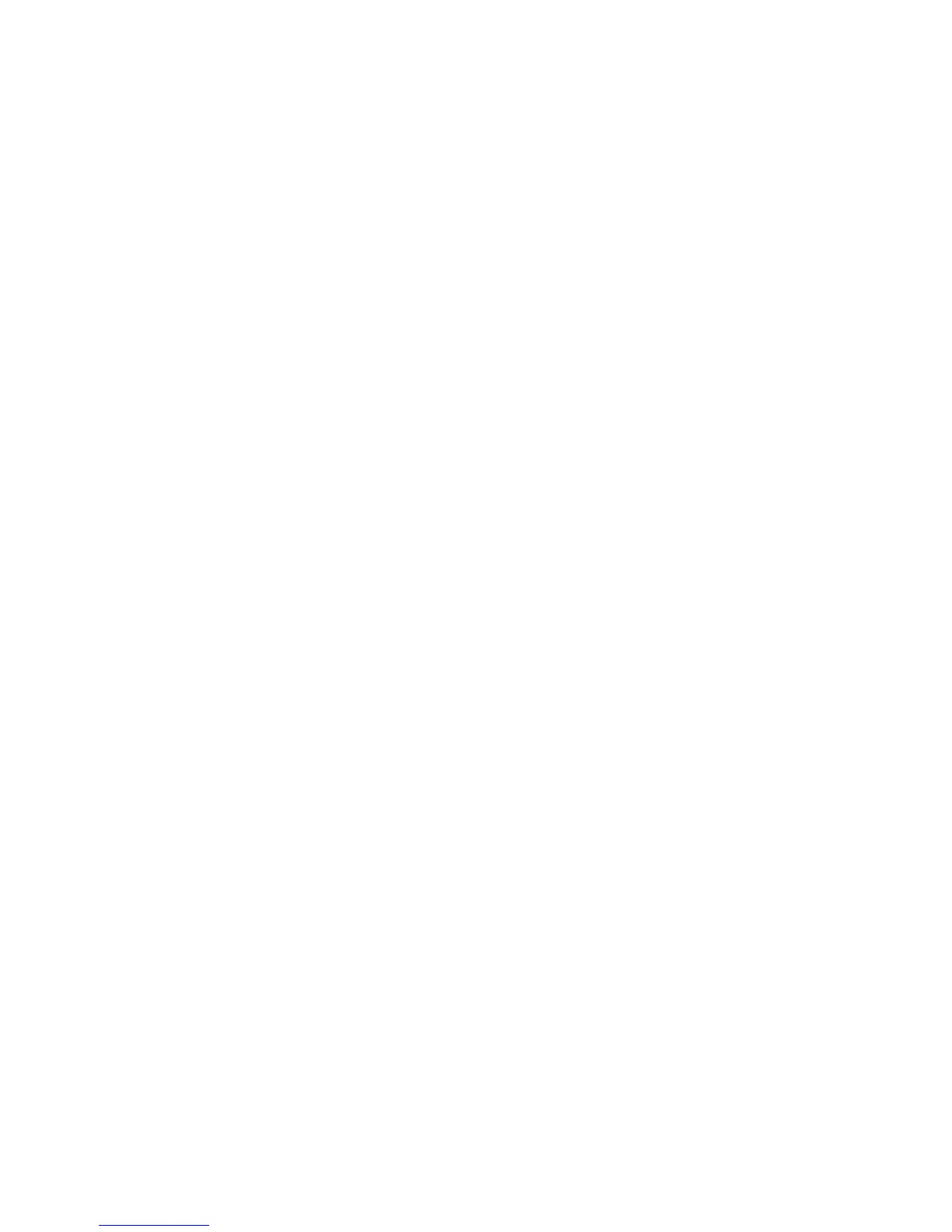Using optional external drives .......................................................................................................... 55
Using the expansion port (select models only) ................................................................................ 55
8 Drives ......................................................................................................................................................... 56
Handling drives .................................................................................................................................................... 56
Using hard drives ................................................................................................................................................. 56
Intel Smart Response Technology (select models only) .................................................................. 56
Removing or replacing the service door ........................................................................................... 57
Removing the service door ............................................................................................. 57
Replacing the service door ............................................................................................. 58
Replacing or upgrading the hard drive ............................................................................................. 59
Removing the hard drive ................................................................................................ 59
Installing a hard drive ..................................................................................................... 60
Improving hard drive performance ................................................................................................... 61
Using Disk Defragmenter ............................................................................................... 61
Using Disk Cleanup ......................................................................................................... 62
Using HP 3D DriveGuard (select models only) .................................................................................. 62
Identifying HP 3D DriveGuard status .............................................................................. 62
9 Security ...................................................................................................................................................... 63
Protecting the computer ..................................................................................................................................... 63
Using passwords .................................................................................................................................................. 64
Setting passwords in Windows ......................................................................................................... 64
Setting passwords in Computer Setup ............................................................................................. 65
Managing a BIOS administrator password ....................................................................................... 65
Entering a BIOS administrator password ....................................................................... 66
Managing a Computer Setup DriveLock password ........................................................................... 66
Setting a DriveLock password ........................................................................................ 67
Entering a DriveLock password ...................................................................................... 68
Changing a DriveLock password ..................................................................................... 68
Removing DriveLock protection ..................................................................................... 68
Using Computer Setup Automatic DriveLock ................................................................................... 69
Entering an Automatic DriveLock password .................................................................. 69
Removing Automatic DriveLock protection ................................................................... 69
Using antivirus software ..................................................................................................................................... 70
Using firewall software ....................................................................................................................................... 70
Installing critical security updates ...................................................................................................................... 70
Using HP Client Security (select models only) .................................................................................................... 71
Installing an optional security cable ................................................................................................................... 71
Using the fingerprint reader (select models only) .............................................................................................. 71
Locating the fingerprint reader ........................................................................................................ 71
x
