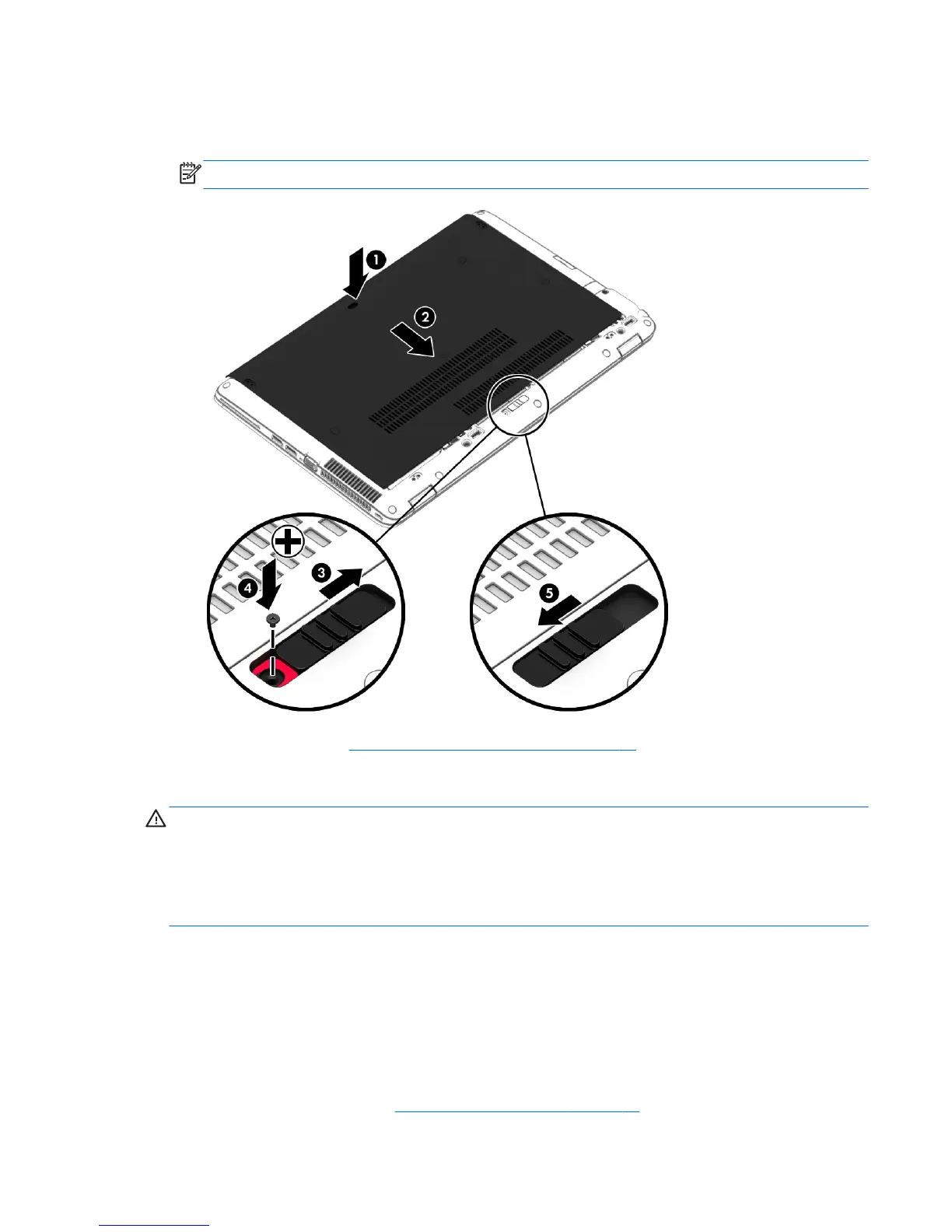4. With the battery bay toward you, slide the service door release latch to the right (3), and if you choose
to, insert and tighten the optional screw (4) to hold the service door in place. Slide the release latch to
the right to lock the service door (5).
NOTE: If you do not want to use the optional screw, you can store it inside the service door.
5. Insert the battery (see Inserting or removing the battery on page 45).
Replacing or upgrading the hard drive
CAUTION: To prevent information loss or an unresponsive system:
Shut down the computer before removing the hard drive from the hard drive bay. Do not remove the hard
drive while the computer is on, in the Sleep state, or in Hibernation.
If you are not sure whether the computer is off, turn the computer on by pressing the power button. Then
shut down the computer through the operating system.
Removing the hard drive
To remove a hard drive:
1. Save your work and shut down the computer.
2. Disconnect AC power and external devices connected to the computer.
3. Turn the computer upside down on a flat surface.
4. Remove the service door (see Removing the service door on page 57).
Using hard drives 59
