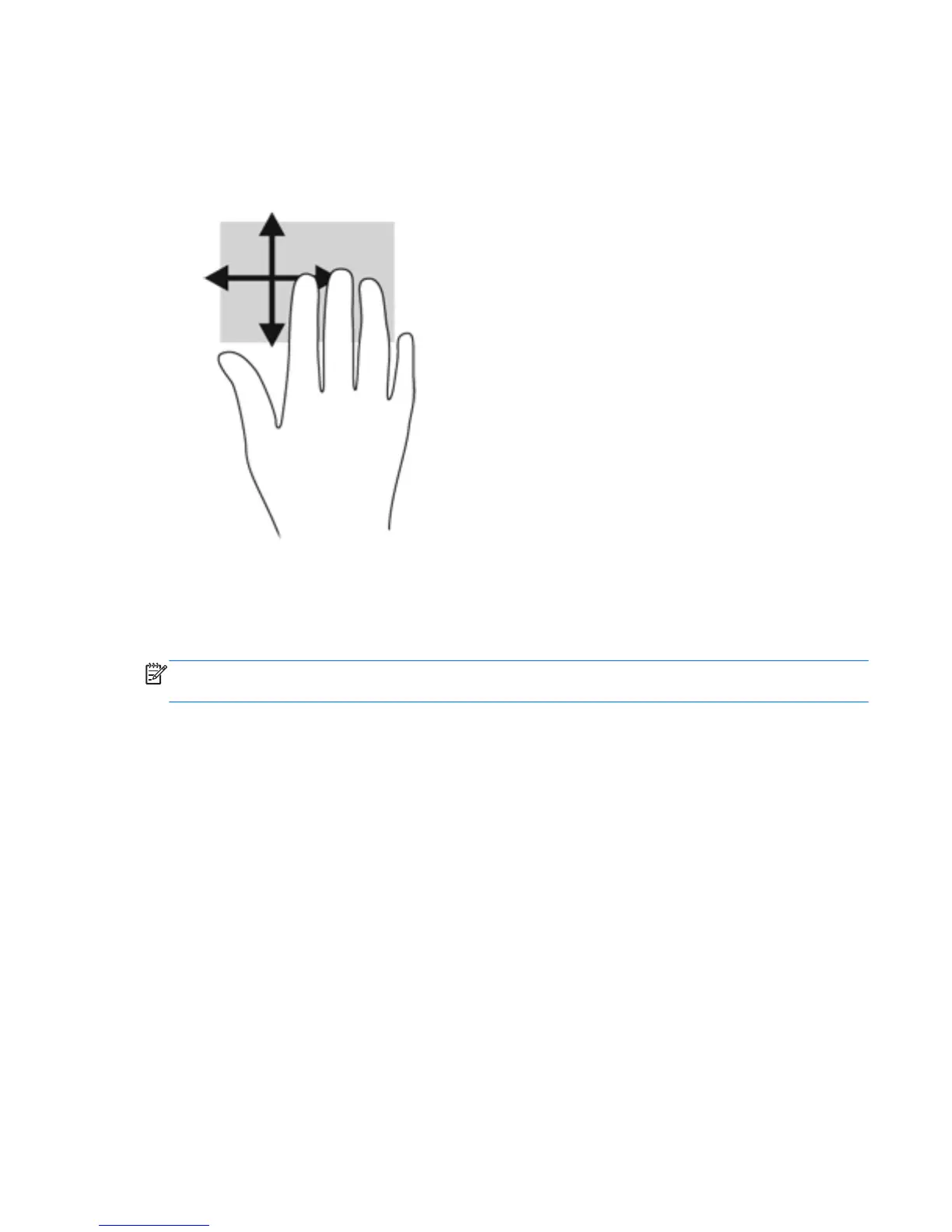Flicking (select models only)
Flicking allows you to navigate through screens or quickly scroll through documents.
●
Place three fingers on the TouchPad zone and flick your fingers in a light, quick motion up, down, left or
right.
Using the keyboard
The keyboard and mouse allow you to type select items, scroll and to perform the same functions as using
touch gestures. The keyboard also allows you to use action keys and hot keys to perform specific functions.
NOTE: Depending on the country or region, your keyboard may have different keys and keyboard functions
than those discussed in this section.
Identifying the hot keys
A hot key is a combination of the fn key (2) and either the esc key (1) or one of the function keys (4).
Using the keyboard 29
