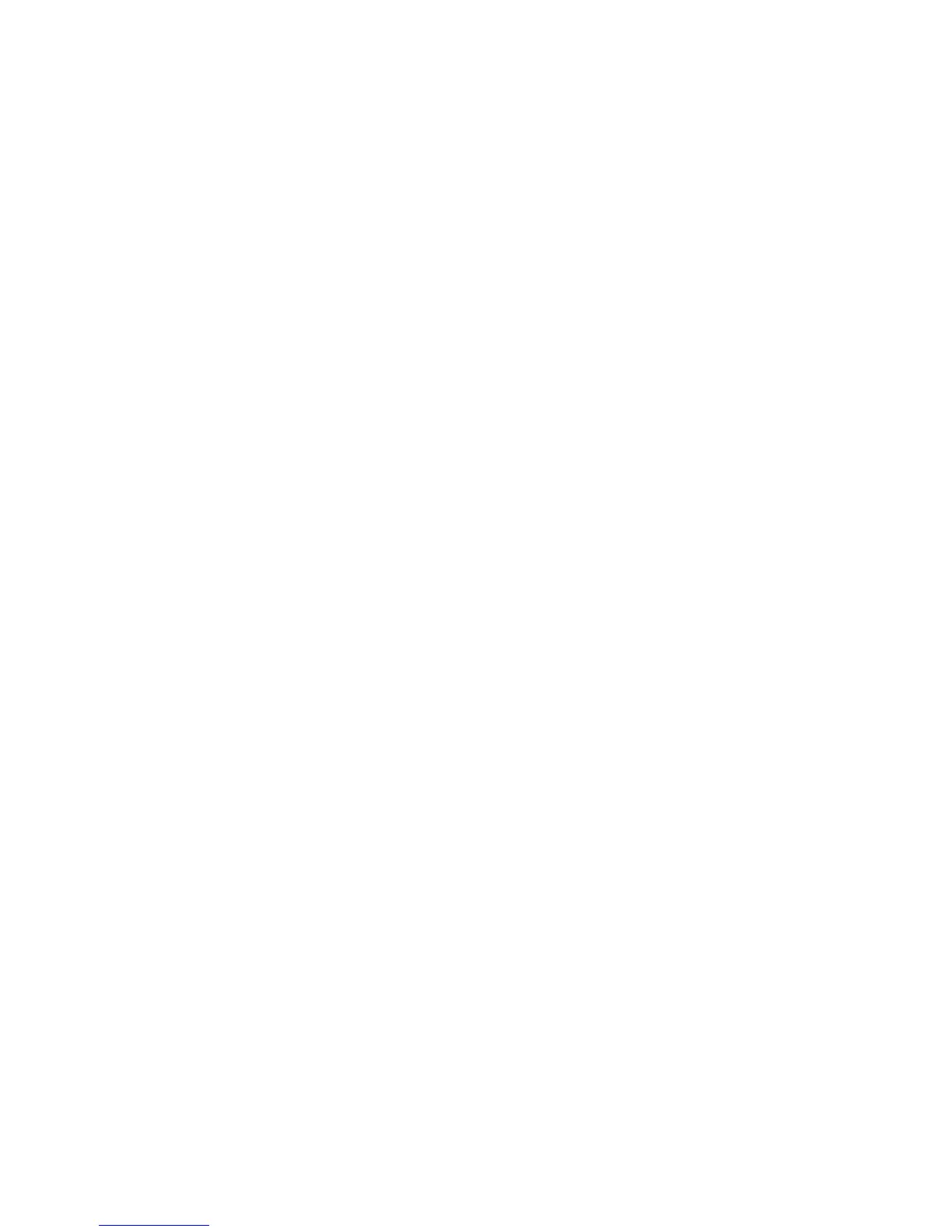4 Navigating using the keyboard, touch gestures and pointing devices .............................................................. 25
Using pointing devices ......................................................................................................................................... 25
Setting pointing device preferences ................................................................................................. 25
Using the pointing stick ..................................................................................................................... 25
Using the TouchPad and gestures .................................................................................................... 25
Turning the TouchPad off and on ................................................................................... 26
Tapping ........................................................................................................................... 26
Scrolling .......................................................................................................................... 27
2-finger pinch zoom ....................................................................................................... 27
2-finger click ................................................................................................................... 27
Rotating (select models only) ........................................................................................ 28
Flicking (select models only) .......................................................................................... 29
Using the keyboard .............................................................................................................................................. 29
Identifying the hot keys .................................................................................................................... 29
Using keypads ................................................................................................................................... 31
Using the embedded numeric keypad ............................................................................ 31
Turning the embedded numeric keypad on and off .................................... 32
Switching key functions on the embedded numeric keypad ....................... 32
Using an optional external numeric keypad .................................................................. 32
5 Multimedia ................................................................................................................................................. 33
Using the media activity controls ........................................................................................................................ 33
Audio .................................................................................................................................................................... 33
Connecting speakers ......................................................................................................................... 33
Adjusting the volume ........................................................................................................................ 33
Connecting headphones .................................................................................................................... 34
Connecting a microphone ................................................................................................................. 34
Connecting headphones and microphones ...................................................................................... 34
Checking audio functions on the computer ...................................................................................... 34
Webcam (select models only) ............................................................................................................................. 35
Touch to share (select models only) ................................................................................................................... 35
Start sharing ...................................................................................................................................... 35
Video .................................................................................................................................................................... 36
VGA .................................................................................................................................................... 37
DisplayPort (select models only) ...................................................................................................... 37
Discovering and connecting wired displays using MultiStream Transport ..................................... 38
Connect displays to computers with AMD graphics (with an optional hub) .................. 38
Connect displays to computers with Intel graphics (with an optional hub) .................. 39
Connect displays to computers with Intel graphics (with a built-in hub) ...................... 40
Discovering and connecting Miracast-compatible wireless displays (select models only) ............ 40
viii
