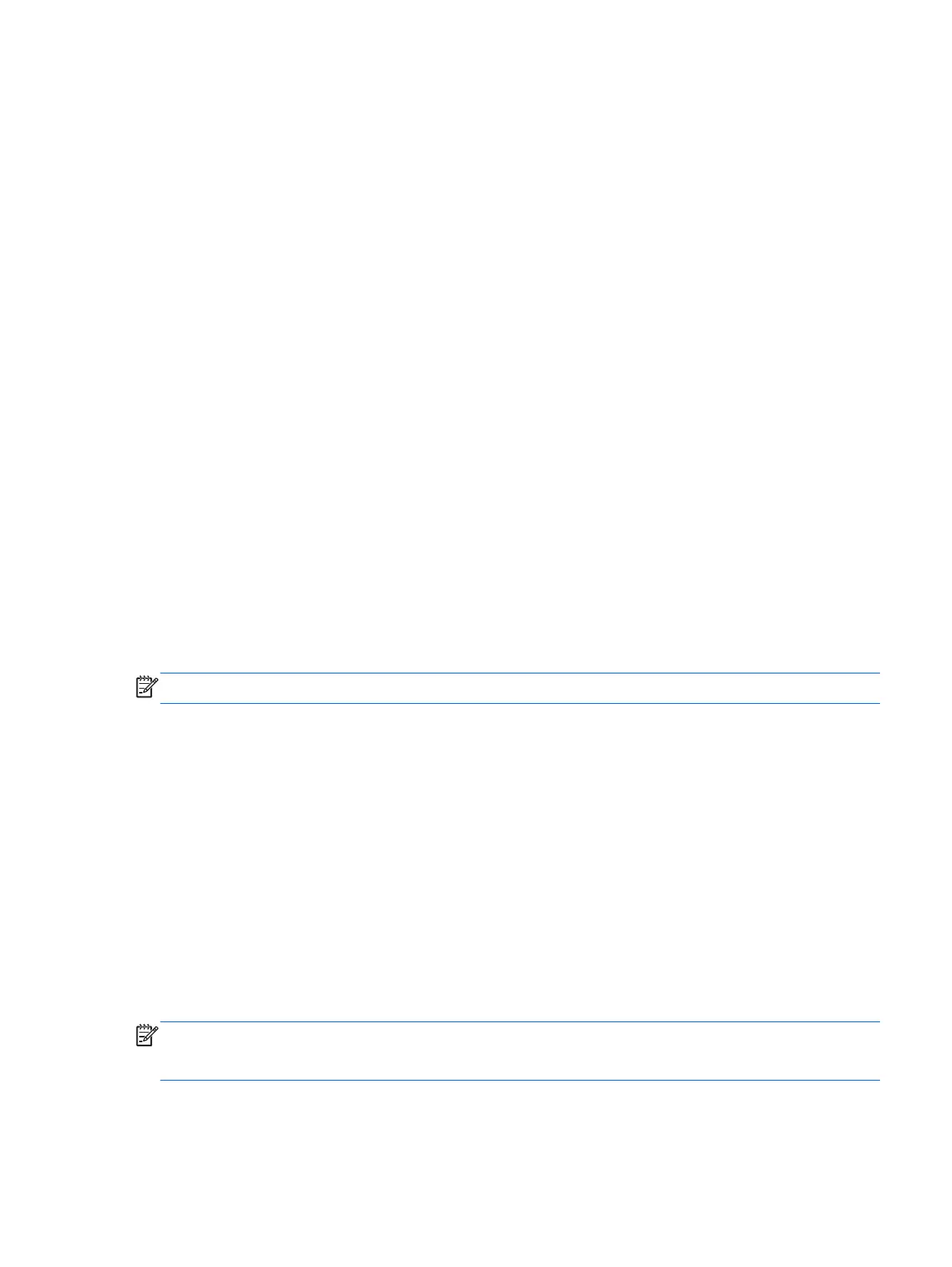Connect the computer to external AC power under any of the following conditions:
●
When charging or calibrating a battery
●
When installing or modifying system software
●
When writing information to a CD, a DVD, or a BD (select models only)
●
When running Disk Defragmenter
●
When performing a backup or recovery
When you connect the computer to external AC power, the following events occur:
●
The battery begins to charge.
●
If the computer is turned on, the power meter icon in the notification area changes appearance.
When you disconnect external AC power, the following events occur:
●
The computer switches to battery power.
●
The display brightness is automatically decreased to save battery life.
Testing an AC adapter
Test the AC adapter if the computer exhibits any of the following symptoms when it is connected to
AC power:
●
The computer does not turn on.
●
The display does not turn on.
●
The power lights are off.
To test the AC adapter:
NOTE: The following instructions apply to computers with user-replaceable batteries.
1. Shut down the computer.
2. Remove the battery on the computer.
3. Connect the AC adapter to the computer, and then plug it into an AC outlet.
4. Turn on the computer.
●
If the power lights turn
on
, the AC adapter is working properly.
●
If the power lights remain
off
, the AC adapter is not functioning and should be replaced.
Contact support for information on obtaining a replacement AC power adapter.
Switchable graphics (select models only)
Select computers are equipped with switchable graphics. Switchable graphics are supported by both
AMD™ and Intel.
NOTE: To determine whether your computer supports switchable graphics, see your notebook
graphics processor configuration. Intel Central Processing Units (CPUs) and AMD Accelerated
Processing Units (APUs) support switchable graphics.
Switchable graphics offers two modes for processing graphics:
Setting power options 43
