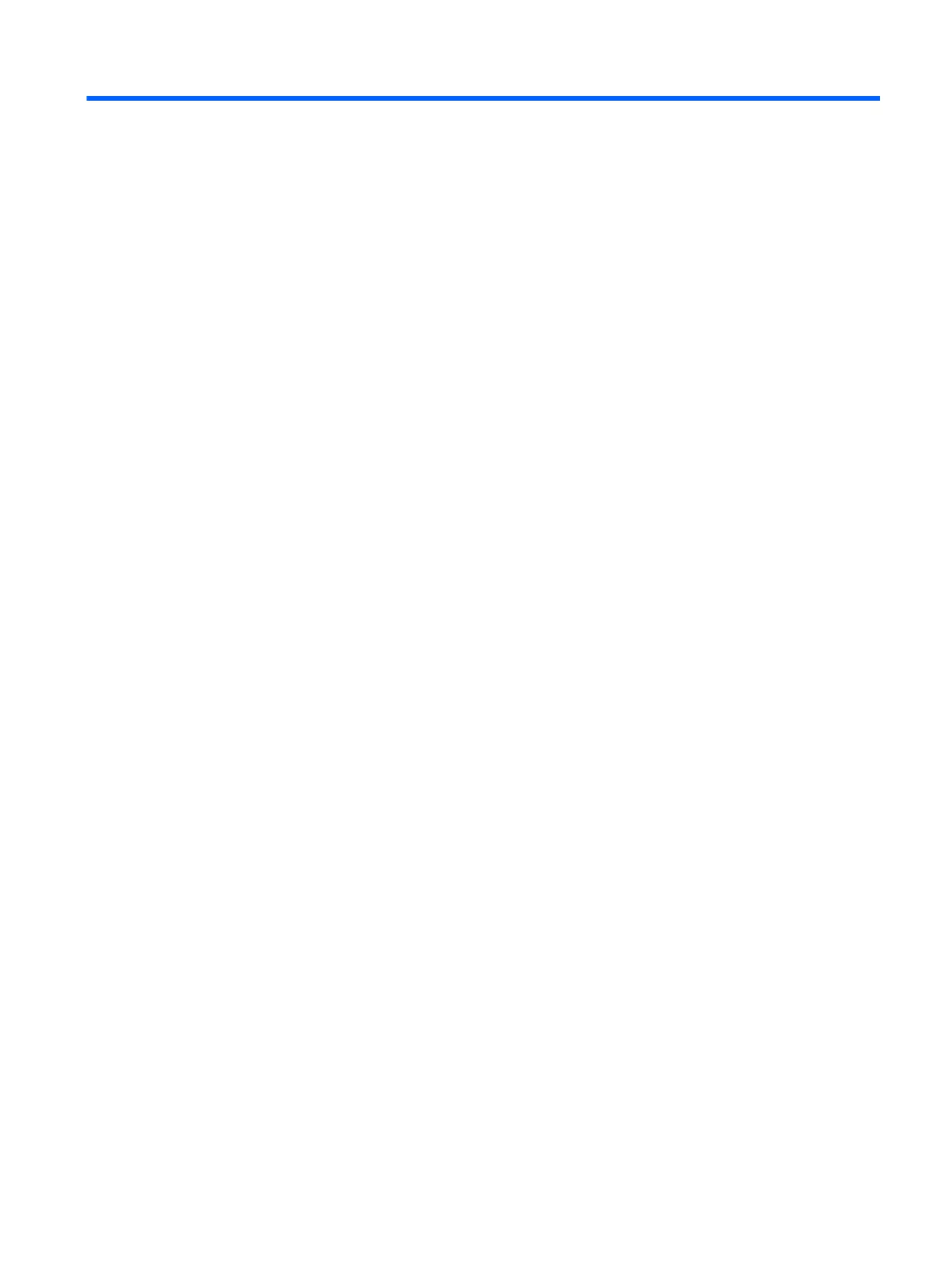Table of contents
1 Welcome ........................................................................................................................................................... 1
Finding information ............................................................................................................................... 2
2 Getting to know your computer ......................................................................................................................... 4
Right ..................................................................................................................................................... 4
Left ....................................................................................................................................................... 5
Display .................................................................................................................................................. 6
Top ....................................................................................................................................................... 7
TouchPad ............................................................................................................................ 7
Lights ................................................................................................................................... 8
Buttons, speakers, and fingerprint reader (select models only) ......................................... 10
Keys ................................................................................................................................... 12
Bottom ................................................................................................................................................ 13
Front ................................................................................................................................................... 15
3 Connecting to a network ................................................................................................................................. 16
Connecting to a wireless network ....................................................................................................... 16
Using the wireless controls ................................................................................................ 16
Using the wireless button .................................................................................. 16
Using operating system controls ....................................................................... 17
Using a WLAN ................................................................................................................... 17
Using an Internet service provider .................................................................... 17
Setting up a WLAN ............................................................................................ 17
Configuring a wireless router ............................................................................ 18
Protecting your WLAN ....................................................................................... 18
Connecting to a WLAN ...................................................................................... 18
Using HP Mobile Broadband (select models only) ............................................................ 19
Inserting and removing a SIM (select models only) .......................................... 20
Using GPS (select models only) ........................................................................................ 20
Using Bluetooth wireless devices (select models only) ..................................................... 21
Connecting to a wired network ........................................................................................................... 21
Connecting to a local area network (LAN) ......................................................................... 21
4 Navigating using the keyboard, touch gestures and pointing devices ............................................................ 23
Using pointing devices ....................................................................................................................... 23
Setting pointing device preferences ................................................................................... 23
v
