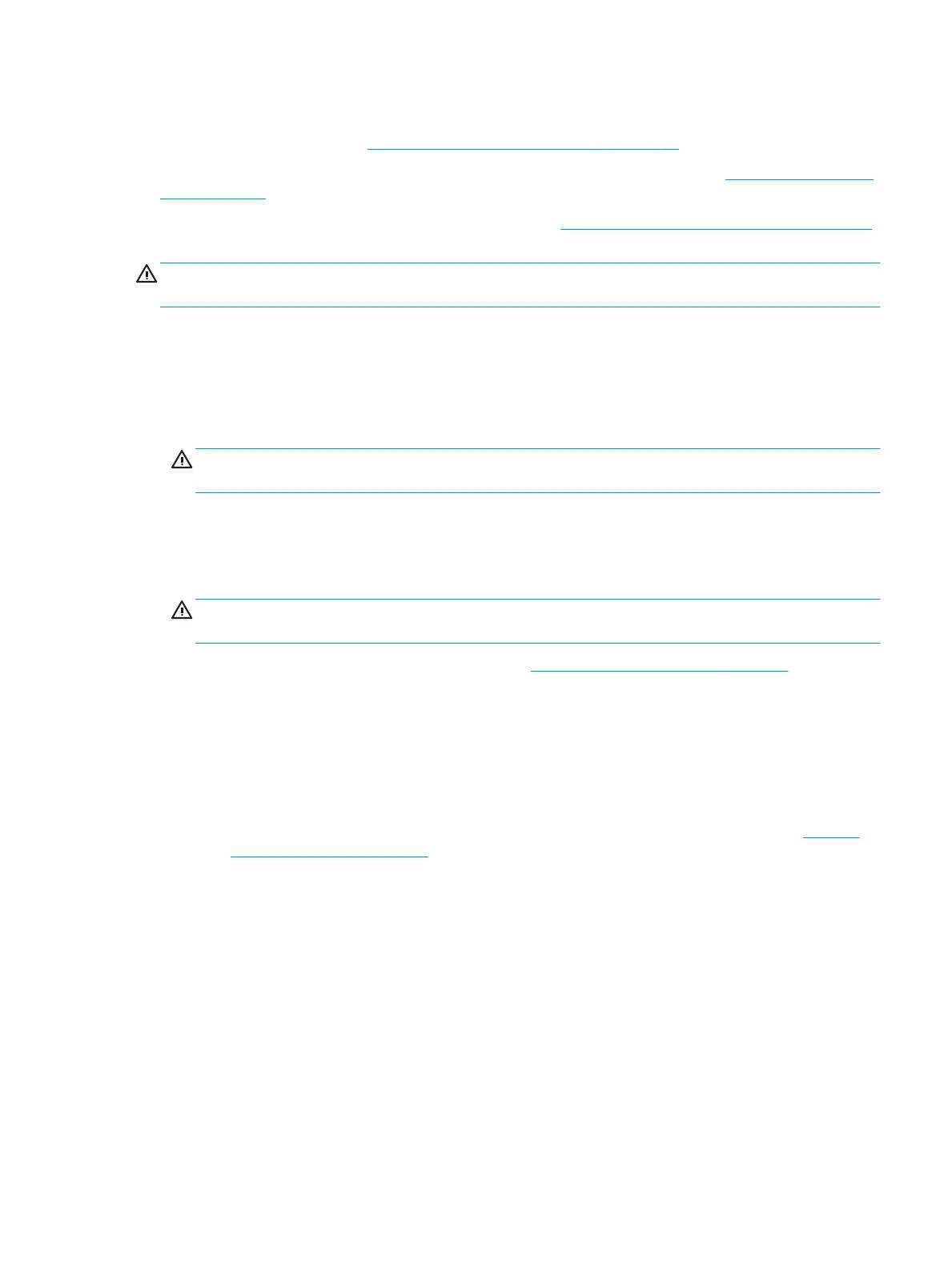Cleaning the keyboard
Follow all safety precautions in General cleaning safety precautions on page 12 before cleaning the keyboard.
To clean the tops of the keys or the keyboard body, follow the procedures described in Cleaning the computer
case on page 12.
When cleaning debris from under the keys, review all rules in General cleaning safety precautions on page 12
before following these procedures:
CAUTION: Use safety glasses equipped with side shields before attempting to clean debris from under the
keys.
●
Visible debris underneath or between the keys may be removed by vacuuming or shaking.
●
Canned, pressurized air may be used to clean debris from under the keys. Caution should be used
because too much air pressure can dislodge lubricants applied under the wide keys.
●
If you remove a key, use a specially designed key puller to prevent damage to the keys. This tool is
available through many electronic supply outlets.
CAUTION: Never remove a wide leveled key (like the space bar) from the keyboard. If these keys are
improperly removed or installed, the keyboard may not function properly.
Cleaning the monitor
●
Wipe the monitor screen with a clean cloth moistened with water or with a towelette designed for
cleaning monitors.
CAUTION: Do not use sprays or aerosols directly on the screen; the liquid may seep into the housing
and damage a component. Never use solvents or ammable liquids on the monitor.
●
To clean the monitor body follow the procedures in Cleaning the computer case on page 12.
Cleaning the mouse
1. If the mouse has an on/o switch, turn it o.
2. Wipe the body of the mouse with a damp cloth.
3. Clean the following components as directed:
–
Laser or LED—Use a cotton swab dampened with an appropriate cleaning solution (see Cleaning
the computer case on page 12). Gently brush out any dust around the laser or LED, and then wipe
again with a dry swab. Do not wipe the laser or LED directly with the swab
–
Scroll wheel—Spray canned, pressurized air into the gap between the scroll wheel and the click
buttons. Do not blow air directly on one spot for very long or condensation can form.
–
Roller ball—Remove and clean the roller ball, remove any debris from the ball socket, wipe out the
socket with a dry cloth, and reassemble the mouse.
Routine care 13
