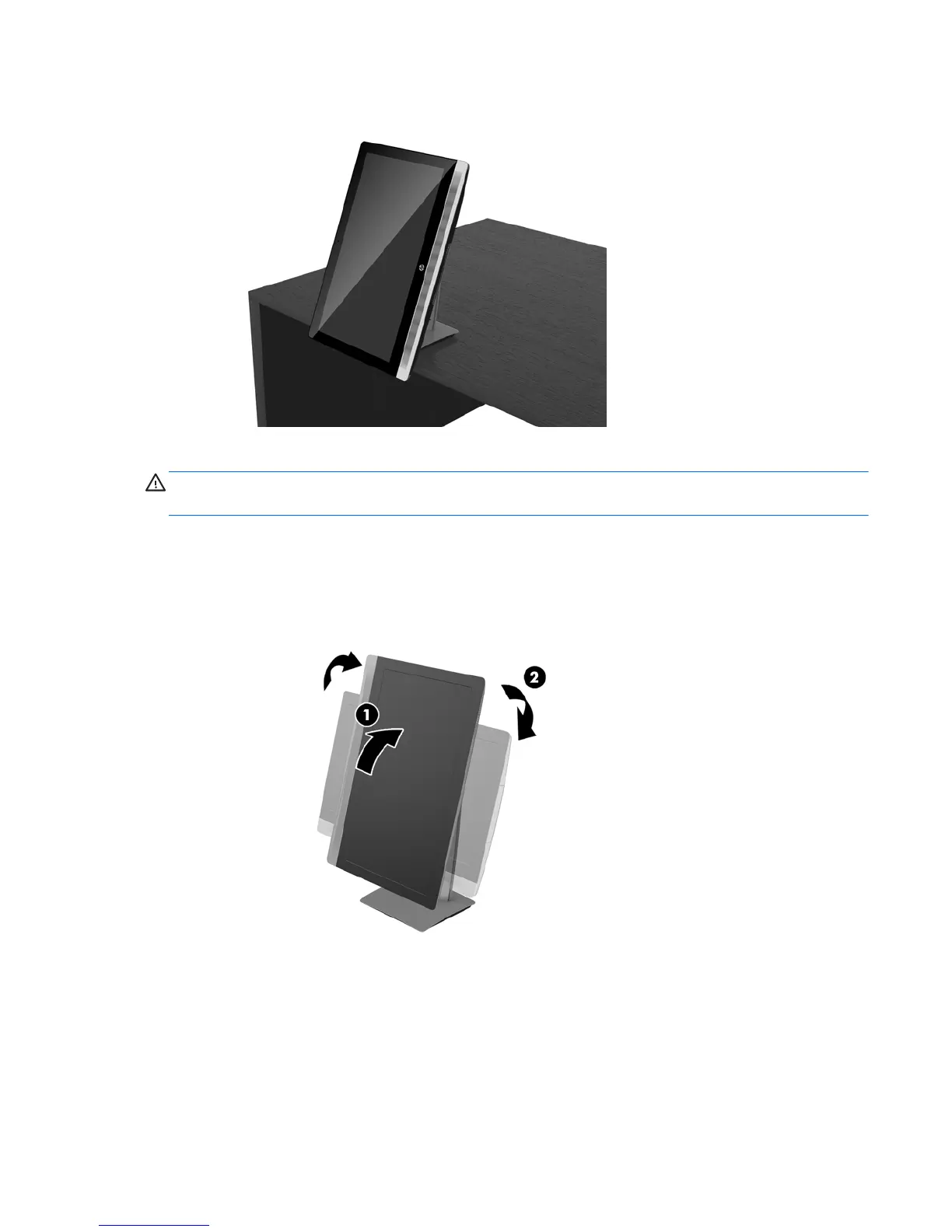2. Grasp both sides of the computer and lower the computer to your preferred position.
3. Grasp the top and bottom of the computer and tilt the computer to the desired position.
CAUTION: When changing the computer orientation between landscape and portrait, be sure that the HP
logo on the front of the computer is either on the bottom or the right side.
To change from landscape to portrait view:
1. Lift the computer to the highest position to provide clearance.
2. Grasp the upper right and lower left corners of the computer and lift the lower left corner until the
computer is in the portrait position.
To change from portrait to landscape view:
1. Lift the computer to the highest position to provide clearance.
2. Grasp the upper left and lower right corners of the computer and lift the lower right corner until the
computer is in the landscape position.
Positioning the computer 31
