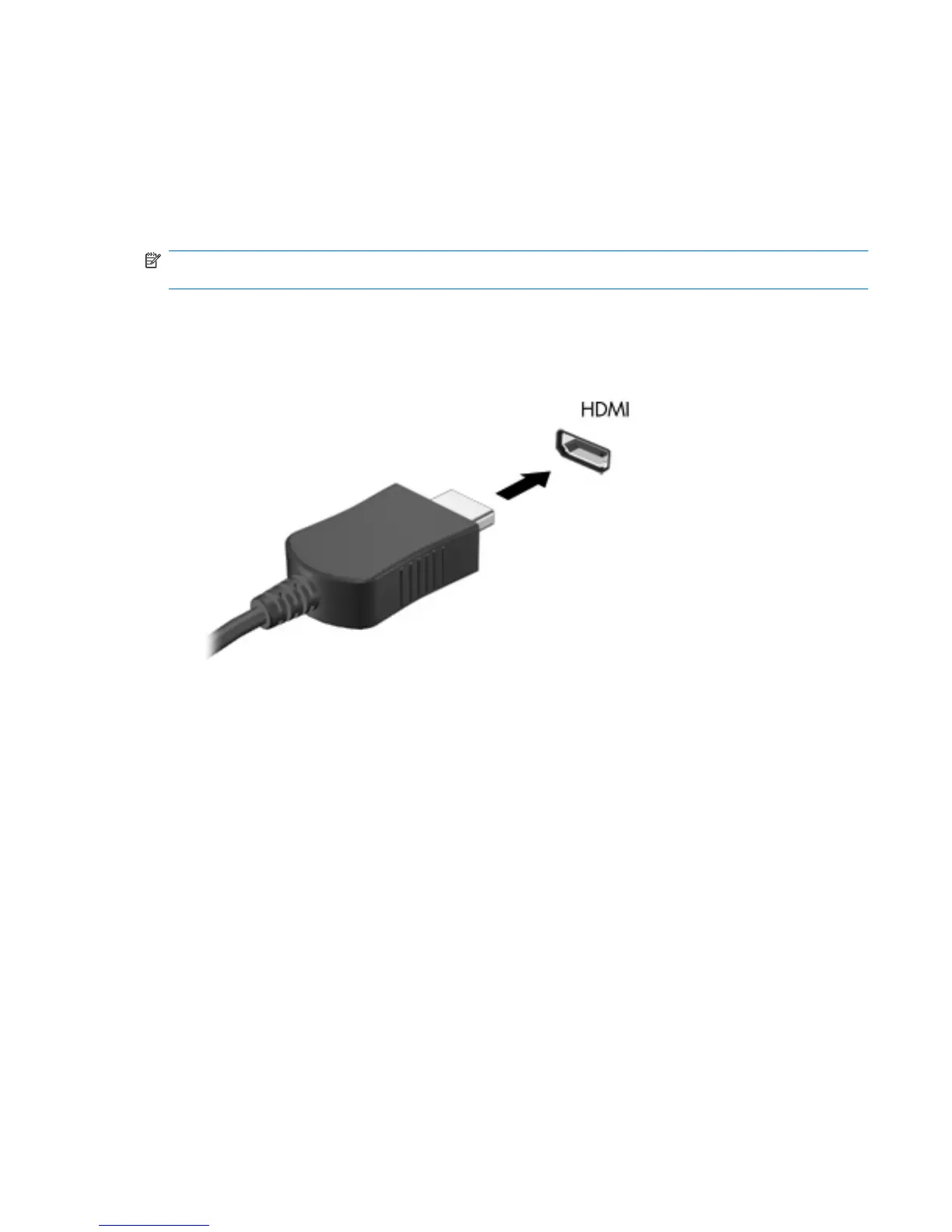Connecting an HDMI device (select models only)
Select computer models include an HDMI (High Definition Multimedia Interface) port. The HDMI port
connects the computer to an optional video or audio device, such as a high-definition television, or any
compatible digital or audio component.
The computer can support one HDMI device connected to the HDMI port, while simultaneously
supporting an image on the computer display or any other supported external display.
NOTE: To transmit video signals through the HDMI port, you need an HDMI cable (purchased
separately), available from most electronics retailers.
To connect a video or audio device to the HDMI port:
1. Connect one end of the HDMI cable to the HDMI port on the computer.
2. Connect the other end of the cable to the video device, according to the device manufacturer’s
instructions.
3. Press f4 on the computer to switch the image between the display devices connected to the
computer.
Video 43
