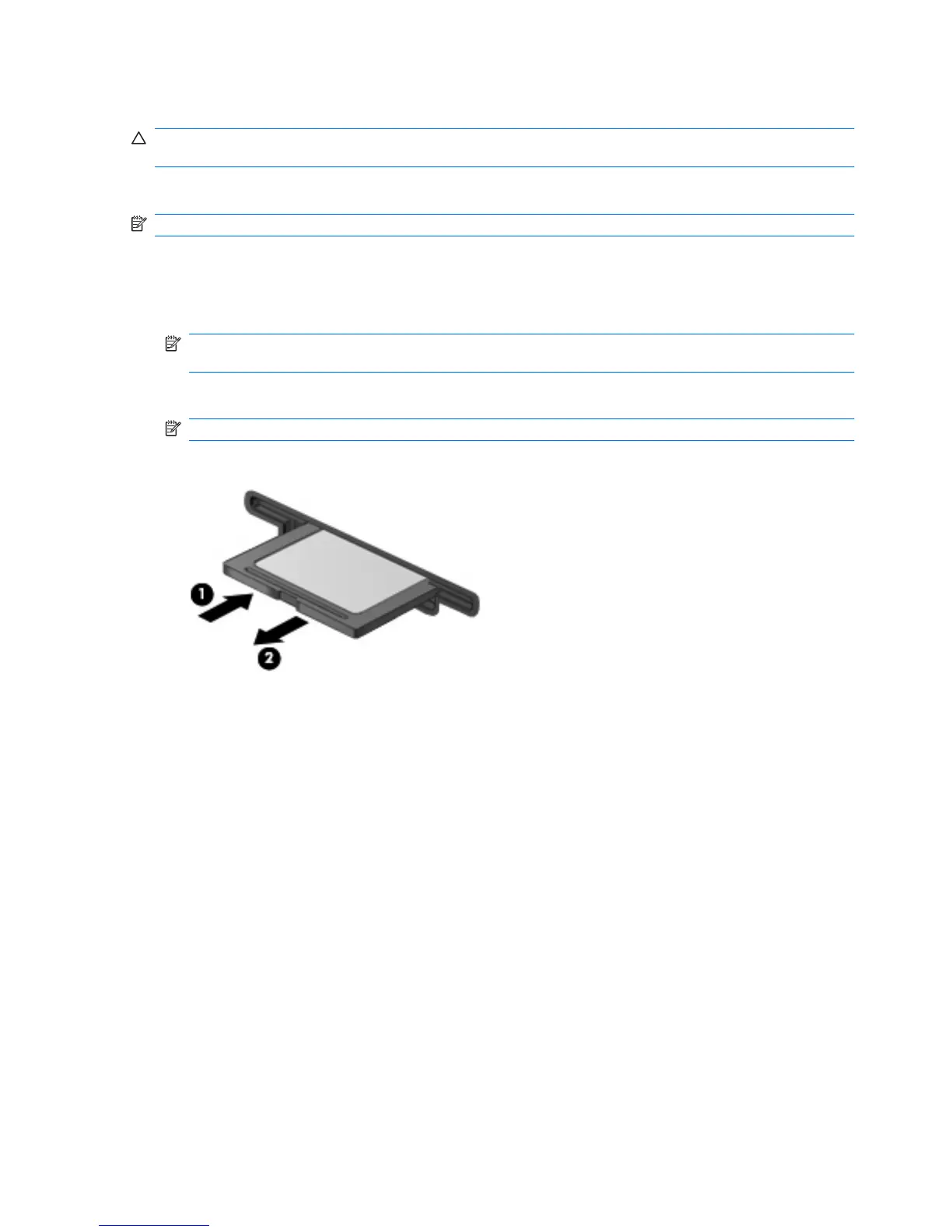Removing a digital card
CAUTION: To prevent loss of data or an unresponsive system, use the following procedure to safely
remove the digital card.
Save your information and close all programs associated with the digital card.
NOTE: To stop a data transfer, click Cancel in the operating system Copying window.
To remove a digital card:
1. Click the Safely Remove Hardware and Eject Media icon in the notification area, at the far right
of the taskbar.
NOTE: To display the Safely Remove Hardware and Eject Media icon, click the Show hidden
icons icon (the arrow at the left side of the notification area).
2. Click the name of the digital card in the list.
NOTE: You are notified that it is safe to remove the hardware device.
3. Press in on the digital card (1), and then remove the card from the slot (2).
88 Chapter 7 External devices and external media cards
