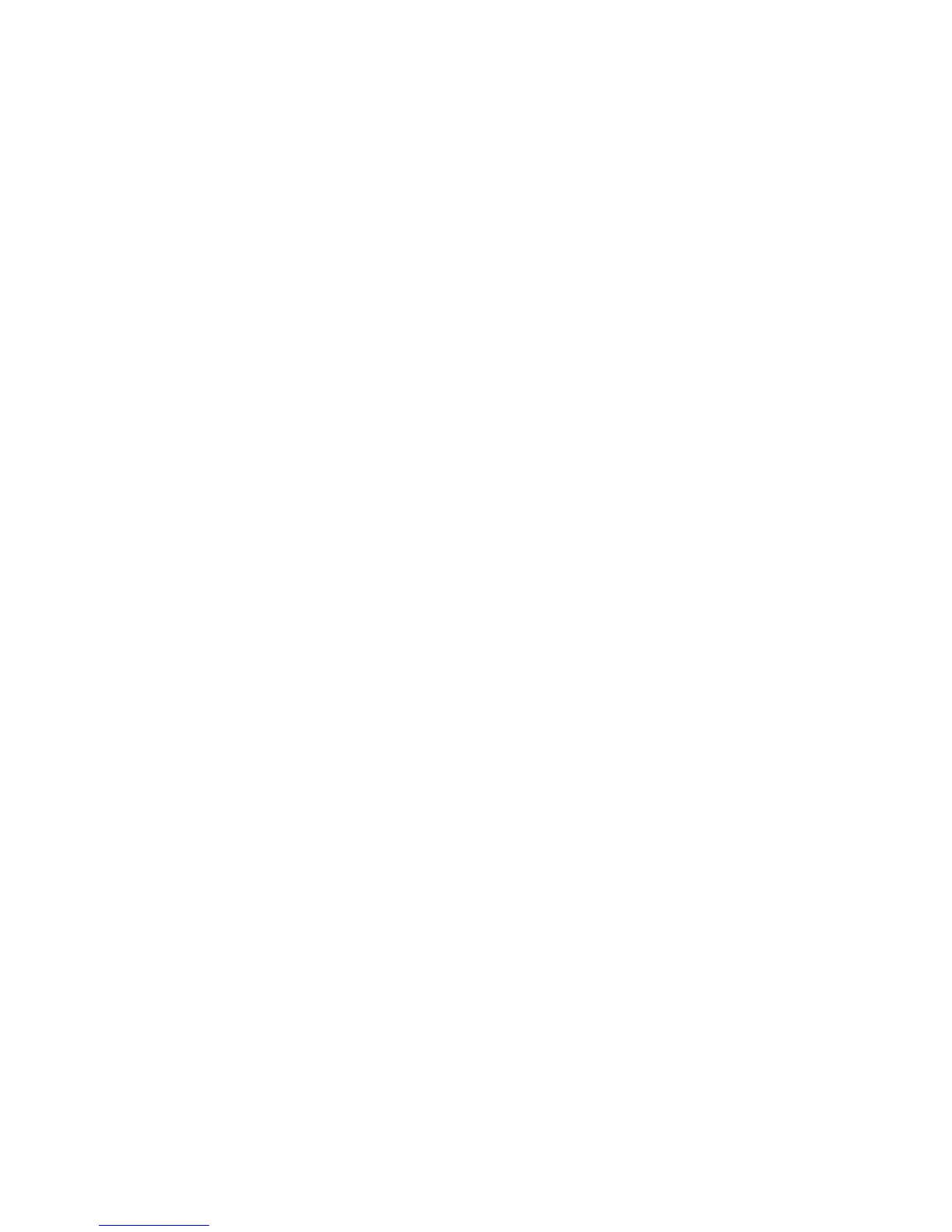To fully charge the battery:
1. Insert the battery into the computer.
2. Connect the computer to an AC adapter, optional power adapter, or optional expansion product,
and then plug the adapter or device into external power.
The AC adapter light on the computer turns on.
3. Leave the computer plugged into external power until the battery is fully charged.
The AC adapter light on the computer turns white when the battery is fully charged.
Step 2: Disable Hibernation and Sleep
1. Click the battery meter icon in the notification area, and then click More power options.
– or –
Select Start > Control Panel > System and Security > Power Options.
2. Under the current power plan, click Change plan settings.
3. Record the Turn off the display settings listed in the On battery column so that you can reset
them after the calibration.
4. Change the Turn off the display settings to Never.
5. Click Change advanced power settings.
6. Click the plus sign next to Sleep, and then click the plus sign next to Hibernate after.
7. Record the On battery setting under Hibernate after so that you can reset it after the calibration.
8. Change the On battery setting to Never.
9. Click OK.
10. Click Save changes.
64 Chapter 5 Power management
