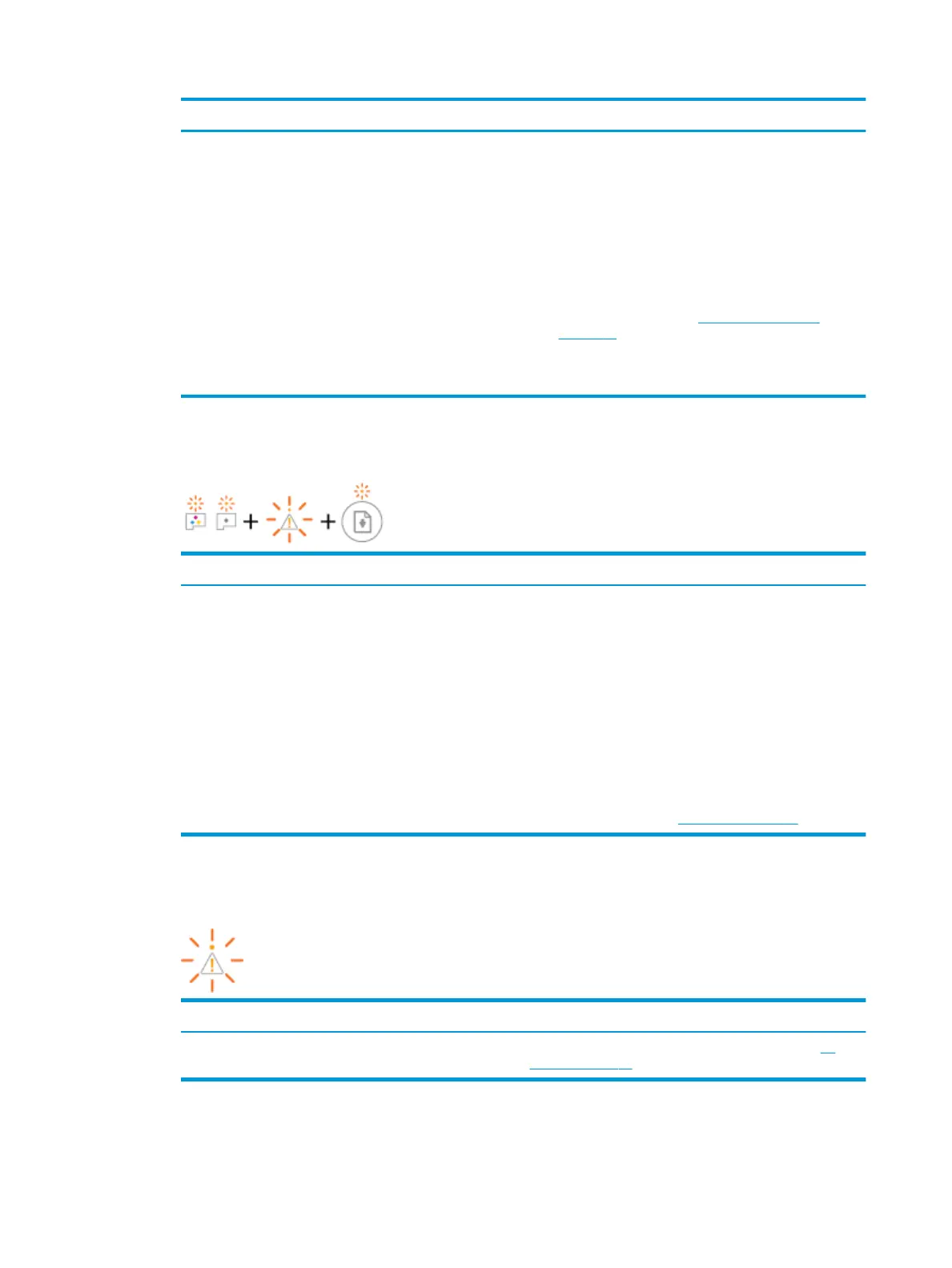Cause Solution
One of the following might have occurred:
– The corresponding printhead is missing.
– The corresponding printhead is installed incorrectly.
– The corresponding printhead still has orange plastic tape
or the plug on it.
– The corresponding printhead is incompatible or
damaged.
– If one of the printheads is missing, insert the
corresponding printhead.
– If both printheads are installed in the printer, remove the
corresponding printhead, make sure there is no plug or
plastic tape on it, and then reinsert the printhead
securely.
NOTICE: After you have set up the printer, do not open
the printhead latch unless instructed to do so.
For more information, see Fix printhead problems
on page 51.
– Make sure that you are using the correct HP printheads
for your printer.
● Power button light is on; and both Printhead lights are blinking quickly.
All other control panel lights are blinking quickly.
Cause Solution
One of the following might have occurred:
– Both printheads are missing.
– Both printheads are installed incorrectly.
– Both printheads still have orange plastic tapes or plugs
on them.
– Both printheads are incompatible or damaged.
– If there are no printheads installed in the printer, install
the printheads.
– If both printheads are installed in the printer, remove the
printheads, make sure there is no plug or plastic tape on
them, and then reinsert the printheads securely.
NOTICE: After you have set up the printer, do not open
the printhead latch unless instructed to do so.
– Make sure that you are using the correct HP printheads
for your printer.
– If the error persists, contact HP support for help. For
more information, see HP support on page 64.
Printhead priming status indicators
● Error light and Warning light are blinking.
Cause Solution
The printer has reached the maximum number of primes
allowed.
Contact HP support for help. For more information, see HP
support on page 64.
8 Chapter 2 Get started ENWW
