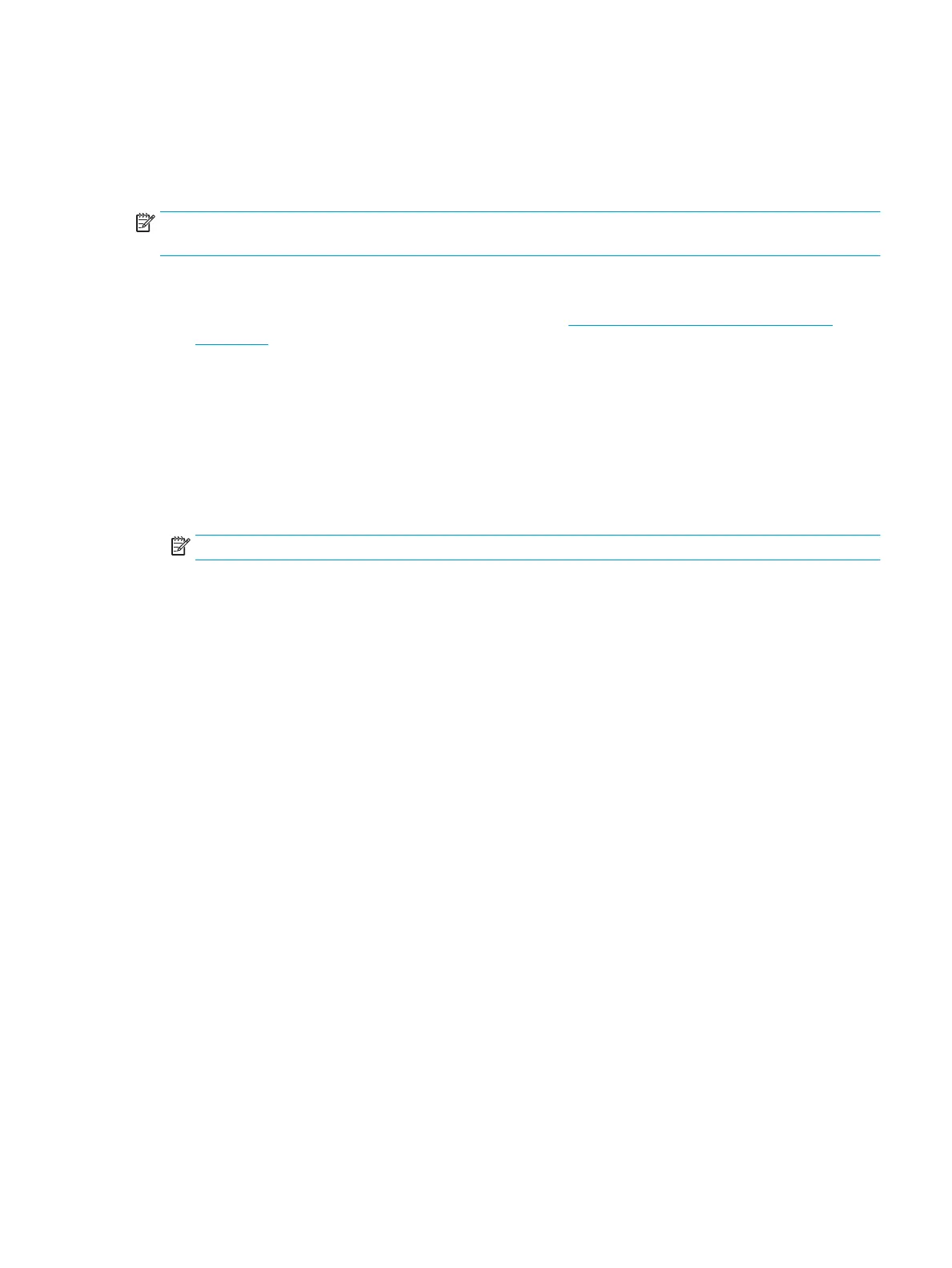Quiet mode
Quiet mode slows down printing to reduce overall noise without aecting print quality. Quiet mode only
works for printing with Normal print quality on plain paper. To reduce printing noise, turn on Quiet mode. To
print at normal speed, turn Quiet mode o. Quiet mode is o by default.
NOTE: In Quiet mode, if you print on plain paper with the Draft or Best print quality, or if you print photos or
envelopes, the printer works in the same way as when Quiet mode is o.
To turn Quiet mode on or o from the printer software (Windows)
1. Open the HP printer software. For more information, see Open the HP printer software (Windows)
on page 17.
2. Click the Quiet Mode tab.
3. Click On or O.
4. Click Save Setting.
To turn Quiet mode on or o from the printer software (OS X and macOS)
1. Open HP Utility.
NOTE: HP Utility is located in the HP folder in the Applications folder.
2. Select the printer.
3. Click Quiet Mode .
4. Select On or O .
5. Click Apply Now.
ENWW Quiet mode 19
