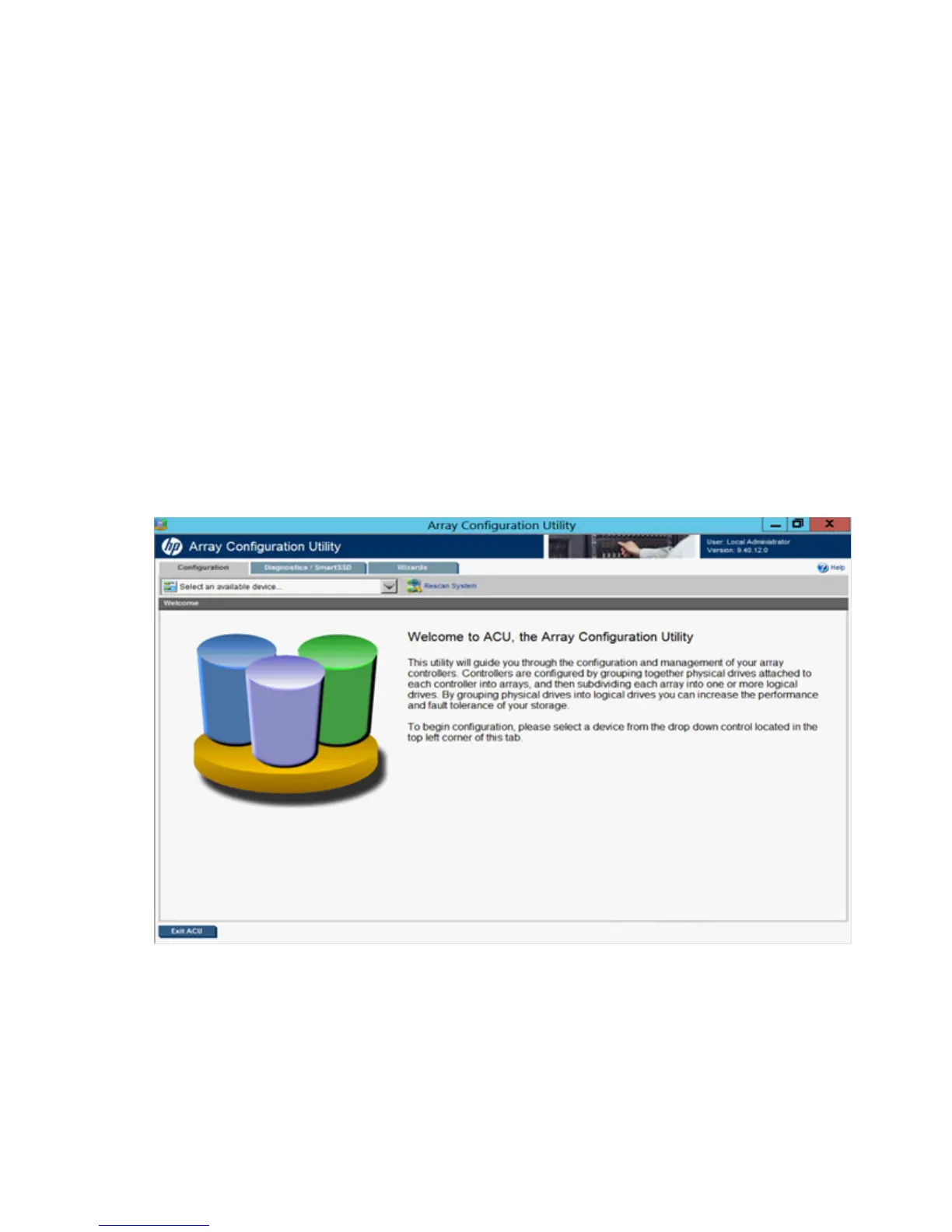HP Array Configuration Utility 19
c.
Reboot the server.
11. (Optional) To make newly created logical drives available for data storage, in a Windows OS, use the
operating system disk management tools to create partitions and format the drives.
Using the ACU GUI
Access ACU with one of the many methods available:
• Accessing ACU in the offline environment (on page 10)
• Accessing ACU in the online environment (on page 15)
When you launch the ACU GUI, the application opens and ACU scans the system and detects controllers.
This process can last up to 2 minutes. When controller detection is complete, the controllers are available on
the Controller/Device menu.
After the GUI is open, tasks are distributed among categories. For more information, see "Navigating the
GUI (on page 19)."
Navigating the GUI
When you open ACU, the Welcome screen appears.
The following elements are visible:
• Three tabs appear near the top left of the screen. The latest version of the ACU GUI uses tab navigation.
Clicking a tab displays the screen and tasks for the following categories:
o Configuration—This screen displays available controller and array tasks that the user can select and
complete manually.
