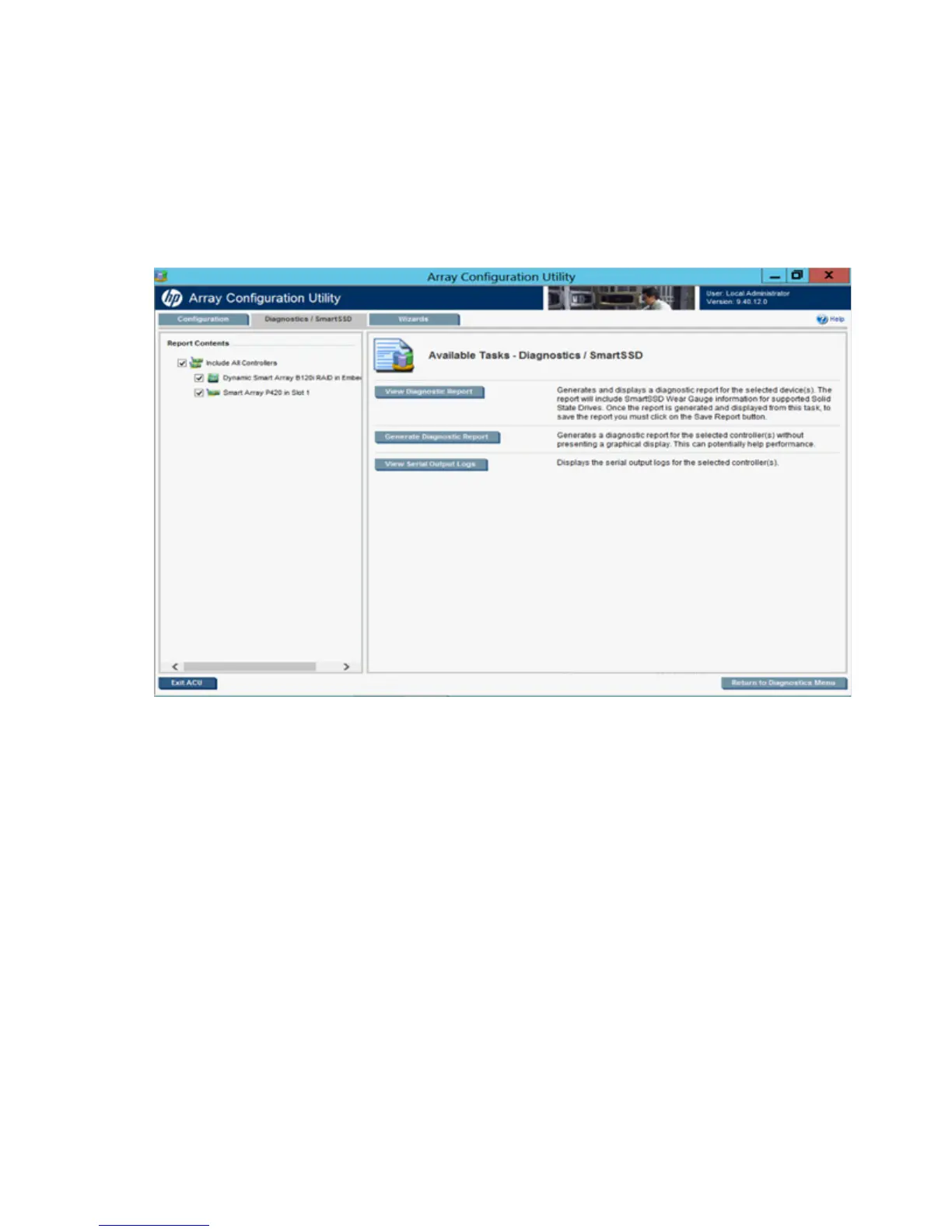HP Array Configuration Utility 41
o
Generate SmartSSD Wear Gauge Report
o Run Array Diagnostic Reports
For this example, use the diagnostic reports selection.
2. Select Run Array Diagnostic Reports.
The array diagnostic report screen appears.
3. Select a device or devices from the Report Contents panel.
The Available Tasks panel appears. For more information, see "Diagnostics tasks (on page 39)."
4. Click one of the task buttons:
o If you select Generate Diagnostic Report, wait for the report to generate, and then click Close Report
or Save Report.
o If you select View Diagnostic Report, the report appears. When you are finished viewing the current
report, click Close Report, Refresh Report, or Save Report.
o If you select View Serial Output Logs, the log appears. When you are finished viewing the log, click
Close Logs.
For more information about reports and viewing them in a browser, see the following sections:
• "Reported information (on page 92)"
• "Identifying and viewing diagnostic report files (on page 99)"
• "Identifying and viewing SmartSSD Wear Gauge report files (on page 101)"
Wizards
From the Wizards screen, you can perform tasks related to controllers, arrays, physical drives, and logical
drives.
