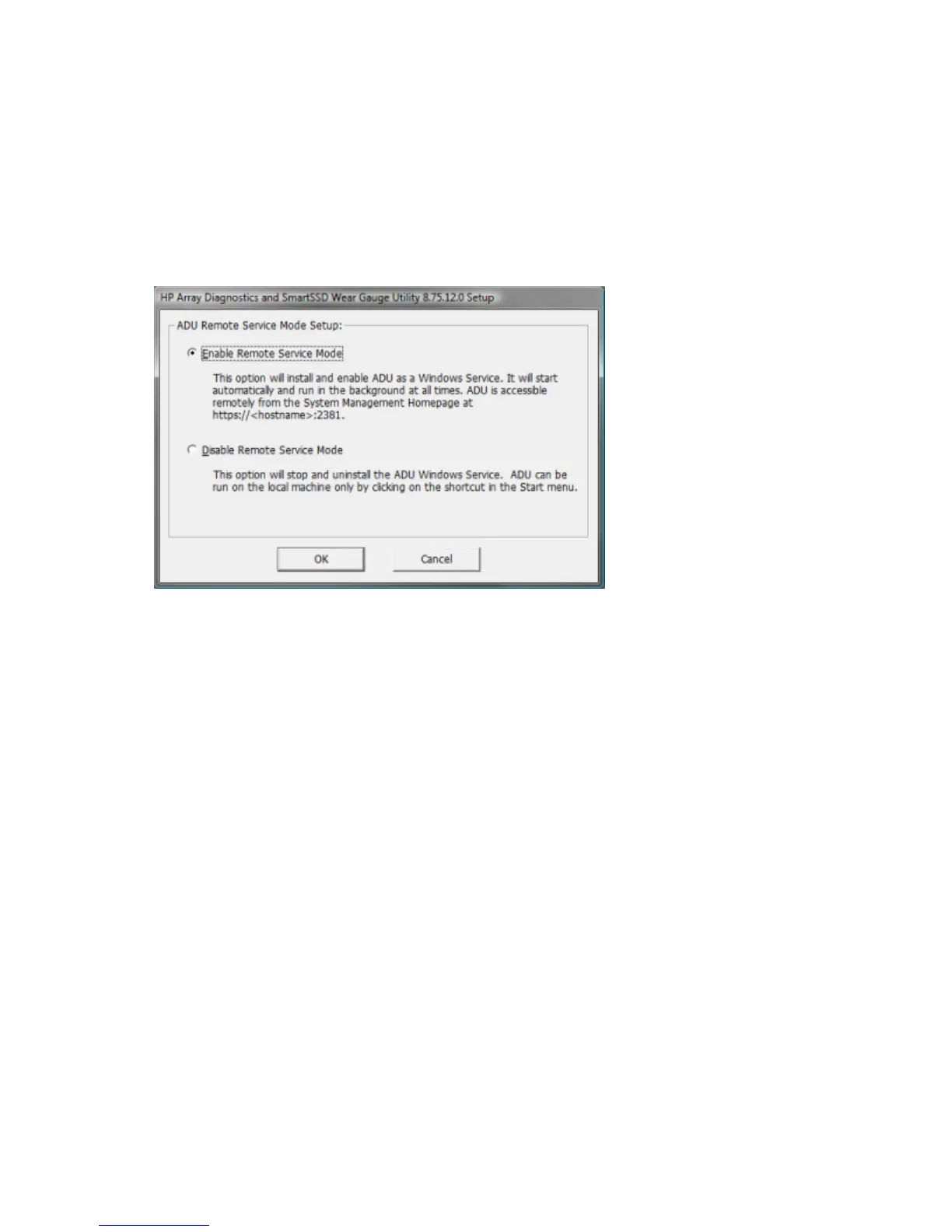HP Array Diagnostics and SmartSSD Wear Gauge Utility 95
Setting up ADU Remote Service Mode
You can run ADU as a Windows Service, so that it starts automatically and runs in the background at all
times. ACU is accessible remotely from the System Management Homepage (https://localhost:2381).
To set up the service:
1. Click Start>All Programs>HP System Tools>HP Array Diagnostics and SmartSSD Wear Gauge
Utility>Setup ADU Remote Mode.
2. Select Enable Remote Service Mode.
3. Click OK.
Launching the utility in CLI mode
1. Open a command prompt.
2. Change directory (cd) to the location where hpaducli.exe is installed.
This directory is commonly C:\Program Files\Compaq\hpadu\bin.
3. Do one of the following:
o Generate a diagnostic report with the following command:
hpaducli -f adu-report.zip
o Generate a SmartSSD Wear Gague report with the following command:
hpaducli -ssdrpt -f ssd-report.zip
For more options, use the following command:
hpaducli -help
Launching the utility in GUI mode
1. Click Start>All Programs>HP System Tools>HP Array Diagnostics and SmartSSD Wear Gauge
Utility>HP Array Diagnostics and SmartSSD Wear Gauge Utility.
