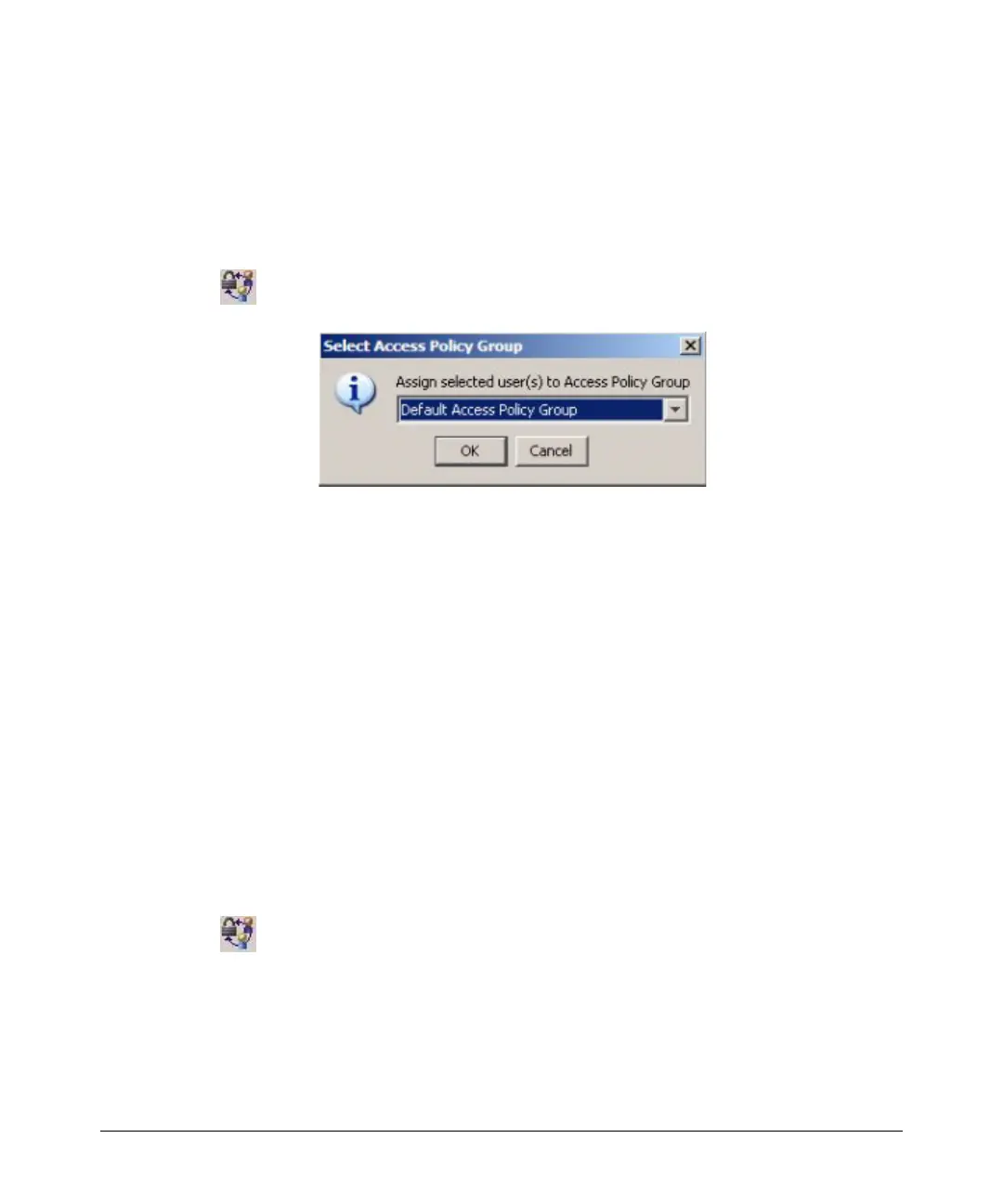3-38
Using Identity Driven Manager
Configuring User Access
Adding Users to an Access Policy Group
To assign a user to an access policy group:
1. Expand the
Realms node, then click the individual Realm to display the
Users tab, or expand the realm to display access policy groups. Click the
Users tab in the individual Realm or Access Policy Group window.
2. Select the users in the list, then click the
Add Users to APG icon in the toolbar
to display the
Select Access Policy Group window.
3. In the Assign selected Users to Access Policy Group
: field, use the pull-down
menu to select the access policy group to which you want to assign the
user(s).
If you select the
Default Access Policy Group from the assignment pull-down
menu, users can log into RADIUS servers, but they are not governed by
access policy group rules. IDM will still collect and display event informa-
tion for users in the Default APG, as long as they are authenticated by the
RADIUS server.
4. Click Ok to save the assignments and close the window.
The new APG assignments are displayed in the Users list.
Changing Access Policy Group Assignments
To re-assign users to a different APG:
1. Click the access policy group or realm in the IDM tree, and then click the
Users tab in the Access Policy Group or Realm window.
2. Select the users in the list, then click the
Add Users to APG icon in the toolbar
to display the
Select Access Policy Group window.
3. Select a different option from the Assign selected Users to Access Policy
Group pull-down menu.
4. Click Ok
in the confirmation pop-up, then click OK in the Select Access Policy
Group
window to save your changes and close the window.
The new APG assignments are displayed in the Users list.