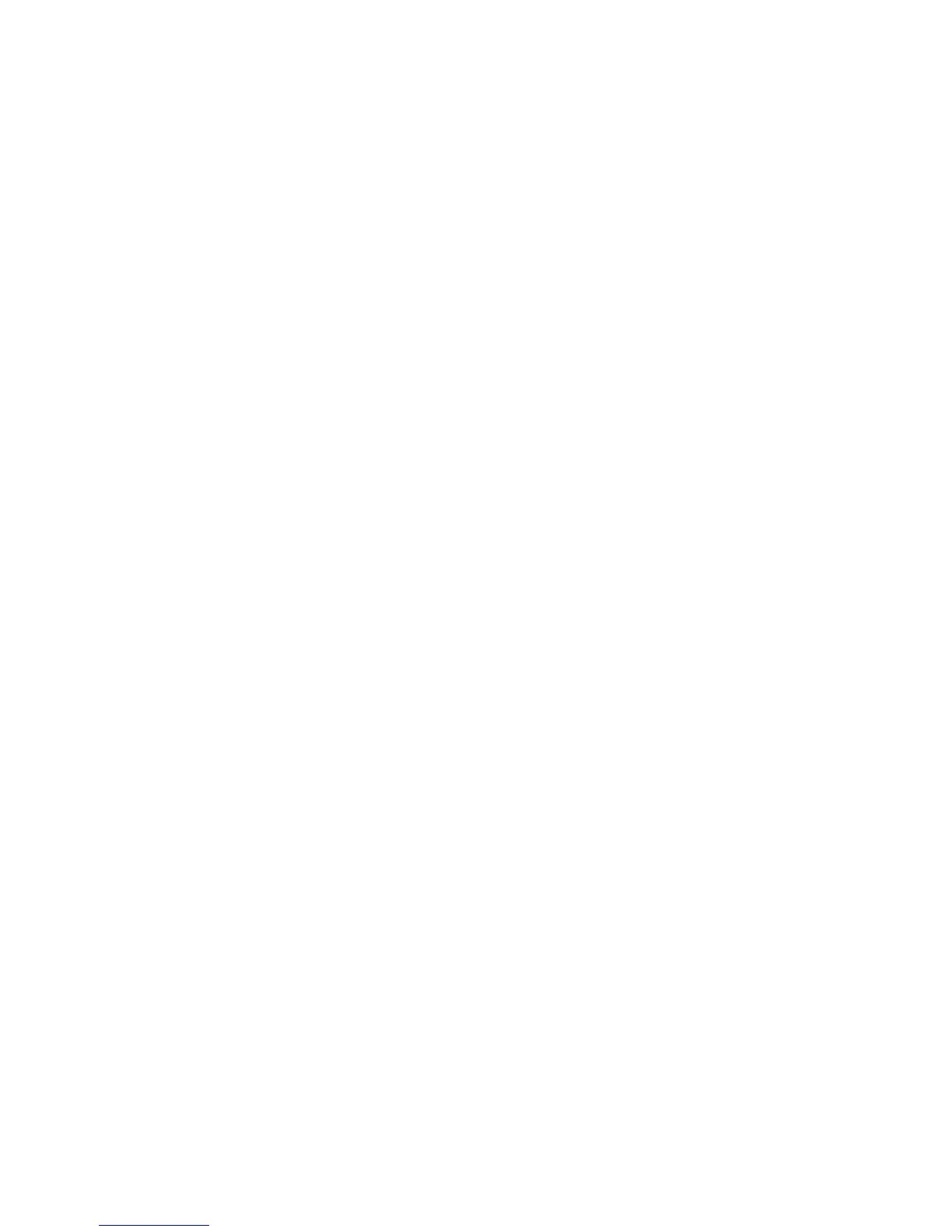2. Click on the Networking tab in the page that appears.
3. On the Networking page, make sure that TCP/IP is selected.
4. Set the IP Configuration Method to Manual.
5. Enter the new IP address in the IP Address box.
Note that you will lose your connection to the embedded web server when you change the IP address. To
re-establish the connection, enter the new IP address in your browser's URL field.
Performing a cold reset (resetting to factory defaults)
Once you configure the HP print server, the configuration settings are retained in memory unless you
manually reset them to factory defaults.
To reset the print server configuration to factory defaults, follow these steps:
1. Make sure that the printer's power is on.
2. Unplug the print server from the printer.
3. While holding down the Test button on the print server, plug the print server back into the
printer; continue to hold down the Test button for about five seconds. Any user-configured
settings will be erased.
